
MacBooks are Apple’s best-selling Macs for good reason: They offer excellent performance and they’re built for travel. Gone are the days of a lesser-powered laptop that complemented a more powerful desktop Mac. MacBooks are a user’s primary computer and that MacBook can double as a desktop Mac at your home or work desk.
That MacBook setup at your primary work location can be elaborate, with external storage devices and displays, charging stations for your iPhone and Apple Watch, speakers, microphones, cameras, and more. In that case, even the MacBook Pro likely doesn’t have enough ports to connect all your gear. That’s where a docking station comes in, providing additional ports and simplifying the connection process when you return to your desk.
And there are other benefits to them. If you’re not sure if you need a docking station, here are five reasons why you should get one. If you do decide that you need one, check our list of the best Thunderbolt and USB-C docking stations for your MacBook. Our guide will help you figure out whether you need a dock or a hub (yes, there’s a difference), explain the specifications to look for, and recommend products for you to consider.
The MacBook Air has two Thunderbolt/USB-C 4 ports. The MacBook Pro is more flexible, with up to three Thunderbolt/USB-C 4 ports, an HDMI port, and an SDXC Card slot. All MacBooks have a 3.5mm audio jack. Those ports might be enough when you’re working remotely but you probably need more when you’re at your desk. (See our definitive guide to the ports on your Apple devices if you want more specifics on the MacBook Air and MacBook Pro ports.)

Need more ports? You can get plenty from a dock, perhaps even more than you need.

Need more ports? You can get plenty from a dock, perhaps even more than you need.
iVANKY

Need more ports? You can get plenty from a dock, perhaps even more than you need.
iVANKY
iVANKY
A docking station supplements your MacBook with more ports–some docks offer more ports than you’ll ever need. Need more USB-C ports? USB-A? Thunderbolt? HDMI? It’s easy to find a dock that offers these ports. You can even find docks with ethernet, DisplayPort, audio jacks, card readers, and more.
If you have an external display, external storage devices, a wired network connection, a camera, an all-in-one, high-end speakers, and even your iPhone, and you need more ports to connect them all to your MacBook, a dock is a great investment.
Multiple external displays
For owners of a MacBook with a base M1, M2, or M3 chip (and likely future base M chips), this might be a more important reason than having more ports. The M1 and M2 MacBooks and the M3 MacBook Pro support only one external display, while the M3 MacBook Air can run two displays but the the laptop has to be closed.
A docking station can allow you to connect more displays. You can’t get just any dock, however; it must support DisplayLink or InstantView, which requires their related software drivers to be installed on the MacBook. The two technologies have limitations, such as non-optimized performance or the inability to display protected content from streaming services. Learn more about DisplayLink and InstantView.
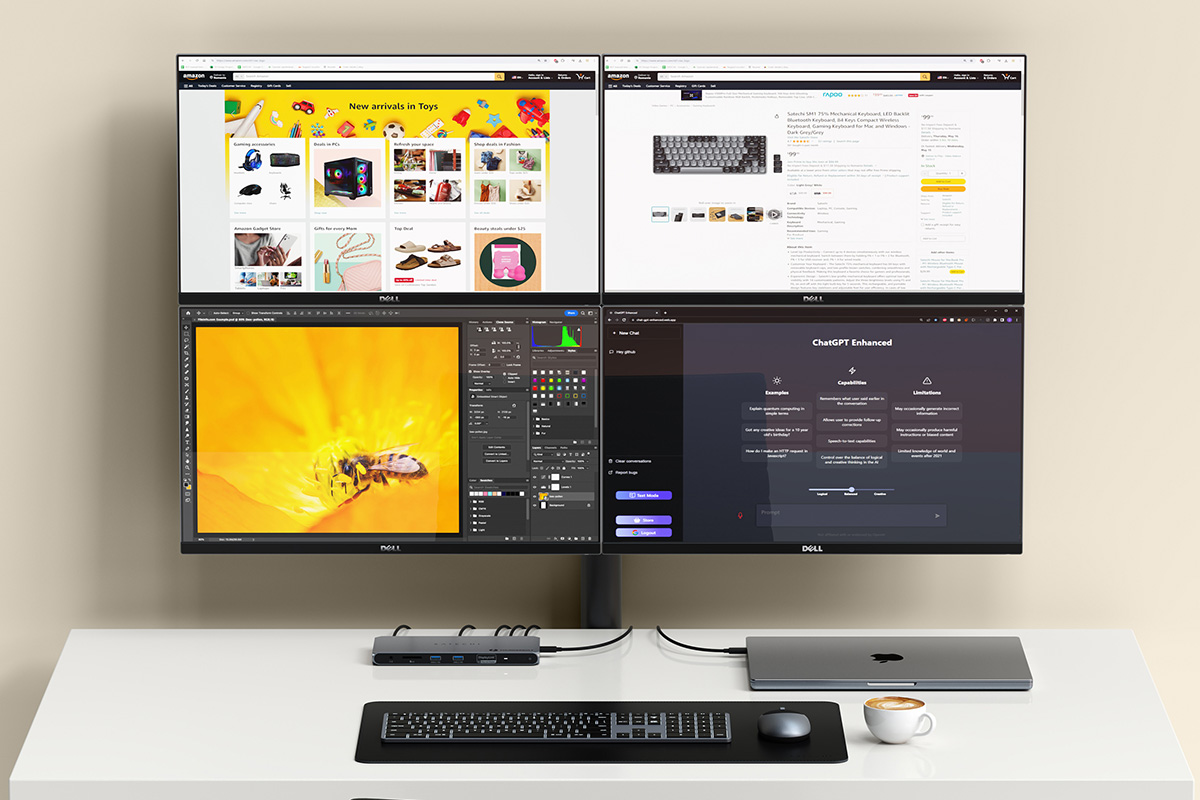
Some docks, such as the Satechi Thunderbolt 4 Docking Station, have technology that allows a base M-series MacBook to run more than one external display.

Some docks, such as the Satechi Thunderbolt 4 Docking Station, have technology that allows a base M-series MacBook to run more than one external display.
Satechi

Some docks, such as the Satechi Thunderbolt 4 Docking Station, have technology that allows a base M-series MacBook to run more than one external display.
Satechi
Satechi
However, if you use your external displays mostly for productivity functions, using a dock can be a viable solution. See our recommendations for MacBook multiscreen docks. You can also learn more about connecting two or more external displays to a M1, M2, or M3 MacBook.
Plug and play ease
If you already use every port on your MacBook when you’re at your desk, you have to unplug them all when you need to go work remotely. Then when you return to your desk, you have to plug all that gear back in. Sure, this may be a trivial tasks that don’t take up a lot of time, but it is a hassle, and all that unplugging and plugging in causes wear and tear on your cables, cable connectors, and the MacBook ports.
With a dock, everything plugs into it, and you have one cable that plugs into your MacBook. That’s it. When it’s time to go, only one cable needs to be unplugged. When you return, only one cable needs to be plugged in. It’s no longer a hassle, saves time, and cuts down on wear and tear.
Dedicated charging stations
I just covered how everything plugs into a dock–that can include chargers for your iPhone, iPad, Apple Watch, AirPods, and anything else, including the MacBook itself. Apple chargers connect to a USB-C cable, and with a dock, you can unplug those chargers from the wall socket, put them away, and then plug the USB-C charging cable into the dock. If you’ve been plugging those USB-C cables into the MacBook, plug it into the dock instead.
Docks have a power cable that plugs into power, so it can provide all the energy needed to charge your devices. With just the dock plugged in, it’ll free up sockets on your surge protector (you are using a surge protector, right?).
Ethernet support
MacBooks (and most PC laptops) don’t have an ethernet port. Most people don’t need it. But if Wi-Fi is too inconsistent and slow for your needs, you probably rely on a wired ethernet network connection.
Instead of getting a USB-to-ethernet adapter, get a dock that has an ethernet port. The dock itself is your adapter and you can plug your cable into the dock. Many docks offer Gigabit Ethernet ports that supports to 1 Gbps and are some .
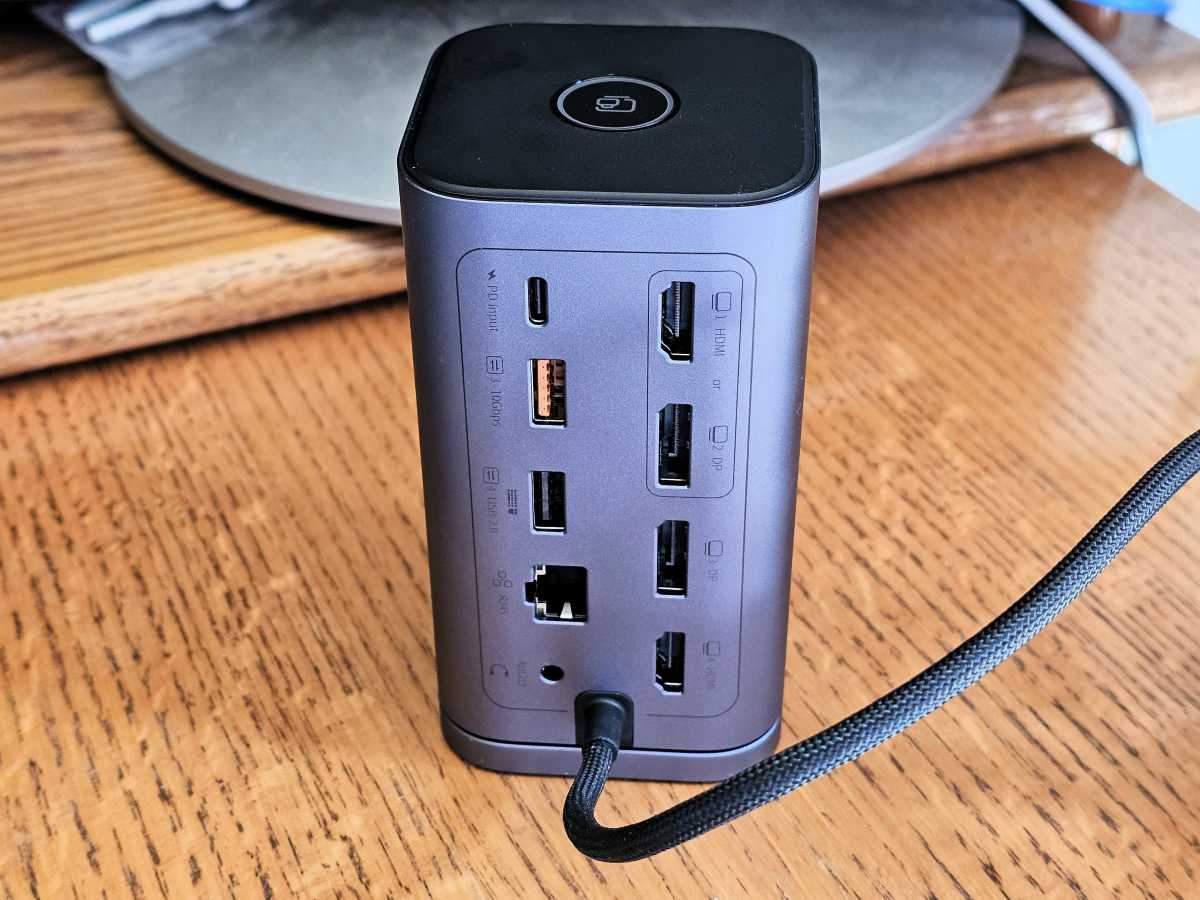
Some docks have an ethernet port for connecting to a wired network.

Some docks have an ethernet port for connecting to a wired network.
Mark Hachman / IDG

Some docks have an ethernet port for connecting to a wired network.
Mark Hachman / IDG
Mark Hachman / IDG
You’ll find other features in docks that could be beneficial: KVM (keyboard, video, mouse) switching, security features and Kensington locks, support for older ports, storage bays, and more. A docking station is such a great investment, even casual Mac users can find a reason to get one. If you need help finding a dock, check out our list of the best Thunderbolt and USB-C docking stations for your MacBook.




