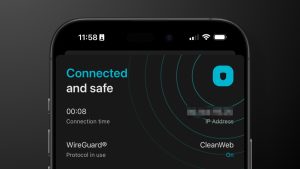At a glance
Expert’s Rating
Pros
- Competitively priced
- HPAC app lets you reprogram Fn keys and mouse buttons
- Good battery life for both devices
- Can pair using Bluetooth or USB transmitter
Cons
- Mouse isn’t ambidextrous as claimed
- Mouse may be too small for some people
- HPAC app could be easier to use
- No Cmd/Option keys labelled on keyboard
Our Verdict
HP’s latest keyboard and mice double act are competitively priced, but they don’t cut corners on build quality or providing a range of useful features.
Price When Reviewed
This value will show the geolocated pricing text for product undefined
Best Pricing Today
Price When Reviewed
$120.00
Best Prices Today: HP 975 Keyboard
$49.95
It’s not often that we recommend HP’s range of PC accessories to Mac users, but the company recently launched a number of keyboards, mice and webcams that are now Mac-compatible when used with the HP Accessory Centre app – also known as HPAC – which is available on the Mac App Store (for macOS 11.0 and later). And, as well as being Mac-compatible, its HP 975 Dual-Mode Keyboard and HP 715 Multi-Device Mouse are well designed, versatile and provide good value for money.
The 975 Dual-Mode keyboard is a full-size keyboard that looks very similar to rival models from Apple and Logitech, with a slim, low-profile design that includes a row of programmable Function keys, as well as a set of navigation keys and a numeric keypad for number crunching. The dark grey keyboard is sturdily built, and the keys feel firm and responsive when typing, but the keyboard costs just $120/£89.99, so it’s less expensive than rivals such as the Logitech MX Keys ($109.99/£109.99) or Apple’s Magic Keyboard ($129/£129).

HP
It’s called a dual-mode keyboard as you can pair it with two devices via Bluetooth, and also connect a third device using a small USB wireless transmitter that’s included with the keyboard (although this transmitter has a USB-A interface, so you’ll need to provide an adaptor for Macs that only have USB-C). The keyboard is primarily designed for Windows PCs, so it has a Windows key and Alt key next to the Space bar, but you can reassign those keys to function as the standard Command and Option keys on a Mac using the Keyboard Settings panel on your Mac.
You also have the ability to reprogram most of the Function keys as well, using the HPAC app. By default, the top row of Function keys are programmed to provide standard controls such as Volume and Brightness adjustment, and Play/Pause for music and video. However, the HPAC app allows you to reprogram those standard commands very easily, using a simple series of pull-down menus that provide several different commands for each key. And, in addition to those primary commands, you can also assign secondary commands to these keys as well, which are activated by using the Fn key in the bottom left corner of the keyboard. This is a little complicated, though, as the HPAC app doesn’t really explain how to differentiate the primary and secondary commands, which left us randomly stabbing buttons and keys for a while before we figured out how this feature works.

Foundry
The HPAC app provides a number of other features as well, including the ability to change the brightness and duration of the keyboard backlight, and to give you a warning notification when the battery drops below a specific level. Battery life is good too, lasting for around six months if you don’t use the backlight very often.
You can also use the HPAC app with HP’s mice, such as the HP 715 Multi-Device Mouse shown here. Priced at $79.01/£81.60, the HP 715 is quite compact, so you can easily carry it around with a laptop if you want to. I found it a little small compared to the chunky Logitech mouse that I normally use, but that’s a matter of personal taste. And, despite the compact design, the HP 715 manages to find room for lots of useful features, including left/right mouse buttons, and two thumb buttons on the left-hand side of the mouse (which seem mostly suitable for right-handed people, despite HP referring to the mouse’s ambidextrous design). There’s a clickable scroll wheel that can scroll both horizontally and vertically (although the vertical scrolling seems a bit slow, even after adjusting it in the HPAC app). The mouse should last for around three months when fully charged, and HP says that a quick one-minute charge will give you up to three hours of battery life if it runs down when you’re away from the office.

HP
Like the HP 975 keyboard, the mouse can be paired with two devices using Bluetooth, and a third device using the USB dongle included with the mouse (although the dongle uses a USB-A interface again). You also have great freedom to reprogram the various buttons and scrolling wheel functions – although, once more, this process isn’t clearly explained, so you’ll need to do a bit of experimenting to make the most of the mouse’s many features.
Should you buy the HP 975 Keyboard and 715 Mouse?
It’s good to see HP extending its support for the Mac, including full Mac-compatibility for its HPAC app. The keyboard and mouse are both well made, with lots of customisable controls to help boost your productivity at work, and their competitive pricing means that the HP 975 and 715 can give rivals such as Logitech and Apple a real run for their money.