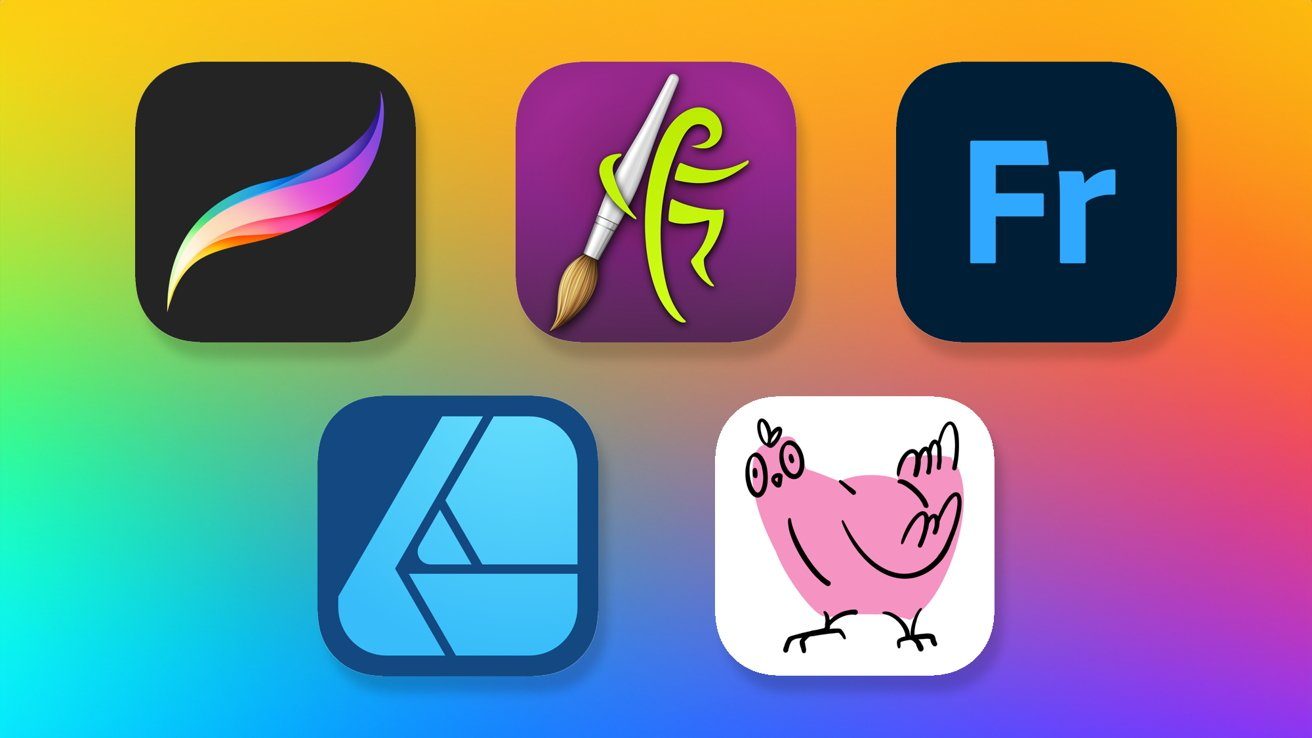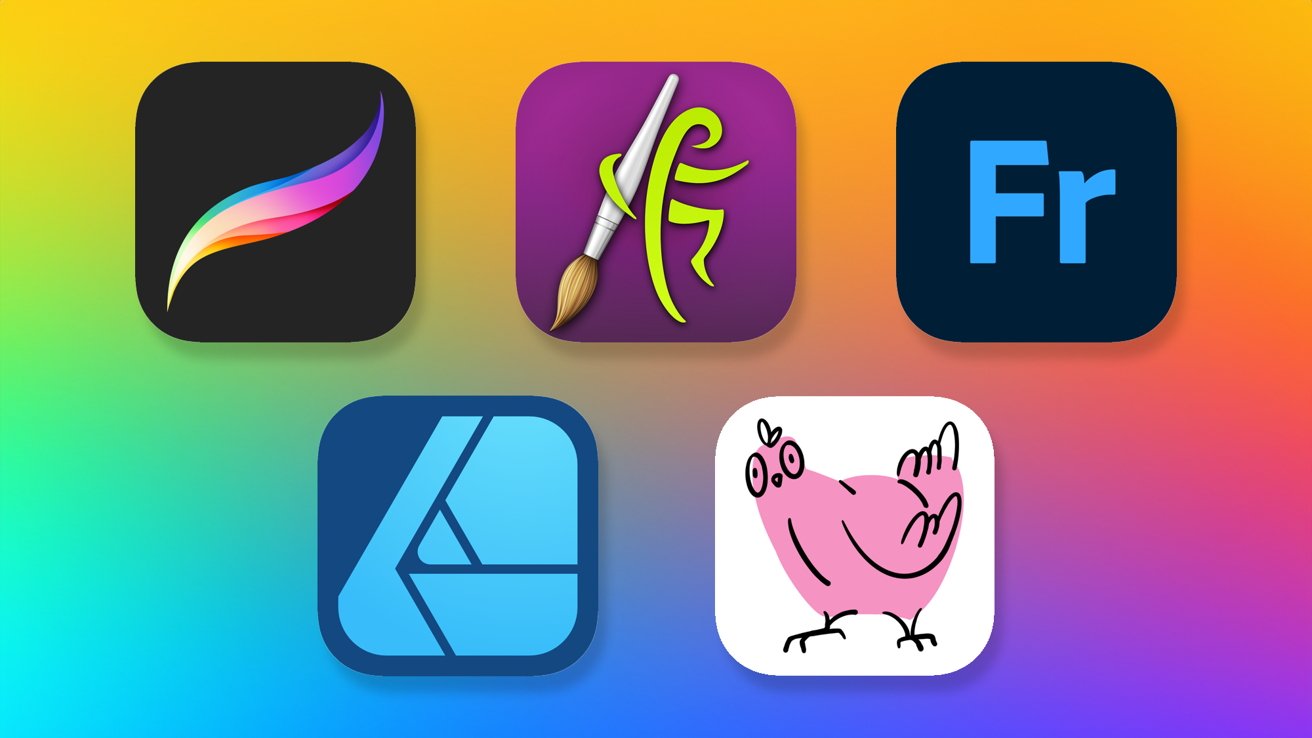
Here are five of the best apps for artists on iPad
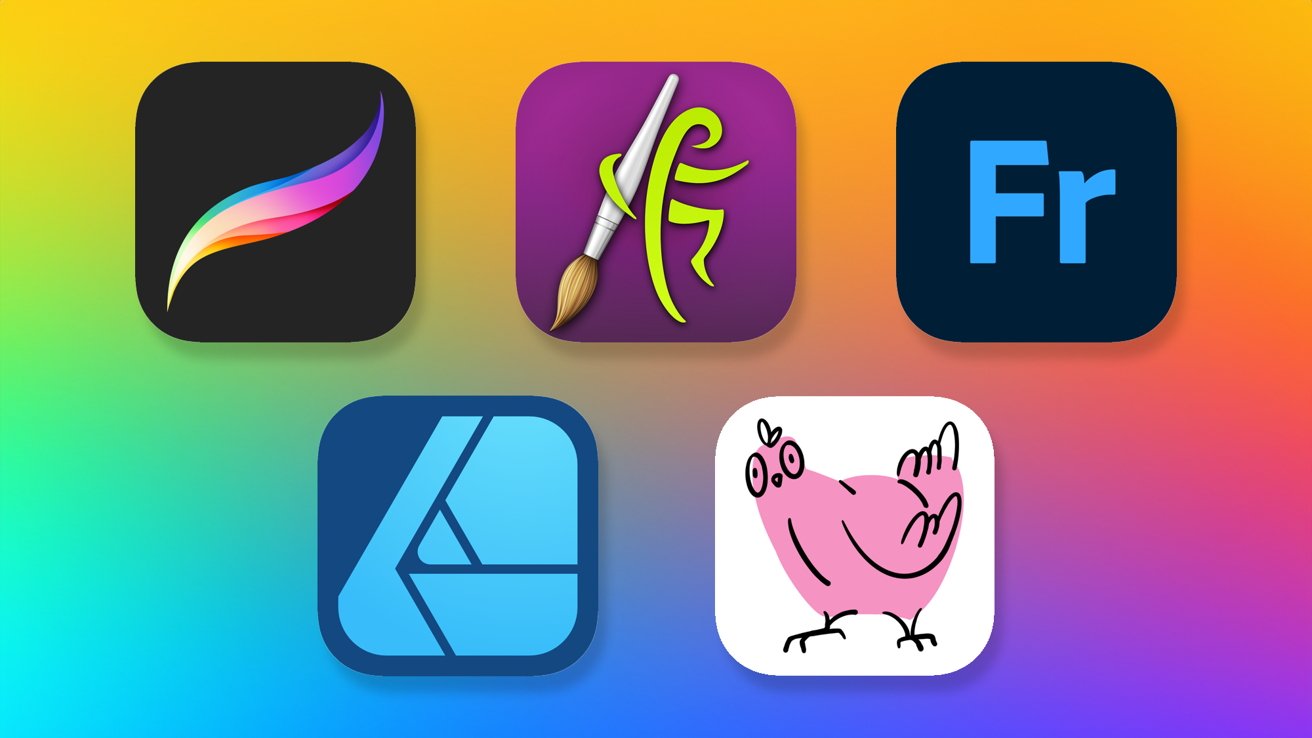
If you’re a digital artist looking to transition to using your iPad more, here’s a collection of the best creative apps to help you get started.
As you probably already know, Apple recently released its new iPads alongside the Apple Pencil Pro. And, if you read my Wacom vs. Apple piece, you’ll know that I think this is a huge development for digital artists.
Of course, I was already on team iPad before the new Apple Pencil Pro, too.
I’ve been doing digital art — both as a hobby and as a side-gig — for almost two decades now. I wouldn’t consider myself a professional artist, but I’m hardly a beginner either.
In that time, the one thing that I’ve managed to gain is perspective. I love trying out new creative software, even if it isn’t in my wheelhouse, which is why I feel at least somewhat qualified to talk about what apps you should be throwing on your iPad.
Procreate
If you’ve been around AppleInsider for any amount of time, you’re probably already aware that I beat the drum pretty hard for Procreate.
If, for some reason, you can only pick one single art app for your iPad, Procreate is the app that I’d suggest. That is, if you’re planning on doing rasterized art.
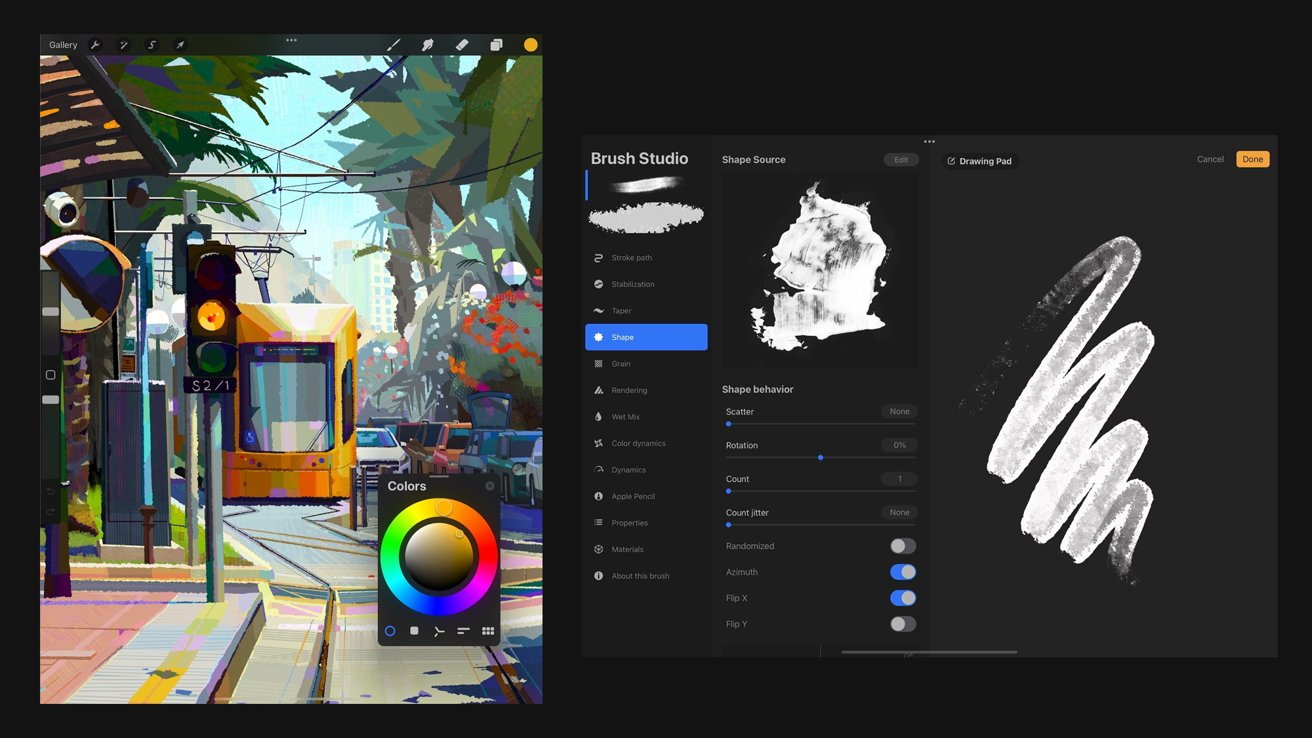
ProcreateProcreateProcreate
Of course, I don’t actually know why you’d only need to pick one. I vote that you collect art apps on your iPad like I do. There are certainly worse vices out there.
However, let me make a case for at least grabbing Procreate first. Procreate is so easy to use. That’s the biggest reason I adore it. The built in gesture controls, combined with a slimmed down interface make it easy to focus on your art without needing to fuss through menus.
And then there are the brushes you can get for Procreate. One of my favorite little treats to get myself are high-quality brush packs, like those from Ittai Manero or Retro Supply.
And lastly, I really cannot forget to mention that Procreate is a pay-once program that only costs $13. In a world where seemingly everything has been pushed to subscription model, having an app that is pay once is truly wild and appreciated.
Again, it’s more designed toward illustrators, not designers who need to work in vector formats — but don’t worry, designers. I got you with the next one.
Affinity Designer 2
I get it. Not everyone can work in rasterized image formats. Sometimes you have to work in vector. Well, good news. Affinity Designer, now officially Affinity Designer 2, is available for iPad.
I’ll be the first to admit that I’m not much a vector artist. Still, there have been times when I’ll be making stickers or t-shirt designs for clients or friends, and I know that when I send the design to print, its going to need to be a vector.
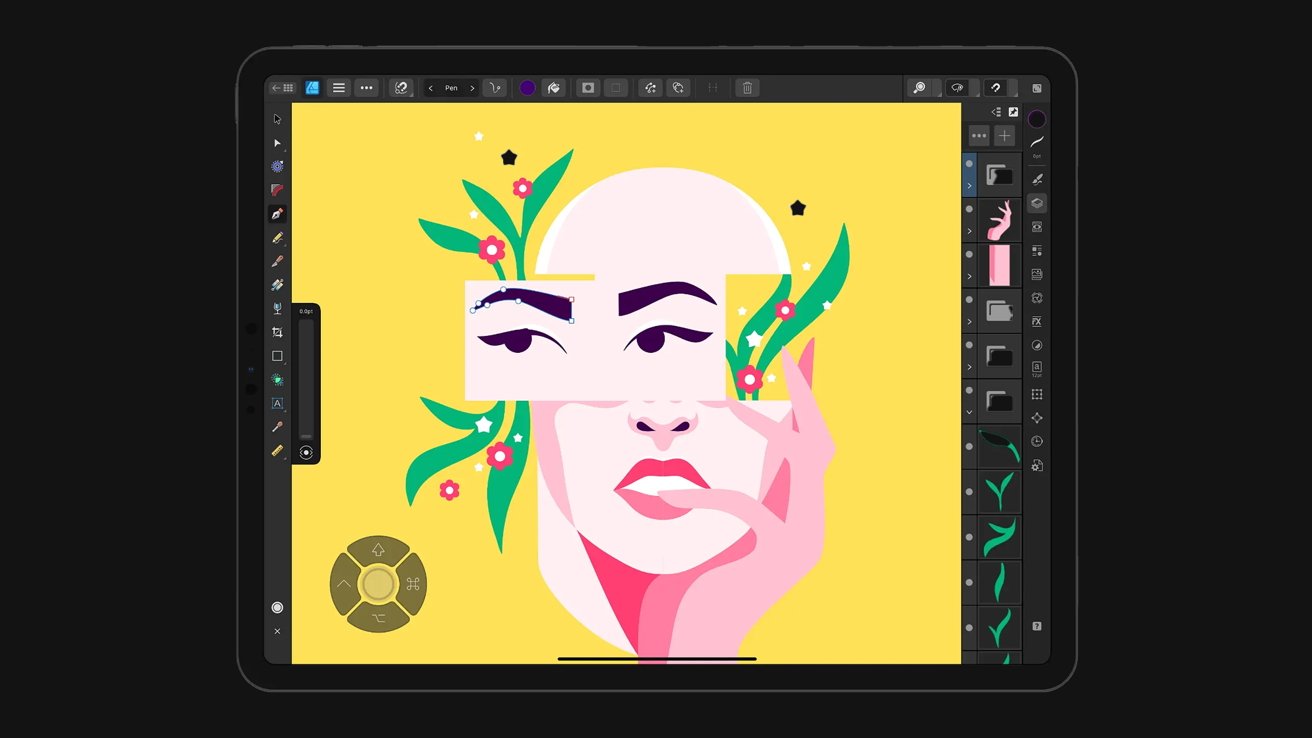
Affinity Designer
Enter Affinity Designer — at least if I’m designing on the iPad. I really like Affinity Designer quite a bit. It has most of the features that I’m looking for in a vector
Of course, if you like Affinity Designer, you might want to check out their other apps, which includes the raster-based image editor Affinity Photo and the desktop publishing app Affinity Designer. You can buy each for $18.49, or get an Affinity V2 universal license for $164.99, which includes licenses for iPadOS, macOS, and Windows versions of each app.
ArtRage Vitae
If you are coming to the digital world from a more traditional background, you might want to check out ArtRage Vitae.
I’ll be honest. I do not love the ArtRage interface. I find it a little too yesteryear and it sometimes gets in the way of navigating the canvas easily. However, what it lacks in interface it more than makes up for in tools.
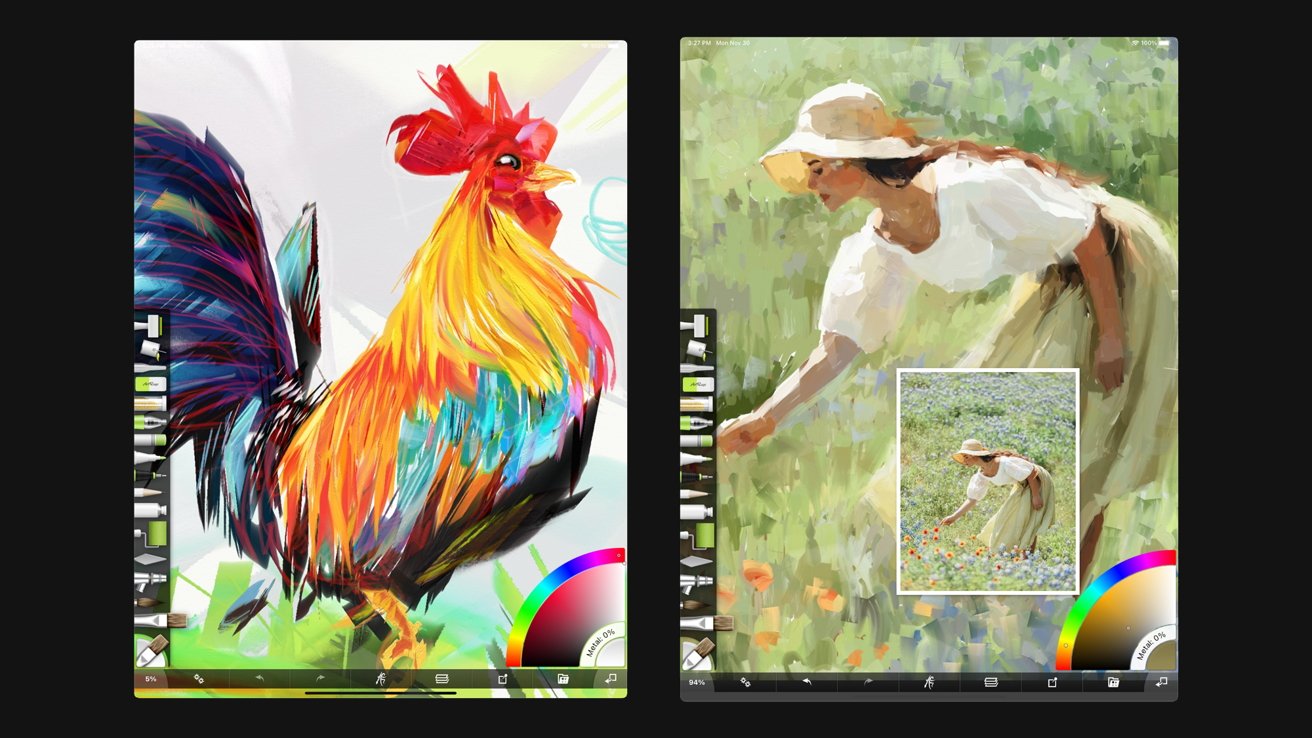
Artrage Vitae
ArtRage Vitae’s paints behave much more like actual paint than anything else I’ve come across for iPad. There are some incredible digital artists who exclusively use ArtRage Vitae, or the older version of ArtRage, and have made some really fantastic work.
Adobe Fresco, Photoshop, and Illustrator
Naturally, I wouldn’t be doing this article justice if I didn’t mention Adobe in some capacity. I’m going to assume that most of our readers are familiar with Adobe’s heavy hitters, Photoshop and Illustrator, and that I do not need to discuss them at length.
What I will say, though, is that both apps have come a long way from where they started. While I still prefer to use Adobe Illustrator on desktop, it’s a perfectly usable iPad app.
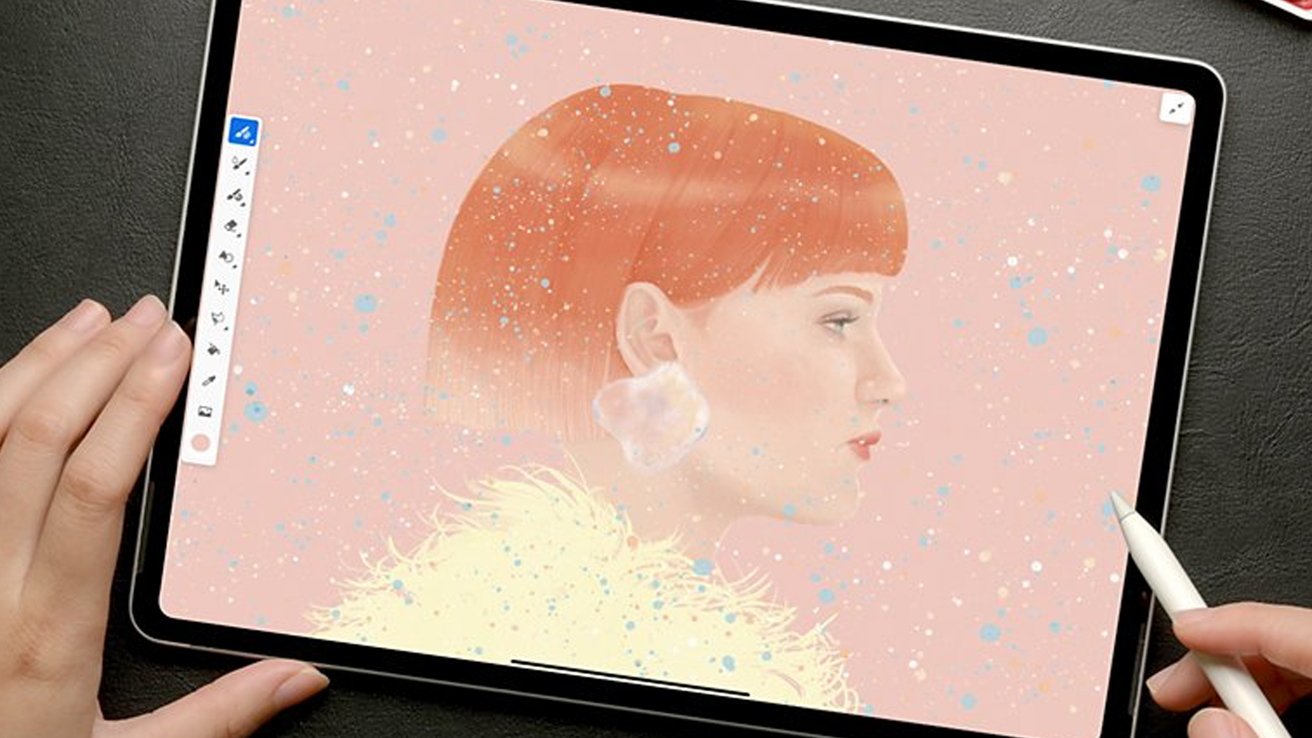
Adobe Fresco
And Photoshop is getting better with every update, and I’d argue that for nearly all your basic tasks, the iPad app is more than sufficient. In fact, I’d even go as far as saying it’s worth keeping on your iPad — with a caveat.
But, for a moment, let’s talk Fresco. Fresco is Adobe’s digital art app for the iPad, and it started out, more or less, as Adobe’s answer to Procreate. However, since its inception, Fresco has evolved into its own thing.
I like Fresco. A lot, actually. Adobe has taken the time to listen to artists feedback and retool it to make it a viable competitor to Procreate. My biggest complaint is that I don’t love the interface, I sometimes feel like it fights me. It’s not nearly as intuitive as I want, but I’m sure with more practice, I’d learn to work around the things I don’t like.
Fresco’s biggest selling point is that it features the best brushes I’ve seen outside of Procreate. Adobe worked with design industry heavy-hitter and Illustration master Kyle T. Webster to create some truly amazing brushes. Seriously — they’re fantastic.
But, for as great as Fresco is, there’s still a huge drawback.
Adobe’s products are subscription-only, and that can be a big ask when so many creative apps are pay-once. Fresco, for example, is $10 a month if you want full access.
Thankfully, you can bundle and save a bit of money if you’re like me, and you need a plethora of apps for work. Adobe charges $14.99 per month for an iPad-only bundle of apps that includes Photoshop, Illustrator, Fresco, and Spark, as well as 100GB of cloud storage and access to Adobe Fonts.
Paying $15 per month isn’t the worst subscription fee we’ve seen. If you’re already familiar with Photoshop and Illustrator, it might be worth it to pay instead of needing to relearn a new chunk of software.
However, if you already pay for the $59.99 per month desktop Creative Cloud subscription, all the iPad apps are included. So if you’re a creative professional who already owns the desktop apps, go ahead and throw them on your iPad. At least do yourself a favor and grab Fresco.
Dudel Draw
While not a traditional art app by any means, Dudel Draw is an incredible art tool for both beginners and experienced artists alike.
If you’ve been an artist for any amount of time, chances are you know that one of the hardest things to do is get started — and a blank sketchbook page or canvas can be pretty scary.
Dudel Draw takes away that apprehensiveness by giving you a random, single-color shape and telling you to turn it into a drawing.
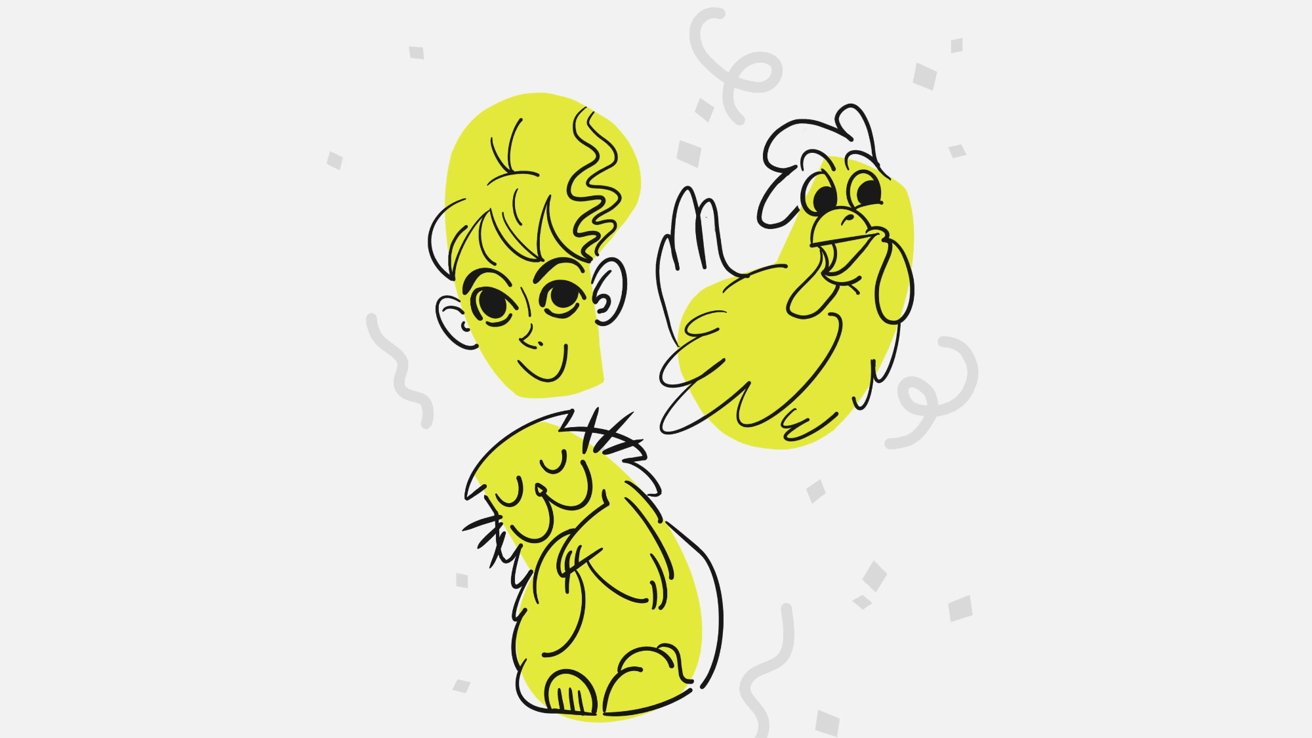
Dudel Draw
This a great way to inspire spur-of-the-moment creativity and consistency as you can do it once a day or multiple times a day. Building up consistent art habits takes time, but getting a daily prompt can really help.
Additionally, I often find that once I start drawing something — literally anything — my brain switches into “creative mode” and makes it much easier to start on a bigger project.
Dudel Draw is completely free and works on both the iPhone and the iPad. Sure, it’s a bit primitive, you only get a single pen tool, but if you just need something to help kick off your creativity, it’s worth grabbing.