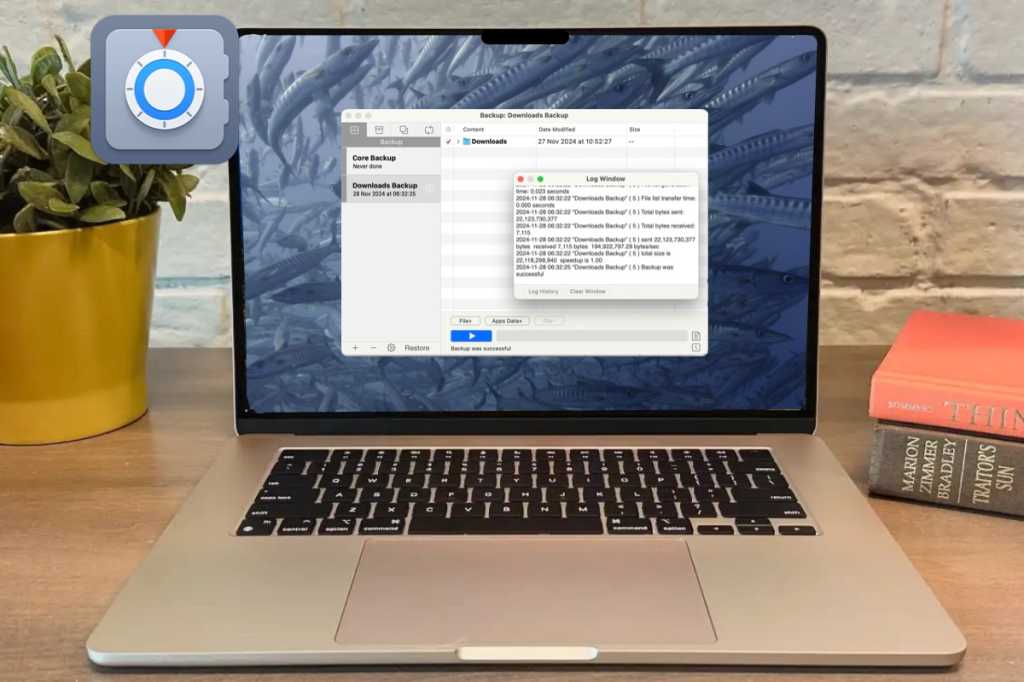At a glance
Expert’s Rating
Pros
- Good pricing, 30-day demo, educational and non-profit discounts
- Excellent performance and customization options
- Nice array of backup and scheduling options
Cons
- Locating the program to grant full disk access was difficult
- Lack of network and cloud-based options m
- Lack of tutorial videos
Our Verdict
Get Backup Pro is excellent for the casual user. The software is priced well, with a decent 30-day demo. There’s an excellent selection of tools and customization options and a nice array of options.
Price When Reviewed
This value will show the geolocated pricing text for product undefined
Best Pricing Today
Price When Reviewed
From $29.99 for a single license; Family pack of up to 5 Macs is $49.99
Best Prices Today: Get Backup Pro
There’s no shortage of good backup software for the Mac, and while Apple’s Time Machine is free, arrives with every Mac, and draws its fair share of the limelight, there are some excellent alternatives for customizable backups. Among these is Get Backup Pro by BeLight Software, which has been in steady development for years but still garnered a fairly considerable fan base among its users.
The software (version 3.7.3 at the time of this review) is available as a free 30-day demo and retails for $29.99 for a single license, $49.99 for a family license that covers up to five Macs (or $14.99 as an upgrade price from previous versions). Get Backup Pro 3 is also available at a 30% academic discount for educational and non-profit outfits. The software is also available through MacPaw’s SetApp subscription service, which retails between $9.99 and $14.99 a month depending on the subscription tier chosen.
As per usual with utility software for the Mac, Get Backup Pro 3 is easy to download, install into the Applications folder, and run. However it got tricky when the program asked for full disk access to allow it to work with all the files on the hard drive. While a helpful tutorial window showed how to assign access from the Privacy & Security tab, the program didn’t appear so we had to click the “+” icon and dig through your Applications folder to locate it and assign access. Once this obstacle was overcome, the program granted access to the home screen as well as the core modules (Backup, Archive, Clone, and Synchronize).
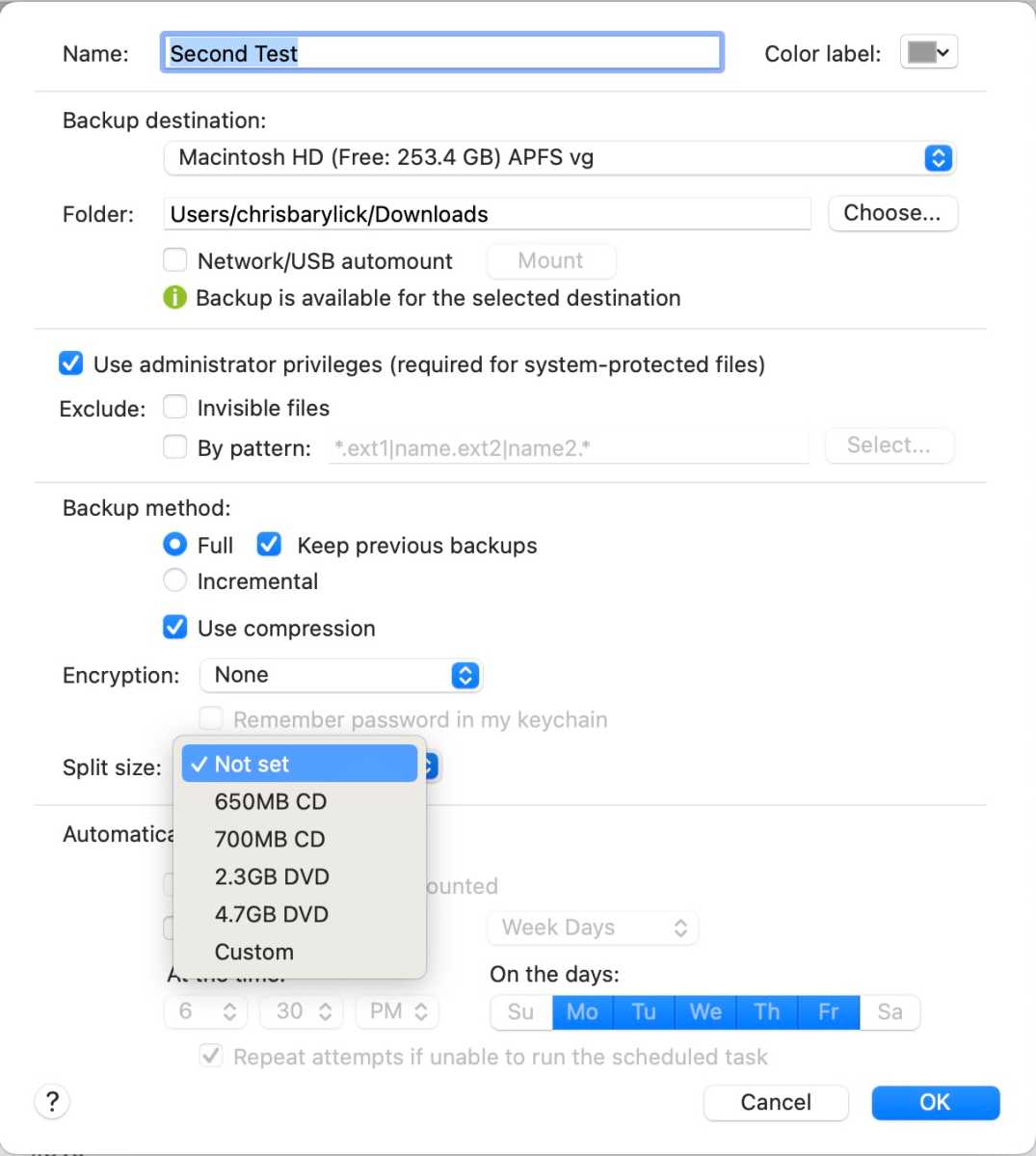
Foundry
The modules themselves are easy to work with, and a good help menu allows you to easily look up specific elements and learn what they are and how they work. Testing went well, and Get Backup Pro 3 is brisk, capable, ran flawlessly under macOS Sequoia, and ran well in both the foreground and the background.
A handy user interface keeps things simple, scheduling full backups, cloning, and incremental backups worked like a charm, and a slate of customization options allows for specific files and folders to be chosen and app data to be added to the backup/clone process. It’s there, and while it can take some playing around with to get used to, the impressive level of customization makes it easy to set tasks up, while an excellent restoration system installed data where it needed to be without fail.
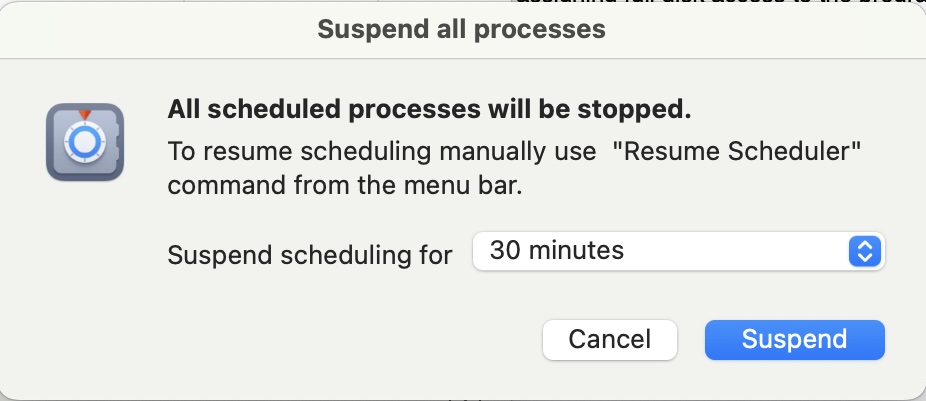
Foundry
For users looking for privacy, the software can add 128-bit, 256-bit, Blowfish, Triple DES encryption, or password protection to the archive files you create, and a brisk reply from tech support indicated that there was someone at the other end ready to help. Quick access to the system logs shows exactly what’s happening on the back end, and it was nice to be able to pull this up on the fly.
There’s some room for improvement, but outside of the issue of having to manually locate the Get Backup 3 Pro installation application to assign it full access, it’s mostly nominal, if not cosmetic. The program offers a good progress bar to track how much of a task has been completed, but an elapsed time counter or an estimated time remaining counter (or at least the option to display these) would be a nice touch.
While the manual is helpful, it seems as if BeLight is missing an opportunity in not linking to or creating their own helpful tutorial videos, and there isn’t much in the way of user-made tutorial videos on YouTube that could help make learning the program even easier.
Finally, Get Backup Pro is centered around local drives and external volumes with no true network or cloud tools to speak of, and this might be forthcoming in a future version, but might also confine the software to more casual users.
Should you buy Get Backup Pro?
Get Backup Pro may not have all the cloud and network tools that a network admin might crave, but it’s excellent for the casual user and the home market, and this is arguably what BeLight has shot for and won. The software is priced well, the option of a 30-day demo gives you time to play around with it, and the licensing is flexible enough that a single purchased license covers both my Mac Studio desktop and my MacBook Pro laptop.
Yes, there’s a bit of trial and error in getting to use it, and some tutorial videos would go a long way, but there’s still an excellent selection of tools and customization options to be had. This was fun to play with, and it presents a nice array of options beyond what Apple’s free Time Machine utility offers. It may not be for everyone, but there’s something excellent here and it’s worth a gander.