
Some iPhones are locked to single cellular networks, especially iPhones bought in the U.S., while others are unlocked, meaning you can use them with any provider. It’s important to know which sort you’ve got (or are getting), as it could mean the difference between an enjoyable or frustrating experience when you get a new (to you) iPhone or want to switch networks.
Outside the U.S. iPhones purchased from Apple or another reseller, are often unlocked by default, so you can use them with any network. In fact in the UK an Ofcom ruling in 2020 banned mobile firms from selling locked handsets. This is great news if you are in the U.K. because iPhones that are unlocked can be used on any network, which makes things a lot easier if you are trying to sell a used handset or pass on your old iPhone to a family member.
But in the U.S. iPhones tend to be tied to a particular network, which can make moving networks, handing an older handset down to a family member, or selling a used iPhone tricky.
PROMOTION
Unlock iPhone in One Click | EaseUS MobiUnlock
How to unlock an iPhone? Use EaseUS MobiUnlock to remove Apple ID, bypass or unlock every type of screen passcode like digit code, Touch ID, or Face ID, and get access to the locked iPhone soon. In one click, fix issues like iPhone security lockout, iPhone unavailable, and iPhone disabled.
Now 25% OFF Exclusive Code: MACWORLD25
If you are buying a refurbished iPhone it should be made clear whether it is locked to a particular network or not, but this isn’t always the case if you use private sellers on eBay or Craigslist, so being able to check is a big help.
It’s not possible to tell just by looking at the iPhone whether it’s locked or unlocked: Apple does not allow other phone companies to brand iPhones. (You don’t get T:Mobile or Verizon branded iPhones, for example.) To confuse matters even further, some phones are locked when sold, but are unlocked at a later date when the owner finishes paying off the contract. It is also possible to unlock an iPhone so you can use it on any network.
But don’t worry. It’s relatively easy to find out if your iPhone is locked or unlocked, and in this article, we’re going to show you how.
How to check if an iPhone is unlocked in Settings
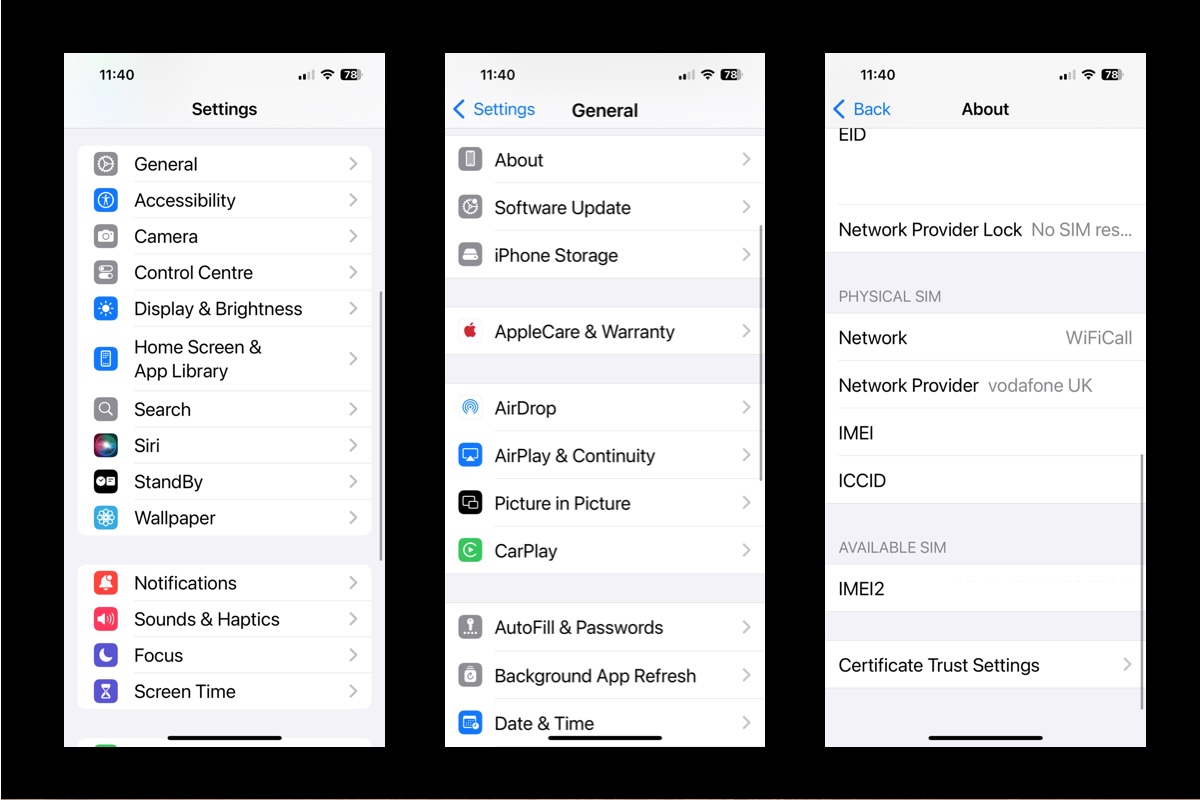
Screenshot
Foundry
There’s an easy way to check if an iPhone is locked or unlocked using the Settings app.
Here’s how to access information about whether an iPhone is locked to a Network Provider. (This information has been available in iOS since iOS 14 arrived in 2020).
- To access it open Settings.
- Tab on General.
- Tap About.
- Swipe down to Network Provider Lock. If the iPhone is unlocked, it should say that there.
How to check if an iPhone is unlocked using a SIM card
Since the iPhone 14 arrived in 2022, all iPhones sold in the U.S. come with dual eSim and no sim tray. So, if the phone you are concerned with doesn’t have a sim tray you’ll need to skip to the next section.
If the phone you are concerned with predates the iPhone 13, the quickest way to check if it is unlocked is to simply try inserting a SIM from a different carrier. If a friend uses another network then ask them if you can borrow the SIM for a couple of minutes. Follow these steps to check that the iPhone is unlocked:
- Power off the iPhone.
- Use the SIM-card ejector tool (or a paper clip) to eject the SIM card from the iPhone.
- Insert your new SIM card.
- Press the Sleep/Wake button to wake up the iPhone.
- If you see a message along the lines of, ‘The SIM card inserted in this iPhone does not appear to be supported. Only compatible SIM cards from a supported network provider may be used to activate iPhone. Please insert the SIM card that came with your iPhone or visit a supported network provider’s shop’, then the device is locked.
It’s not such a quick solution – as it may take a while for the carrier to get back to you – but if you need to know for sure then it may be worth getting in touch with the network provider you’ve signed up to and seeing if they can help. Many carriers can check for you if you provide a handset’s IMEI.
Use an online IMEI checker
You know how to find your IMEI, right? Once you’ve got that code, you can go to one of the many IMEI-checking tools online and find out if the handset it’s assigned to is locked or unlocked. The problem is that most of these services ask for a payment (although generally just a nominal amount).
There are free services too: you could try IMEI24.com, which appears legit and has been recommended by others. We must stress, however, that we don’t know the company and cannot vouch for its services.
Get your iPhone unlocked
We have a separate tutorial about How to unlock an iPhone.
You can sometimes get a carrier to unlock an iPhone by calling them.
You could also try a third-party unlocking service such as:
Doctor SIM, promises to refund you if the unlock is unsuccessful. Doctor SIM successfully unlocked our phone with no problems and no hidden fees, so we feel confident in recommending them. Get Doctor Sim.
We’ve reviewed Dr. Fone from Wondershare in our round up of the best iPhone data recovery tools. It incudes an iPhone Unlocker that does more than carrier unlock, it also removes passcodes and touchID. Get Dr. Fone.
EaseUS’s MobiUnlock is another option. Get MobiUnlock.
Further reading
Now that you know whether your iPhone is locked or unlocked, you’re equipped to take the next step.
If you needed this information because you want to sell it, read How to sell an iPhone for more advice. If you’re passing it on to a youngster, on the other hand, then How to set up parental controls may be a more useful article.
Finally, remember to check out our guide to the best iPhone deals and contracts for advice on your next purchase.




