
Apple Watch showing the Dexcom G7 CGM app

On Wednesday, medical device manufacturer Dexcom finally delivered its direct-to-Apple Watch functionality for the G7 CGM. Here’s how it works.
A constant glucose monitor (CGM) has historically worked by using your iPhone as a middleman. The sensor gets implanted under the skin, generally behind the arm contained in a white plastic enclosure. That enclosure then relays readings in near-real time to a companion iPhone.
For those insulin dependent that use a compatible insulin pump, the Dexcom G7 was also able to send readings there simultaneously.
The iPhone requirement changes with the latest update to the Dexcom G7 app. After the update, an Apple Watch can be used as a third connected Bluetooth device for the sensor.
In our testing, we were using a G7 sensor, Apple Watch Ultra, and the Tandem T:Slim X2 insulin pump.
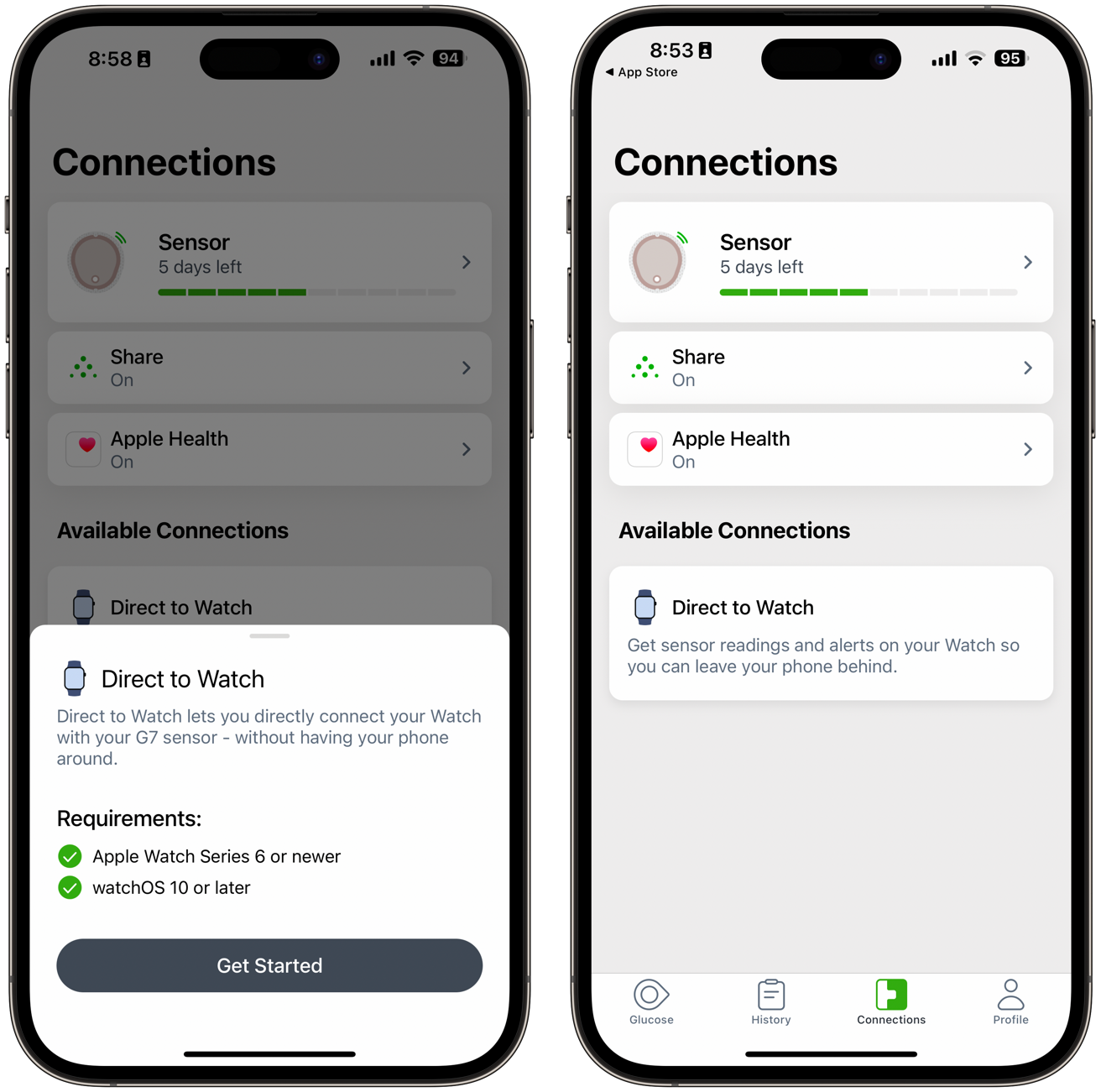
Walking through the setup process for the Dexcom G7 CGM
To set things up, we first updated to the 2.2.1 version of the Dexcom app on our iPhone. This also updated the built-in app on the watch.
- Update the Dexcom app via the App Store
- Open the Dexcom app on your iPhone
- Walk through the getting started guide
- Open the updated Dexcom app on your compatible Apple Watch
- Tap Pair to Sensor
- When the popup appears with the sensor name, tap Pair
There are a few caveats. Currently, sharing isn’t directly supported from Apple Watch. If you had any followers, you’ll still need your iPhone for that to work.
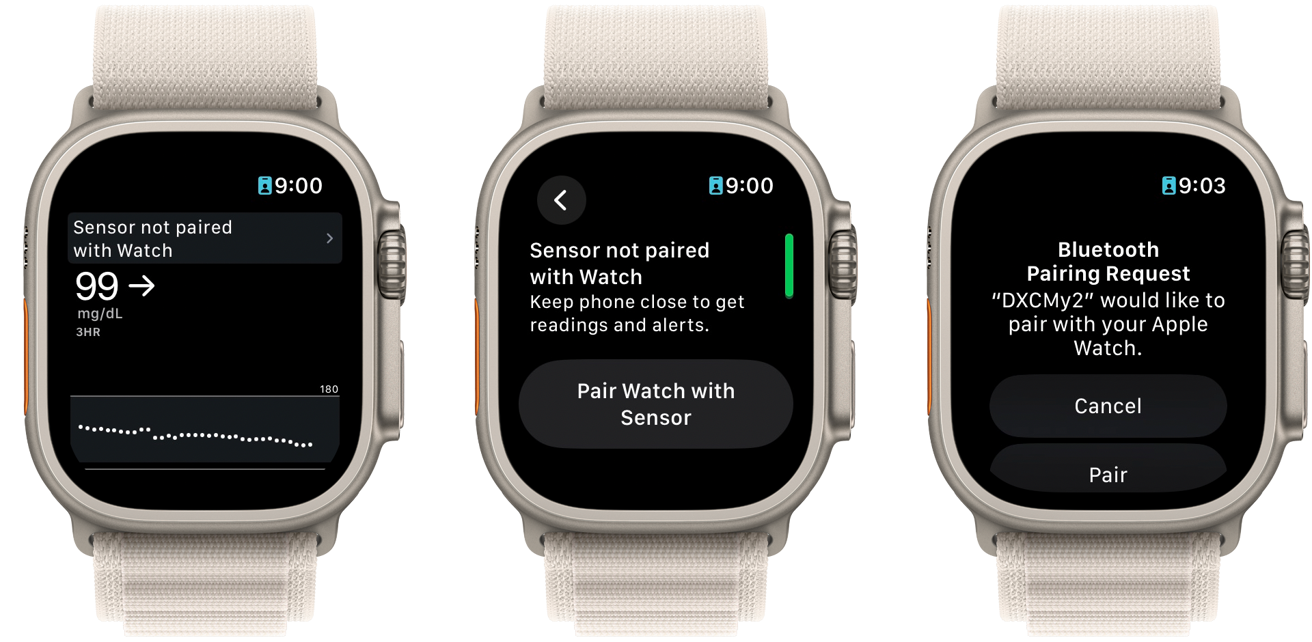
Apple Watch screenshots for the setup process
You also cannot force quit the Dexcom app on your Apple Watch. This prevents it from running in the background and continuously updating.
Fortunately, if the connection to your Apple Watch is ever lost, your glucose rates will still show as it pulls them from your iPhone. A small phone icon will appear in the top-left corner.
Dexcom has been promising the direct to Apple Watch connection for years. We said as much during our initial review back at the 2022 launch.
As a daily user of the Dexcom glucose monitor, this could not be more welcomed. Any time you’d walk away from your phone, you’d lose access to your levels.
Not to mention, depending on which pocket you put your phone in you could lose connection to the sensor. The human body is an excellent Bluetooth shield.
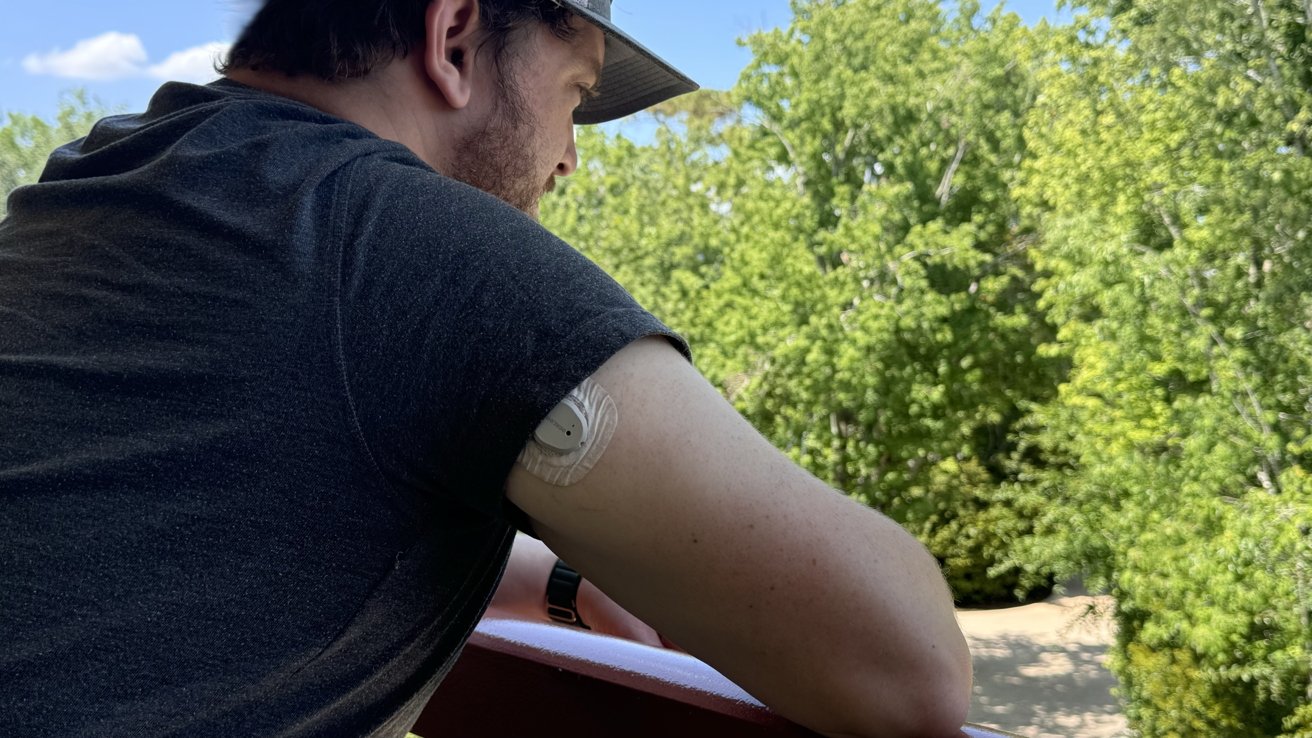
We prefer wearing the Dexcom G7 on the back of our arm
Your Apple Watch though, typically comes out from your body and in the last day, we’ve never had it disconnect. This has been the most reliable CGM experience we’ve ever had.
Every time we look at our wrist, we see the current glucose value. We know that seems simple, but it has never worked that seamlessly relying solely on the iPhone.
Previously, the Complication would be known for just showing a pair of dashes that wouldn’t update until you open the app and allow it to refresh.
Available now
Dexcom G7 is typically used by type 1 diabetics and increasingly by type 2 ones, too. Dexcom does have a version it sells for non-diabetics but it lacks certain features.

The Dexcom G7 is quite small
Apple has been rumored to be working on a noninvasive glucose sensor but that is still years away from reality. With existing technology, it won’t have the precision needed for diabetics that require an insulin pump, but will be more generalized.
If you’re a Dexcom user, you can update the app now to take advantage of this new feature.




