![]()
Expanding its use of low-flying satellites for models of iPhone starting with the iPhone 14, Apple added Messages to the set of available features with the release of iOS 18. But there are a lot of footnotes as to how it works when you’re away from cellular and Wi-Fi networks that can require careful preparation if you want to rely on the service.
Messages via satellite is bidirectional: once you connect to a satellite (using the on-device assistant in Messages or via Control Center’s network > Satellite menu) you can send and receive messages. Other people can also initiate messages to you as soon as you’re online in the right circumstances.
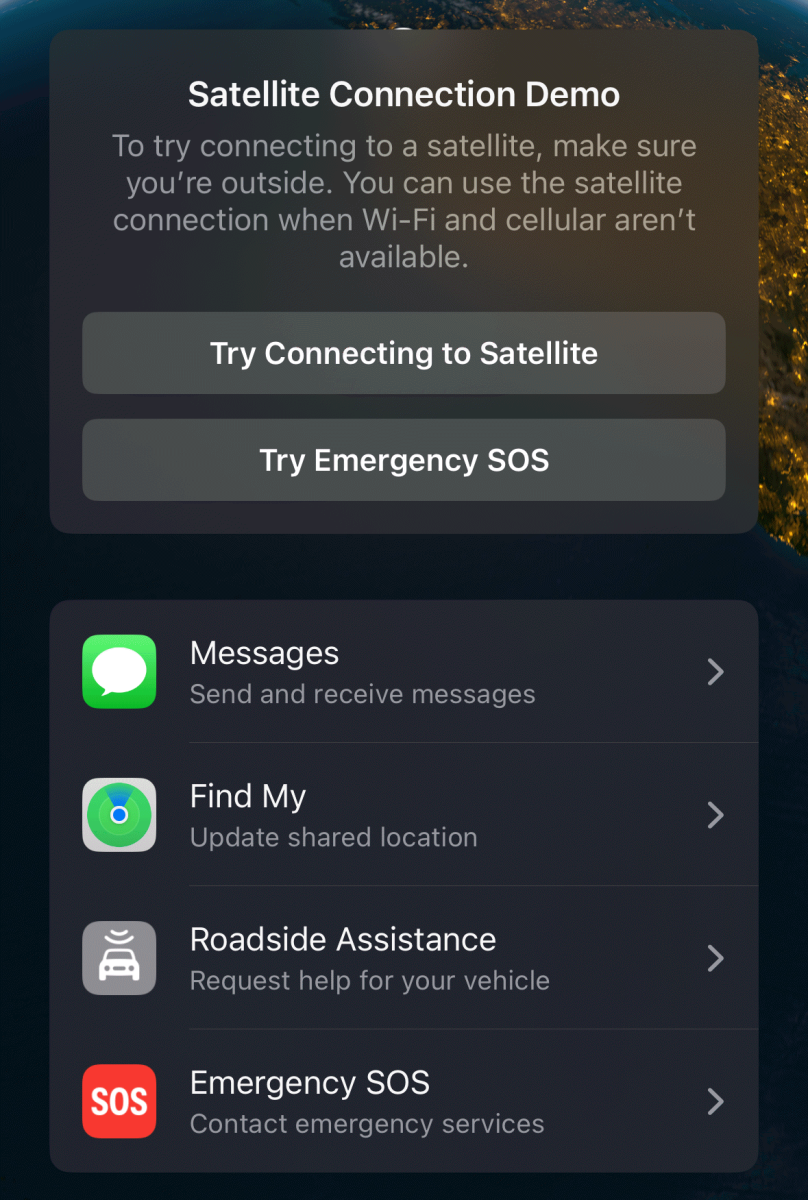
With an iPhone 14 or later and iOS 18, swipe to reveal Control Center, tap the Cellular pane’s icon at right, and then tap Satellite > Try Demo to see all the options and perform a dry run of connecting.
Foundry
Advance requirements
You have to enable iMessage while still on a Wi-Fi or cellular network and must have a SIM card with an active cell service plan. Messages via satellite leans on the cellular network for its features.
For now, you can use Messages via satellite only within the United States and Canada, although models sold worldwide and used in those countries by residents (people with a local cell plan) or visitors (people roaming on other plans) will work. (The only exception is that iPhones sold in Armenia, Belarus, mainland China, Hong Kong, Macao, Kazakhstan, and Russia lack satellite features.)
If you plan to use iMessage with someone, you must have “recently” exchanged messages with them using iMessage. Apple doesn’t define what that means. In testing with a friend who went off the grid and with whom I hadn’t exchanged an iMessage in a yea (we use Slack and other methods) I only saw SMS. However, when I replied, it appeared initially to send via iMessage before reverting to SMS for subsequent messages.
When iMessage is used
Apple creates an iMessage connection between an iPhone that’s using the satellite connection and an iPhone running iOS 18.0 or later. The recipient has to have an iPhone to receive the messages, even though iMessage should work on an iPhone, iPad, or Mac. We have to assume there’s a phone-network component in setting up the connection that requires an iPhone to be part of the mix.
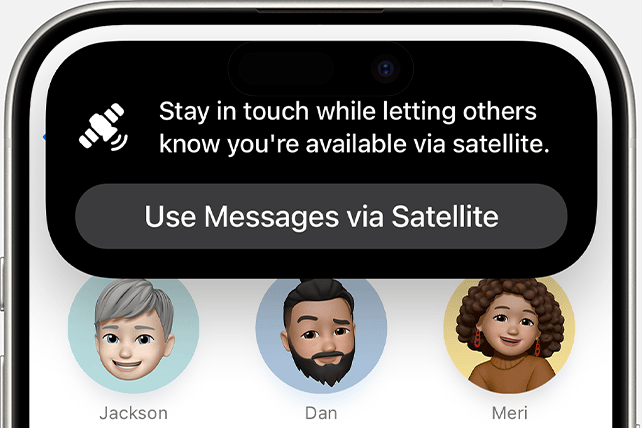
Your iPhone alerts you when Messages via satellite is available. Tap to connect to a satellite.
Apple
If the receiving iPhone isn’t running iOS 18.0 or later, the sending phone transmits messages via standard SMS text messaging. (I have heard from colleagues that they have seen iMessage work with 17.6, but Apple’s documentation says 18.0 or later is required.)
A limited set of iMessage features are supported: You can send and receive text, but no photos, stickers, or audio messages, and all connections are one-to-one—no group iMessage communication.
People can reply to you by sending a message and then tapping a Send via Satellite link. Messages sent this way have a dotted blue outline until transmitted.
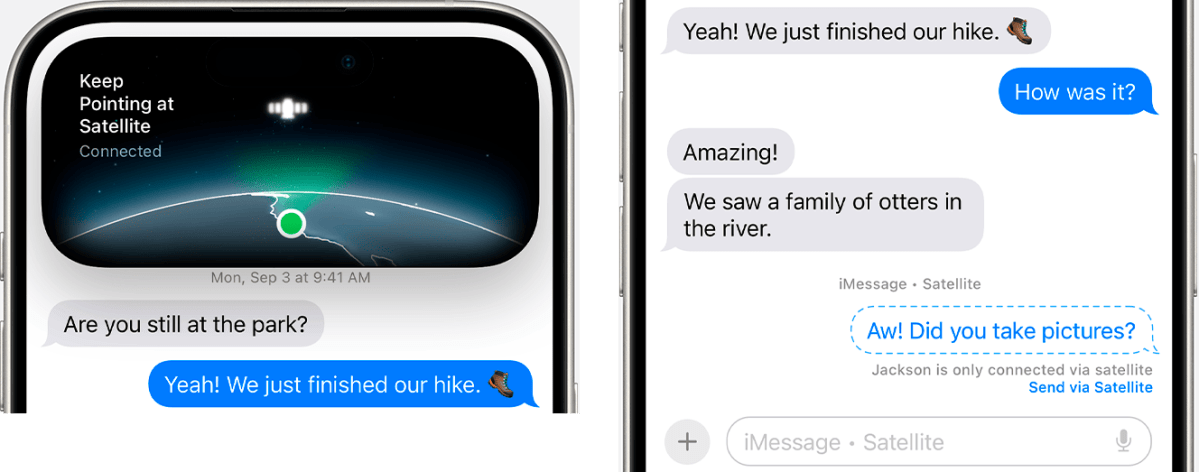
Your iPhone helps keep you connected (left). At right, a recipient receives cues in your conversation, such as a Send via Satellite link to send their iMessage.
Foundry
When SMS is used
If a recipient has a non-Apple device or an iPhone that’s not yet running 18.0 or later, Messages reverts to SMS messaging. People can reply via SMS if they are either using a non-Apple device or have iOS 17.6 or later installed. For some reason, people with an iPhone with iOS 17.5 or earlier cannot reply.
Messages via SMS are queued if the person using a satellite is temporarily unavailable. They’re then delivered later, either via the satellite or cellular network.
Let others initiate a message to you
Apple allows a limited set of people to message you when you have satellite connectivity before you reach out to them. They have to be part of your Family Sharing group or listed in your emergency contacts. Make sure you’ve added the appropriate people before you leave a regular coverage area.
People in those categories can text you using SMS whenever you’re connected via satellite. If they qualify to use iMessage, the conversation should “upgrade” to iMessage after you reply.
Ask Mac 911
We’ve compiled a list of the questions we get asked most frequently, along with answers and links to columns: read our super FAQ to see if your question is covered. If not, we’re always looking for new problems to solve! Email yours to mac911@macworld.com, including screen captures as appropriate and whether you want your full name used. Not every question will be answered; we don’t reply to emails, and we cannot provide direct troubleshooting advice.



