
At a glance
Expert’s Rating
Pros
- Up to 8K/60Hz or 4K/120Hz
- Up to three external monitors on the MacBook
- 180 watt power supply
- Mix Mac and games consoles
Cons
- No KVM switch
- No card slot
- Gigantic power supply
Our Verdict
The BenQ beCreatus DP1310 is the ideal dock if you not only want to work at your desk at home, but also use a screen for gaming, especially on consoles such as the PS5, Xbox Series X/S, and Nintendo Switch. The dock supports a 4K monitor at 120Hz or 8K at 60Hz or up to three 4K monitors at 60Hz and has 100 watts of power delivery via USB-C, which is more than sufficient even for the M3 Max MacBook Pro.
Price When Reviewed
$299
Best Prices Today: BenQ beCreatus DP1310 USB-C Hybrid Dock
$467
Monitors have become so good, so big, and so affordable that you no longer necessarily need two of them, one for your work gear and one for your playthings. This is where docks come into play. They have long been an integral part of artists’ workstations, but there are now also models focussing on entertainment, such as the BenQ beCreatus DP1310, which sets the bar extremely high, especially with its output options.
BenQ beCreatus DP1310: Specs, design, and workmanship
- Dimensions: 156 by 103 by 40 mm (6.14 by 4.06 by 1.57 in)
- Weight: 550 g (1.21 lbs)
- Power supply: 180 watts
- Connections (front): 2 USB-A 3.0; USB-C; 3.5 mm jack
- Connections (rear): 2 USB-A 2.0; USB-A 3.0; USB-C (100W DP); HDMI 2.1 In; HDMI 2.1 Out; HDMI 2.0 Out; DisplayPort 1.2 Out; gigabit ethernet
As with most stationary docks, the beCreatus DP1310 is generally a relatively voluminous, anthracite-colored box. Apart from the front and back, the housing is made of metal, with the top and bottom being ribbed to increase the surface area, as the housing serves to dissipate heat–the DP1310 gets quite warm during operation.
 The corrugated aluminum surface on the top and bottom serves to dissipate heat.
The corrugated aluminum surface on the top and bottom serves to dissipate heat.  The corrugated aluminum surface on the top and bottom serves to dissipate heat.
The corrugated aluminum surface on the top and bottom serves to dissipate heat.
Eugen Wegmann
 The corrugated aluminum surface on the top and bottom serves to dissipate heat.
The corrugated aluminum surface on the top and bottom serves to dissipate heat.
Eugen Wegmann
Eugen Wegmann
The short left side is rubberized so that the dock does not slip easily when you stand it upright. There are also two rubber strips on the ribbed underside, which to my surprise are not glued down and can also be placed on the top if you really want to stand the dock upside down. However, the main purpose is probably to be able to put them closer together if you want the dock to stand on a smaller surface.
The front is made of dark gray plastic and houses two USB-A ports with up to 10Gbps data throughput and 7.5 watts of power, a USB-C port, also with 10Gbps throughput, but with 36 watts of power, a 3.5 mm jack for a headset and a small status LED that lights up blue or green depending on the source.
 Nice front with large green button.
Nice front with large green button.  Nice front with large green button.
Nice front with large green button.
Eugen Wegmann
 Nice front with large green button.
Nice front with large green button.
Eugen Wegmann
Eugen Wegmann
The eye-catcher and one of the features that visually sets the beCreatus DP1310 apart from comparable docks is a large green button that also functions as an on/off switch and allows you to change the connected sources at the touch of a button. Its shape suggests that it can be rotated, but unfortunately, this is a misconception.
If you remember the wild 1990s and early 2000s, you may still be familiar with the concept of the Boss Button, which allowed you to superimpose a fake work screen over games such as “Moorhuhn” at the touch of a button so that your boss couldn’t see that you were busy doing anything other than working. This is exactly how the DP1310’s green button works but as an actual hardware solution. You really can switch between work and pleasure at the touch of a button.
The rear is full of the most important connections. There are two USB-A ports for a mouse and keyboard, another USB-A port with 10Gbps throughput and 7.5 watts of power, and a gigabit ethernet port.
The video connections are where things get interesting: The BenQ beCreatus DP1310 has an HDMI 2.1 input, a USB-C port with DisplayPort support and 100 watts of power delivery, two HDMI outputs (one HDMI 2.0, one HDMI 2.1), and a DisplayPort output.
 Rear connections on the BenQ beCreatus DP1310. Strange: the serial number and other details can simply be rubbed off with a finger.
Rear connections on the BenQ beCreatus DP1310. Strange: the serial number and other details can simply be rubbed off with a finger.  Rear connections on the BenQ beCreatus DP1310. Strange: the serial number and other details can simply be rubbed off with a finger.
Rear connections on the BenQ beCreatus DP1310. Strange: the serial number and other details can simply be rubbed off with a finger.
Eugen Wegmann
 Rear connections on the BenQ beCreatus DP1310. Strange: the serial number and other details can simply be rubbed off with a finger.
Rear connections on the BenQ beCreatus DP1310. Strange: the serial number and other details can simply be rubbed off with a finger.
Eugen Wegmann
Eugen Wegmann
There is also a hollow plug socket, as the dock, which can distribute around 160W to connected devices, is supplied with power by a large, heavy 180W power supply unit.
The dock does not have a card reader, nor does it have any USB-C ports apart from the one on the front. The former makes the DP1310 less than ideal for the creative industry, which it is not aimed at anyway, while the latter is somewhat more serious, as many devices, especially webcams, now rely on USB-C ports. Also noteworthy: no Thunderbolt support.
Look for our tests of the best Thunderbolt docks for Mac for faster data-transfer docking station solutions.
BenQ beCreatus DP1310: Range of functions
What do you do with so many ports? Basically, there are (at least) two application examples, perhaps you can think of one or two more.
Mac and game console with one display
The first example is the one BenQ mainly uses to promote the beCreatus DP1310. If you have limited space, you can use your workstation as a gaming corner relatively easily, which is particularly interesting if you already have fast, high-resolution monitors. Thanks to the two HDMI 2.1 connections (input and output), the DP1310 supports either 4K resolution at 120Hz refresh rate or 8K at 60Hz, both with Dolby Atmos HDR technology.
While 8K/60Hz still largely falls into the category of dreams of the future, 4K/120Hz has long been a reality, as both the Xbox Series X and the Sony Playstation 5 support this mode on the source side and it has also long since arrived on output devices. LG’s popular OLED TVs have been able to output 120Hz natively since 2019, and computer monitors with similar specifications are now available from all well-known manufacturers, especially in the gaming sector.
The only Macs that support 8K are the MacBook Pro with M2 Pro, M3 Pro, M2 Max or M3 Max.
The dock comes into play if you don’t have space for a TV or don’t want to buy one (or use one of the small models of LG OLEDs as a monitor for your Mac) and want to place your Xbox Series X or Playstation 5 at your workstation. Connect your high-performance monitor to the DP1310’S green-blue HDMI 2.1 output, your console to the green HDMI 2.1 input, and your Mac to the blue USB-C port on the back. You can switch between Mac and console using the large green button on the front.
If you have up to three monitors, you can expand the Mac output accordingly. While I have no use for it myself, I can imagine that streamers and developers will appreciate being able to quickly switch back and forth between a console and a large workspace.
The special thing is that only one screen can switch between the console and Mac; the other two are always reserved for the laptop and can continue to be used even if you are playing on your console.
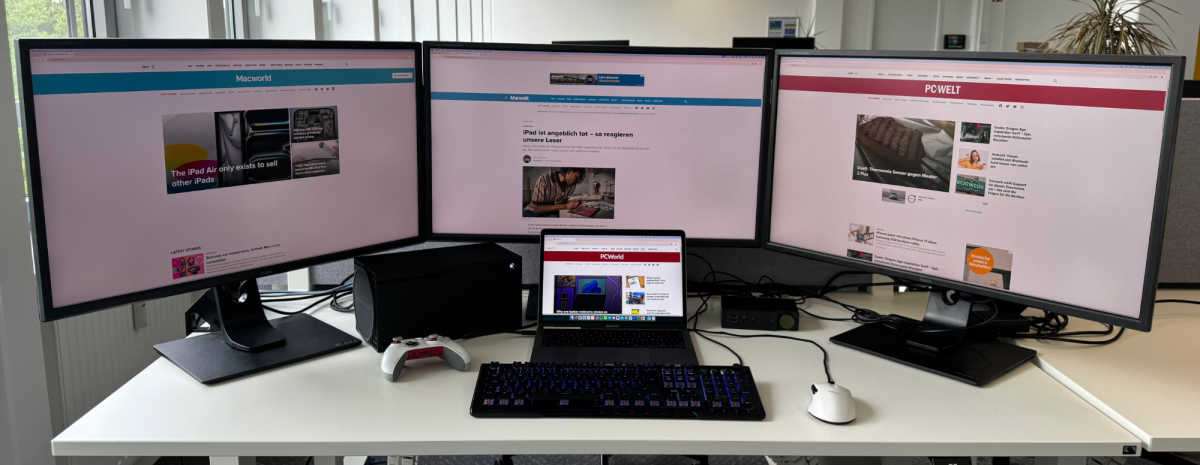 Lots of devices in a small space: three monitors, an Xbox Series X, a MacBook Pro, mouse, and keyboard–and the beCreatus DP1310.
Lots of devices in a small space: three monitors, an Xbox Series X, a MacBook Pro, mouse, and keyboard–and the beCreatus DP1310.  Lots of devices in a small space: three monitors, an Xbox Series X, a MacBook Pro, mouse, and keyboard–and the beCreatus DP1310.
Lots of devices in a small space: three monitors, an Xbox Series X, a MacBook Pro, mouse, and keyboard–and the beCreatus DP1310.
Eugen Wegmann
 Lots of devices in a small space: three monitors, an Xbox Series X, a MacBook Pro, mouse, and keyboard–and the beCreatus DP1310.
Lots of devices in a small space: three monitors, an Xbox Series X, a MacBook Pro, mouse, and keyboard–and the beCreatus DP1310.
Eugen Wegmann
Eugen Wegmann
Extend Mac output to three monitors
The second example is related to the fact that since the introduction of the M-chips, the situation with Macs supporting multiple external monitors looks a little bleak and depends heavily on the chip. Whilst the situation has improved somewhat with the introduction of the M3 chip earlier this year, it is still so complicated. To summarize briefly: The best way to do it is with a DisplayLink dock.
As mentioned above, you can connect three monitors to the BenQ beCreatus DP1310: two via HDMI and one via DisplayPort. Your MacBook, on the other hand, can be connected as usual via USB-C, which also supplies it with power. As with many comparable docks, you need the DisplayLink driver for to support so many displays, but it is available free of charge.
While the beCreatus DP1310 is certainly suitable for this application, there are also smaller and cheaper solutions. If you only need to connect more screens to your Mac, you should therefore take a look at other docks. However, there are also other docks in the same size and price category, which is why the BenQ model fits in quite well.
Check out our recommended best DisplayLink docks for Mac.
BenQ beCreatus DP1310: No KVM switch
The most annoying thing about the beCreatus DP1310 is that it is explicitly designed for use with a console. As such, it also doesn’t act as a KVM switch, which is why you can’t simply use it to set up a hybrid Windows PC and Mac workstation with just one set of peripherals. A KVM switch allows you to use the same peripherals (mouse and keyboard as well as monitors) with two different devices, in this case, a Mac and a Windows PC.
I realize this is a slightly different niche, but I can’t imagine it would have been that much more cumbersome or expensive to implement this feature as well. And the icing on the cake would be if I could also connect my Xbox or Playstation within this hybrid set-up.


Eugen Wegmann

Eugen Wegmann
Eugen Wegmann
BenQ beCreatus DP1310: Performance
Video
There is little to say about the video connections. Here, the beCreatus DP1310 delivers what it promises: 4K/120Hz (tested with an Xbox Series X and an LG OLED B1 from 2021) is output by the beCreatus without any problems. I was unable to test 8K/60 Hz due to a lack of hardware. But as I said, 8K is not very widespread anyway and won’t catch on any time soon.
The biggest shortcoming of the output concerns switching between the two sources. This is not instantaneous, as you would expect, but takes just under 8 seconds on average. That may not sound like much, but have you ever pressed a button and then had to wait for something to happen? It seems like an eternity.
Of particular interest to plain M1/M2 MacBook users is the ability to connect up to three external displays with the dock without having to pay the extra price for a model with an M2 or M3 Max chip. This way, you can even expand a M1 MacBook Pro with three screens, each with 4K resolution and 60Hz refresh rate. This not only works in clamshell mode, where you work with your MacBook closed and use it with an external mouse and keyboard, but also unfolded. This allows you to expand your MacBook setup to a full four screens if you need that much space.
If you then switch to your console, you will lose one screen on the MacBook, but you can still use it with the remaining two screens. Of course, it’s up to you what you do on it: manage the chat of your Twitch stream, display the walkthrough for the game in the browser, watch a TV show on the side.
While the function itself worked smoothly during testing (even with an older MacBook) I had a few stumbling blocks when setting it up. After installing the DisplayLink driver, one screen wouldn’t work at all, after restarting the dock it did work but displayed psychedelic colors on one half and after another restart (and after every restart) everything finally ran smoothly. So it’s good to know that “have you tried turning it off an on again?” is still valid.
USB speeds
As far as the speed of the USB ports is concerned, there are hardly any surprises with the DP1310. Overall, the speed tested with the Blackmagic Disk Speed Test is in reality significantly lower than the USB standard actually used. However, it is not only dependent on the technology used, but also on the device with which it is tested and even the cable with which it is connected.
For my tests, I used a 1TB Samsung T7 USB-C SSD, which is not the fastest SSD on the market. Connected directly to a M3 MacBook Pro M3 Pro, it achieves average read speeds of 720MBps and write speeds of 835MBps, which is already well below the USB specification. In contrast, the same SSD on the same MacBook looped through the beCreatus DP1310 achieves average read speeds of 680MBps and write speeds of 820MBps.
This corresponds to a difference of 6 percent in read speed and only 2 percent in write speed, which is completely negligible. It can therefore be assumed that higher-performance storage devices than the Samsung T7 deviate just as little from what the connection actually delivers.
 Scope of delivery of the BenQ beCreatus DP1310.
Scope of delivery of the BenQ beCreatus DP1310.  Scope of delivery of the BenQ beCreatus DP1310.
Scope of delivery of the BenQ beCreatus DP1310.
Eugen Wegmann
 Scope of delivery of the BenQ beCreatus DP1310.
Scope of delivery of the BenQ beCreatus DP1310.
Eugen Wegmann
Eugen Wegmann
BenQ beCreatus DP1310: Price and availability
Like most high-performance or highly specialized docks, the beCreatus DP1310 is not exactly cheap. The manufacturer’s price is $299/£309 and it is also rare to find it for less on third-party retailers, although it should be mentioned that the price isn’t out of the range for such a specialized dock.
For this price, you get the dock with the aforementioned specifications, a gigantic and heavy 180-watt power supply with a power cable, a fully specified USB-C cable and a fully specified HDMI 2.1 cable. The fact that BenQ includes the last two alone must be credited to the company, as there is an incredible amount of snake oil on Amazon, especially when it comes to USB-C cables. So having the right cables right in the box is one less problem you have to deal with.
Should you buy the BenQ beCreatus DP1310?
The BenQ beCreatus DP1310 is the perfect dock if you want to add a game console to your workstation setup. To get the best possible setup, your setup should consist of at least a 4K screen with 60Hz and a MacBook. If you have a desktop Mac, you usually have enough connections anyway and can do without docks.
It’s also great for adding up to three external displays to your existing MacBook workstation, even if your model doesn’t actually support it. If you simply want to expand your range of connections, there are also more suitable (and more affordable) docks.
This article originally appeared on Macwelt and was translated by Roman Loyola.
This article originally appeared on our sister publication Macwelt and was translated and localized from German.





