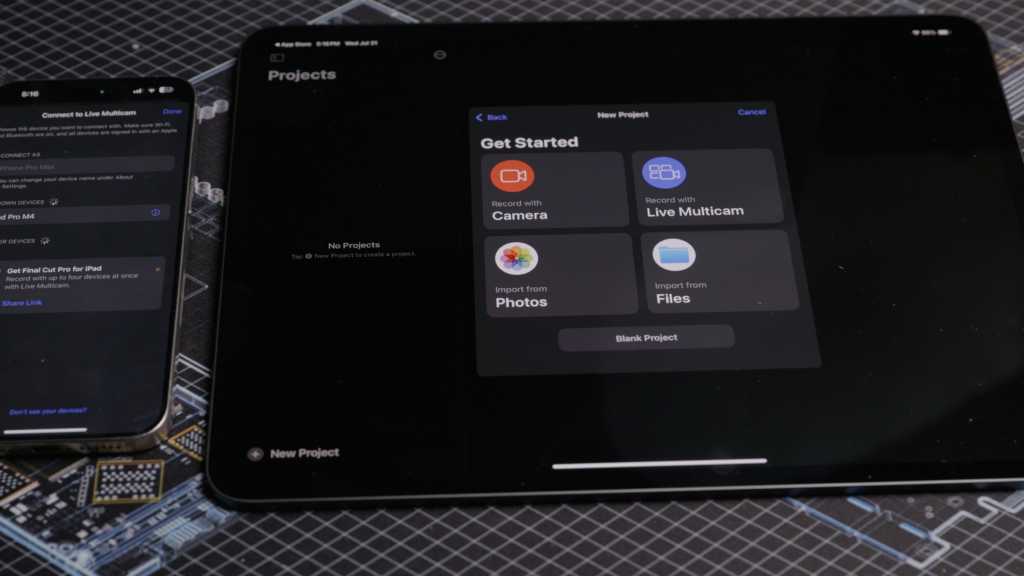The iPhone’s video camera has gotten so good that it’s often used instead of a more expensive professional camera. Add the fact that an iPhone is much smaller–you can’t put most professional video cameras in a pocket–and the iPhone has become an attractive videographer’s tool.
Traditional video cameras do have an advantage in that they offer more capabilities for fine-tuning. But the iPhone is trying to compete at that level, too, with Apple’s release of Final Cut Camera for iPhone. Packed into the app is the ability to tweak camera settings such as white balance, ISO, and shutter speed. Manual focus and frame-rate adjustments also add to the overall minutia of possibilities.
When used as a companion to the new Final Cut Pro for iPad 2.0, you’ll find a well-oiled video production ecosystem. Now you can unlock Live Multicam, in addition to the usual editing capabilities that have been improving on the iPad experience over time. For a content creator or enthusiast, here’s a look at how the combination of the Final Cut Camera app and Final Cut Pro for iPad 2.0 works.
Final Cut Pro for iPad 2.0
At a glance
Expert’s Rating
Pros
- Great for editing while mobile with fast-to-insert features
- Live Multicam functionality offers good flexibility
- New editing features make the app more robust
Cons
- Not suitable for complex workflows or nuanced editing
- iPadOS limitations can disrupt workflow
Our Verdict
While the Mac version offers better tools and workflow for complicated projects, Final Cut Pro for iPad 2.0 becomes more robust with its Live Multicam support and new tools for color grading, soundtracks, and more.
Final Cut Pro for iPad 2.0 brings various improvements. Considering the new and powerful M4 iPad Pro, any update that increases functionality to take more advantage of the new hardware is welcomed. iPadOS still lacks the more powerful file system functionality of macOS, however, making organization for large projects more difficult. For smaller projects such as social media posts, the iPadOS does a good job of providing speed and efficiency with the Final Cut Pro app.
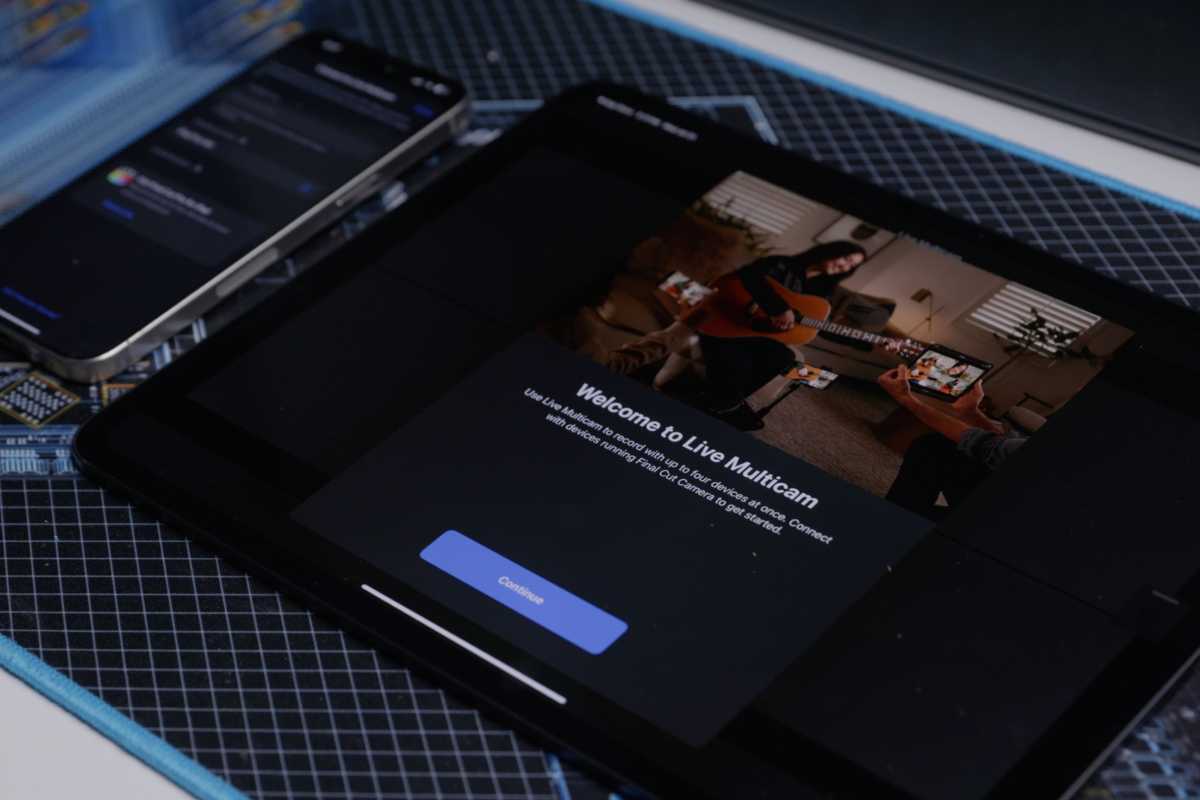
Live Multicam is a tour de force feature for Final Cut Pro for iPad.

Live Multicam is a tour de force feature for Final Cut Pro for iPad.
Thiago Trevisan/Foundry

Live Multicam is a tour de force feature for Final Cut Pro for iPad.
Thiago Trevisan/Foundry
Thiago Trevisan/Foundry
Final Cut Pro for iPad has a subscription cost of $4.99 monthly or $49.99 annually. While apps such as iMovie are free, the added functionality offered certainly adds value to the paid Final Cut Pro for iPad for the right user.
Live Multicam
The biggest addition to Final Cut Pro for iPad is the integration with Final Cut Camera and support for Live Multicam. It allows users to record up to four different angles, dependent on the number of connected iPhones/iPads. If you connect your iPhone to your iPad, you can see two different angles, for example. It is then just a matter of clever positioning and some planning for good camera angles.
Multicam shots are typically done with multiple traditional cameras and can be difficult to properly implement. The way that Final Cut Pro for iPad smoothly allows this functionality to seamlessly flow is appreciated. While using the Final Cut Camera app, you can also control the other connected cameras. With the ability to stop only the iPhone camera or all cameras, there is good flexibility here. This remote-control functionality is something that traditionally requires multiple operators and complex camera equipment to pull off.
The prowess of the M4 iPad Pro makes editing footage from the iPhone smooth and easy, even when multiple angles and cameras are used. The ability for iPhone and iPad to have external storage devices with their USB-C connections is great for large file sizes and workflow.
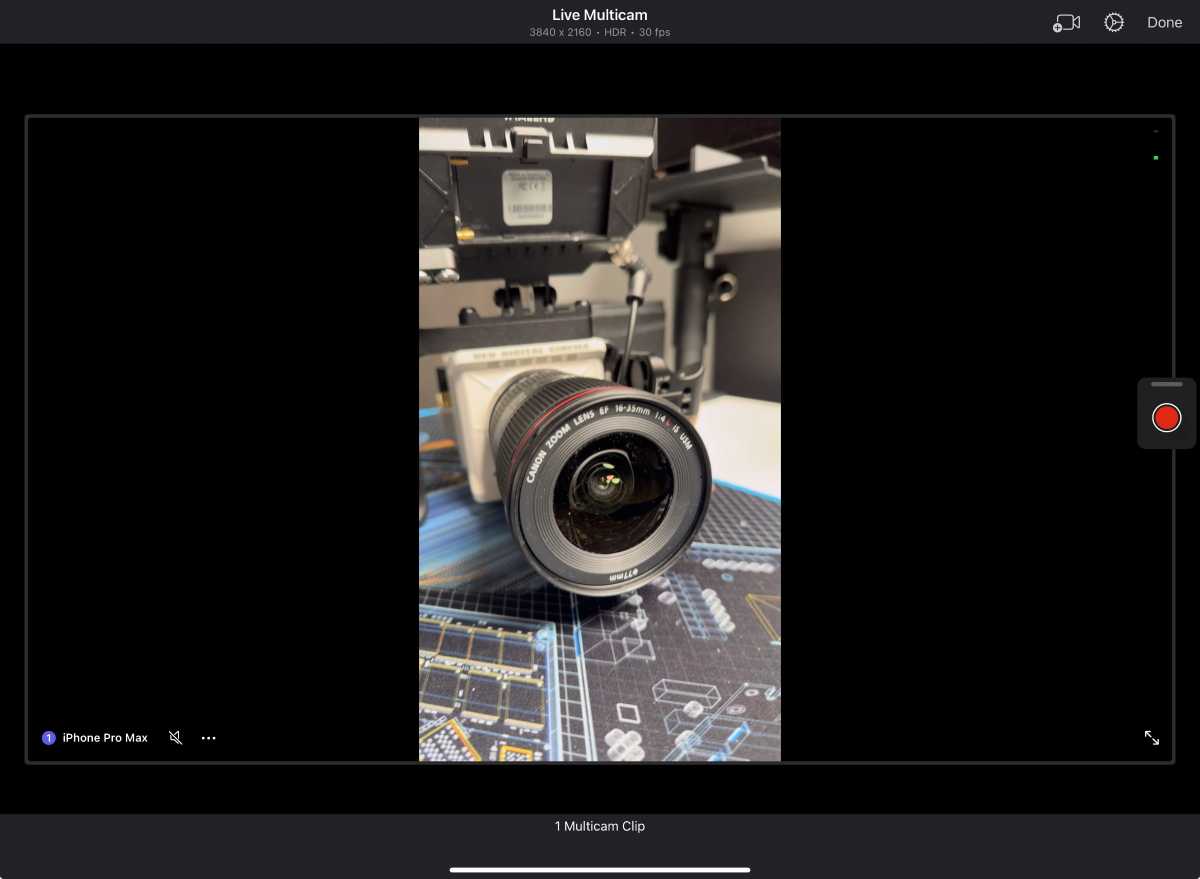
Live Multicam
makes Final Cut Pro for iPad a tool that can expand
video production affordably.

Live Multicam
makes Final Cut Pro for iPad a tool that can expand
video production affordably.
Thiago Trevisan/Foundry

Live Multicam
makes Final Cut Pro for iPad a tool that can expand
video production affordably.
Thiago Trevisan/Foundry
Thiago Trevisan/Foundry
Color grading
Color grading is a staple in the workflow of both amateur and professional video editors alike. With 12 different color grading presets jammed in, there is now much more utility when using the iPad for editing. These are presets, so custom color grading for high-level work is still off-limits. The nuanced color grading of large complex projects is still more suitable for Final Cut Pro on a Mac.
For many, the flexibility of the iPad adds plenty of reason to use to use the faster presets, however. Many of the presets can look great with a simple click, especially for social-media content creators on the go with time constraints for fine-tuning.
Color scopes for gauging your visuals are here, but there are some limitations with look-up tables (LUTs). You can only use the built-in LUTs in Final Cut Pro For iPad, and not custom LUTs as you would normally use on Final Cut Pro for Mac.
While the color grading pipeline has these easier out-of-the-box experiences for editors, the hard limits on capabilities may push some towards the macOS version.
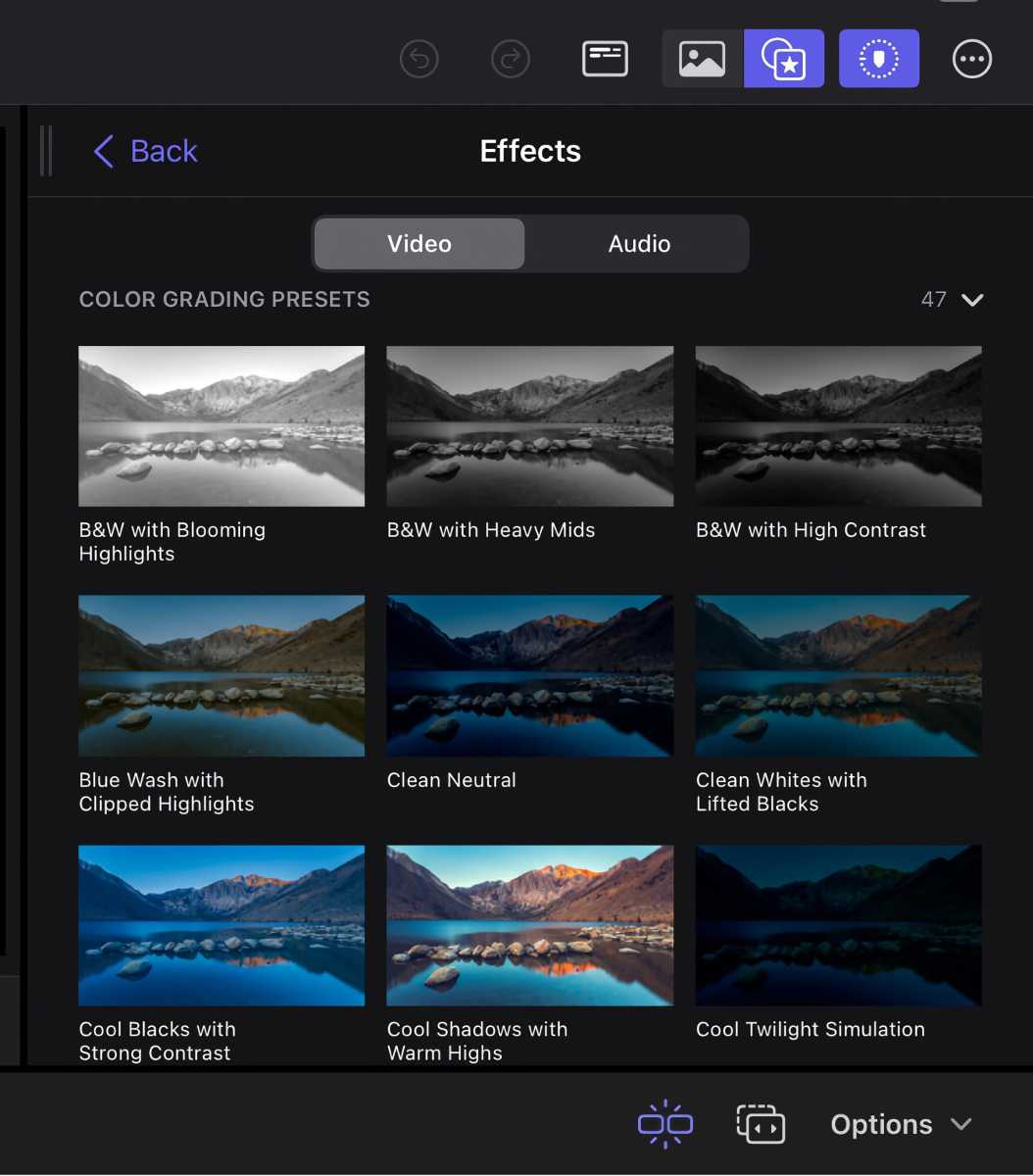
The new color gradients are preset
so you need to go to the Mac to do fine-tuning
.

The new color gradients are preset
so you need to go to the Mac to do fine-tuning
.
Foundry

The new color gradients are preset
so you need to go to the Mac to do fine-tuning
.
Foundry
Foundry
Soundtracks
What’s a good movie without a good soundtrack to accompany it? On Final Cut Pro for iPad, 20 soundtracks are added for drop-in ease of use while editing. No need to subscribe to third-party music services if these suffice, which is what many on-the-go editors are looking for. By going to the soundtracks in the browser, you can peruse the selections available before making a choice. Simply drag it to your timeline, and you now have a soundtrack for your video. The soundtracks are dynamic–they automatically adjust and fit into whatever video length you have going. That reduces the time needed to edit the audio, which is another feature that shows the focus on efficiency for editors.
Keep in mind if you want to bring this project externally to a Mac, you will need to export the project with the audio file being an AAC audio file.
Dynamic glitch backgrounds
Adding some flair to a video is something that takes time, but items such as glitch backgrounds help to quicken the workflow and get generally good results. There are various other background options also available to add some pizzaz. Added patterns and other shapes can be added, in a straight-forward manner without needing too much customization.
Transitions are also available, with automatic cross-fading of audio if it was already part of the video. Of course, film grain and other similar effects also are in the iPad’s toolbox.
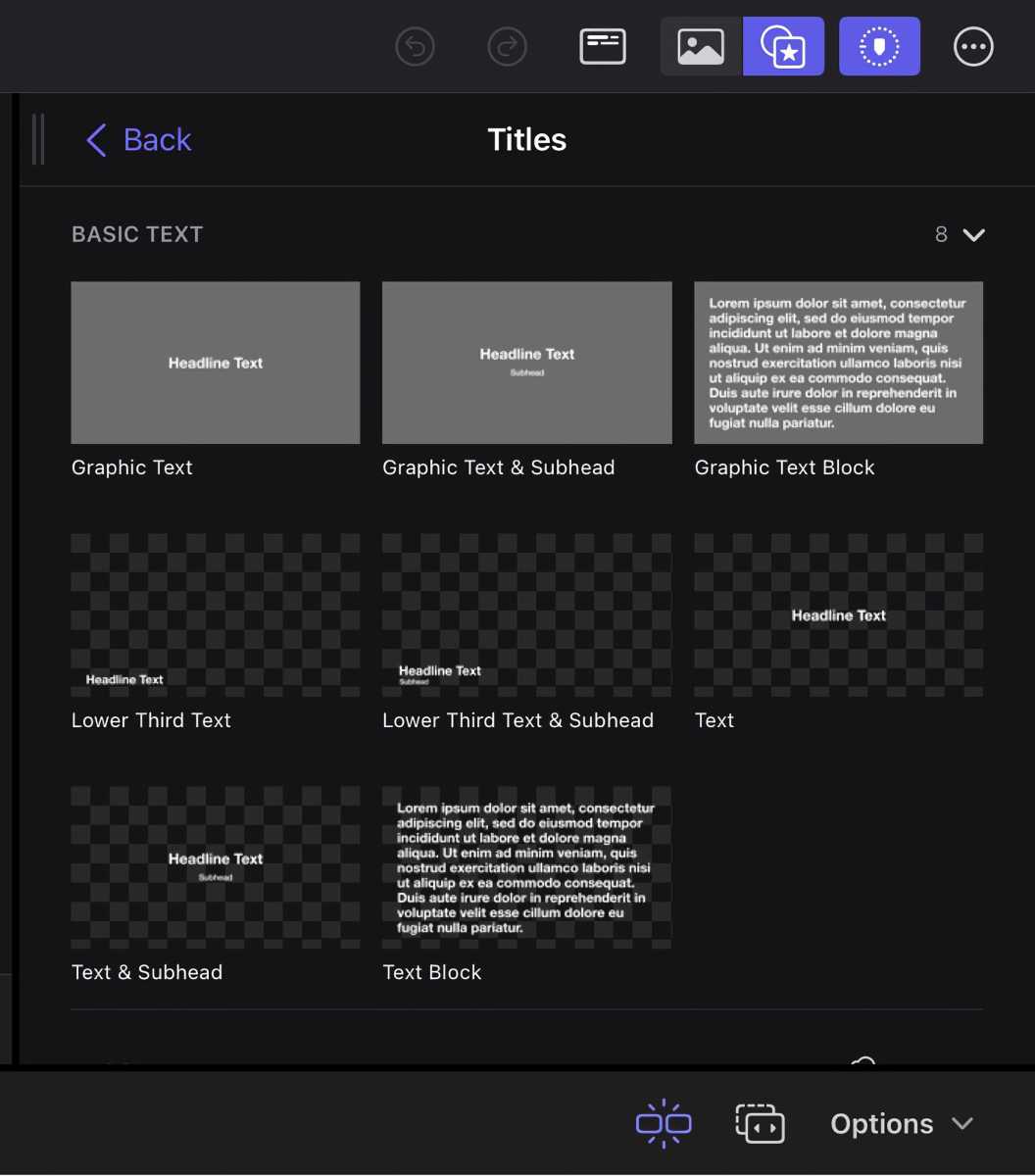 The titles are basic and should be adequate for most productions.
The titles are basic and should be adequate for most productions.  The titles are basic and should be adequate for most productions.
The titles are basic and should be adequate for most productions.
Foundry
 The titles are basic and should be adequate for most productions.
The titles are basic and should be adequate for most productions.
Foundry
Foundry
New basic text titles
Titles are important, and text title options allow you to get a good start on framing what it is you would like to convey to your audience. Together with lower-third titles and bumpers, you have the option to make your titles static or animate them. Once again, adding a title is as simple as dragging it to the timeline, and you can fine-tune the duration. For titles, you may have to download them separately from within the app.
Final Cut Camera for iPhone is free, compatible only with an iPhone running iOS 17.4 or later. Final Cut Camera can work on an iPad, but the iPad’s camera is sorely lacking compared to the iPhone. But if you want to create a multicam setup, you can use a mixture of iPhones and iPads.

Final Cut Camera offers more adjustment options than the iPhone Camera app.

Final Cut Camera offers more adjustment options than the iPhone Camera app.
Thiago Trevisan/Foundry

Final Cut Camera offers more adjustment options than the iPhone Camera app.
Thiago Trevisan/Foundry
Thiago Trevisan/Foundry
While iPhone hardware has improved every generation with a heavy focus on its cameras, the original Camera app still lacks the functionality that a professional wants. Final Cut Camera provides plenty of nuance to tinker with. If you use your iPhone instead of a traditional camera, the experience of adjusting the camera is very similar, aside from the iPhone touch interface.
With Final Cut Camera, it all starts with choosing the baseline attributes for what you plan to film. Choices such as frame rate, codec, and focal length all mirror what a traditional camera offers.
Apple ProRes and HEVC H.265 are the two codec options available, with ProRes being more storage heavy–if you’re using iPhone 15 Pro or Pro Max, you can use those phones’ ability to record directly to an external SSD attached via USB-C. Also, when it comes to processing the video, Apple silicon can chew through either codec without breaking a sweat on the iPad Pro or Mac.
The ability to choose between HDR and SDR Rec. 709 is also here, which is apt since the iPad Pro is HDR-capable. To top it off, 720p, 1080p, and 4K resolutions are all options. The best resolution choice will depend on how large of a file size you would like balanced out with the sharpness of the resolution.
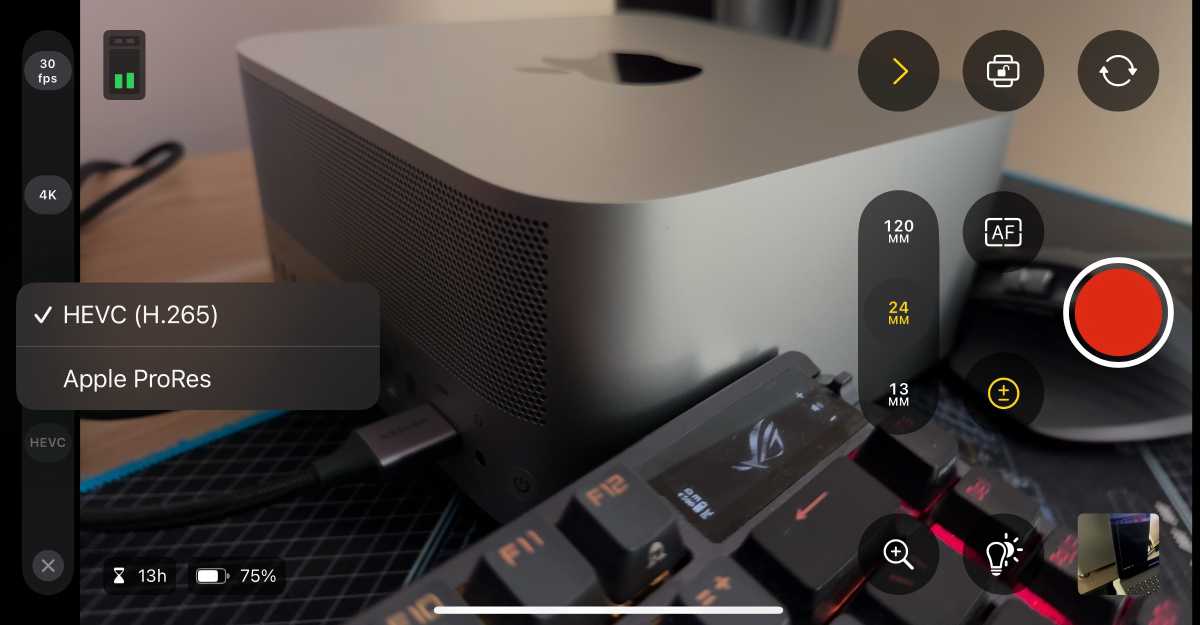
Apple ProRes and HEVC H.265 are the two codec options available, with ProRes requiring more storage space.

Apple ProRes and HEVC H.265 are the two codec options available, with ProRes requiring more storage space.
Thiago Trevisan/Foundry

Apple ProRes and HEVC H.265 are the two codec options available, with ProRes requiring more storage space.
Thiago Trevisan/Foundry
Thiago Trevisan/Foundry
For frame rates, 24 to 60 fps options are available. PAL or 25 fps can also be selected for increased flexibility. White balance and exposure are also here in a camera-friendly format that is easy to digest and use.
You will have some choice in focal length for your lens. With the iPhone 15 Pro Max’s three-lens camera, the widest lens will be 13mm. A traditional 24mm is next, topped off with a long-range 120mm focal length. These are fixed focal lengths, but you can still pinch to zoom. In Final Cut Camera, the focus can be set automatically or be manually controlled. The manual focus is accurate and satisfying to use, with predictably smooth transitions. Much like a traditional camera and lens, you can rack focus as you see fit with the visual aid of the screens as a guide. In the settings, you will find the option to turn focus peaking on, which can help you fine-tune your focus during use.
Audio options are also available in settings, allowing you to choose the input source. The default will be “This Device”–the iPhone being used. This will allow users to connect other microphones and similar setups for more complicated multicam usage.
A powerful combination
The simplicity of the iPhone’s Camera app is appealing on a grand scale, but professionals need more control. Final Cut Pro Camera adds pro-level functionality. The fact that it is free is a great plus and something that should be more akin to the stock camera app going forward.
Third-party apps such as the Blackmagic Camera are available and sometimes offer more functionality than the Final Cut Camera app. However, the integration with Final Cut Pro for iPad is seamless and gives further video usability to both devices. Multicam Live is the big selling point here, coupled with the ability to effortlessly edit video on the iPad.
While the desktop Final Cut Pro is more fully featured, the on-the-go nature of the iPad version can fit the bill for many workflows. The subscription price is a turn-off but it does provide value to those seeking to make use of the multicam features coupled with the Final Cut Camera app for iPhone. The addition of new goodies, such as more color-grading presets, soundtracks, and titles, make it a good all-in-one package.
Final Cut Pro for iPad app is focused on fast turnaround. You likely will not replace your macOS editing software anytime soon if you demand more complex workflows, But with improving hardware, the iPad software is also undergoing nuanced changes to make it more viable and seamless. With more capable cameras likely coming with the iPhone 16 Pro, the future is bright with possibilities as the hardware improves. With both power and ease of use, the iPhone can continue to erode some of the traditional use cases that were the staple of regular camera systems.