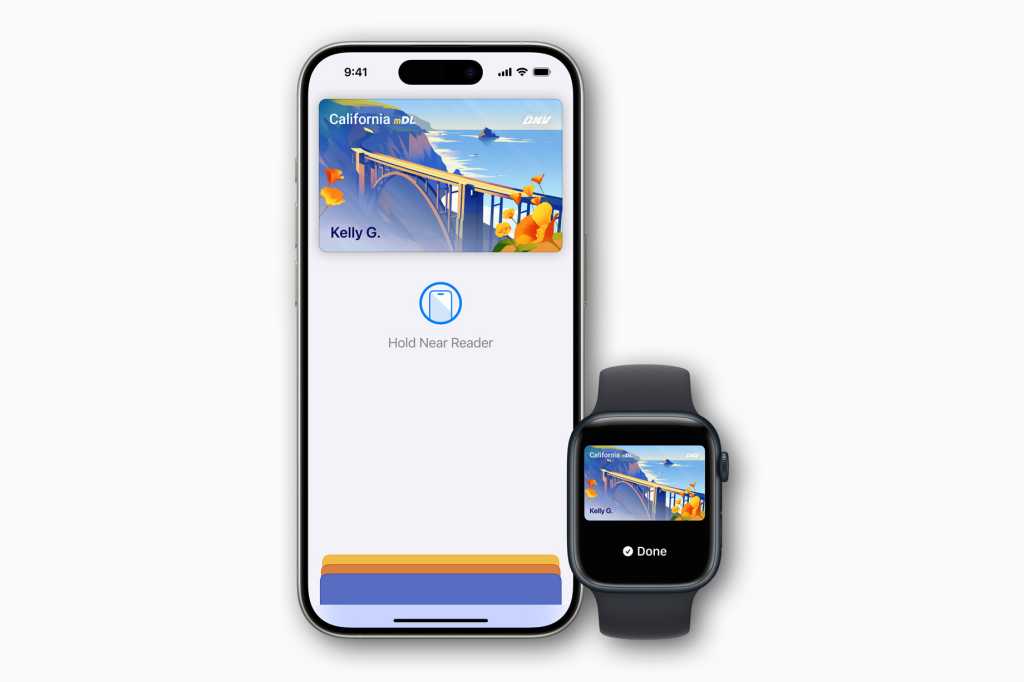Apple added the capability to add digital state IDs or driver’s licenses to Apple Wallet years ago, with the very first supporting states announced back in 2021. It’s a standards-based approach (ISO 18013-5) that is meant to be more secure and private than physical identification, as well as finally closing one of the last loopholes that make people unable to leave the house without their wallet.
There are currently seven states/territories in the U.S. that support this capability, with another 11 having announced support in the future. Here’s how you add your ID to Wallet, and why you might want to.
How to add your state ID or driver’s license to Wallet
Adding your ID to Apple Wallet is simple.
- Open Wallet
- Tap the “Add” (+) button in the upper-right corner.
- Tap Driver’s License or State ID and select your state.
- Follow the on-screen instructions.
You’ll be asked if you want to add your ID to just your iPhone or your Apple Watch as well if you have a paired Apple Watch. You will be asked to take photos of your current ID, likely the front and back, and also take some matching images of yourself.
The phone will direct you to be in a well-lit area with a plain dark background and put your head in the frame. Then you’ll turn your head or make facial expressions (closing your eyes, opening your mouth) as directed by your phone. This information will be used to help match your appearance with your photo on record with the state. Think of it like a human making sure you look like the photo on your ID.
List of supporting states/territories
The seven states that currently support digital IDs in Apple Wallet are:
- Arizona
- California
- Colorado
- Georgia
- Hawaii
- Maryland
- Ohio
The states and territories that have promised future support are:
- Connecticut
- Iowa
- Kentucky
- Mississippi
- Montana
- New Mexico
- Oklahoma
- Puerto Rico
- Utah
- Virginia
- West Virginia
Where you can use it and why you might want to
Your ID in Apple Wallet is more secure than carrying around a physical card that could be lost or could reveal personal information to someone you may not wish to have it.
Digital IDs in Apple Wallet do not display any personal information other than your name. If you tap the (i) button to get more info, and then tap Driver’s License Info, your iPhone requires a Face ID or Touch ID login to see things like your address, date of birth, height, eye color, ID number, and so on.
Information is ONLY ever transferred via NFC (which begins a secure Bluetooth LE data connection), not via barcode or anything else that can be easily copied. So, you never have to hand your phone over to a police officer, TSA agent, or anyone else, and even if you do, they can’t get your personal info without your authentication.
Using your digital ID works a lot like Apple Pay. You hold your iPhone near the reader (which may be another iPhone), and a screen will pop up saying exactly which information you’re going to share. Double-tap the side button to approve it, just like approving a payment.
Currently, police agencies do not accept digital IDs as driver’s licenses, so you’ll have to carry your physical card with you when you drive. But the TSA has implemented readers at checkpoints in some airports (see a map here), and some age-restricted venues have implemented readers, too. What’s more, apps that require age identification (like renting a car or ordering alcohol) can use the info stored in Wallet to provide proof of age.
What’s nice about digital IDs is that they can transfer only the information needed, and nothing more. A bouncer who wants to check ID at the entrance to a venue would have a reader that shows your ID photo and simply confirms if you’re over 21, for example—they wouldn’t get your actual date of birth, ID number, address, or any other info they don’t need. The same goes for apps that need age verification. With the Apple Wallet implementation, nothing is transferred without your authentication, so not only do you not have to hand your phone over to anyone else, it wouldn’t even help to do so.