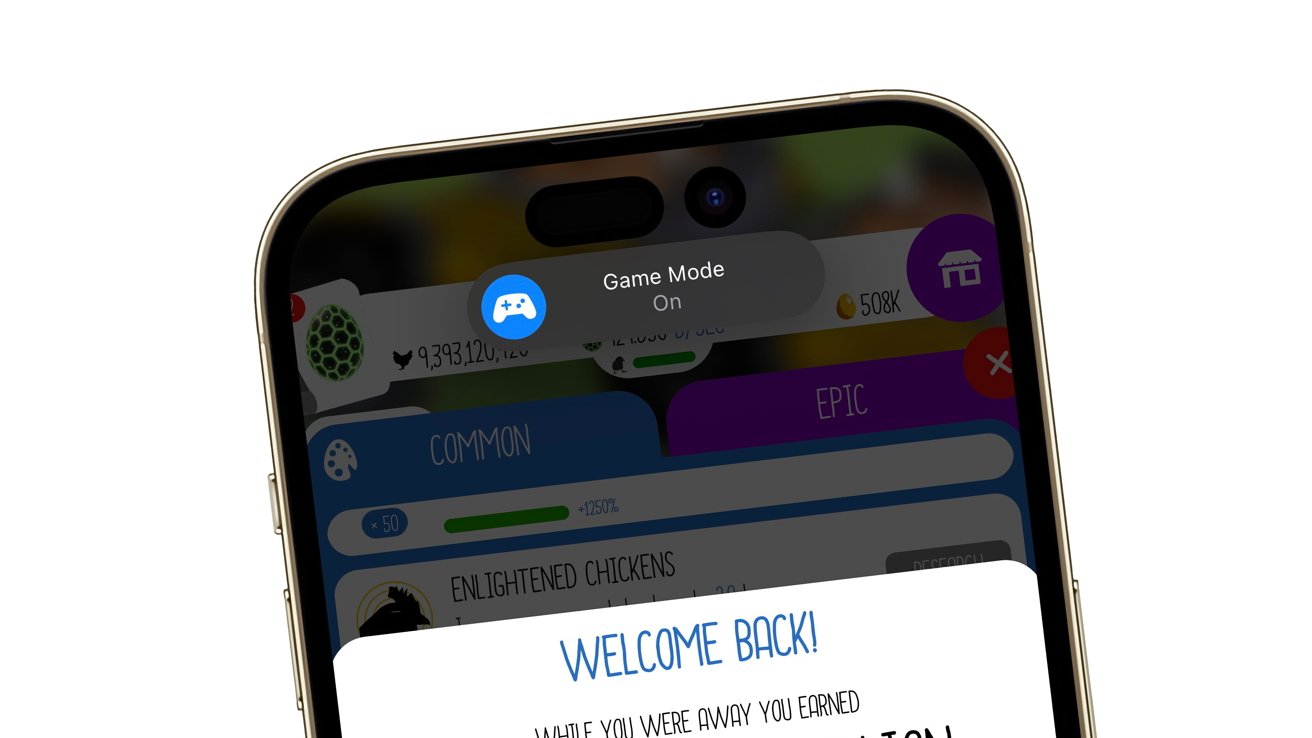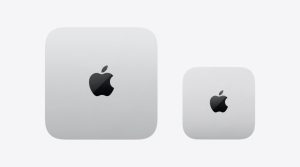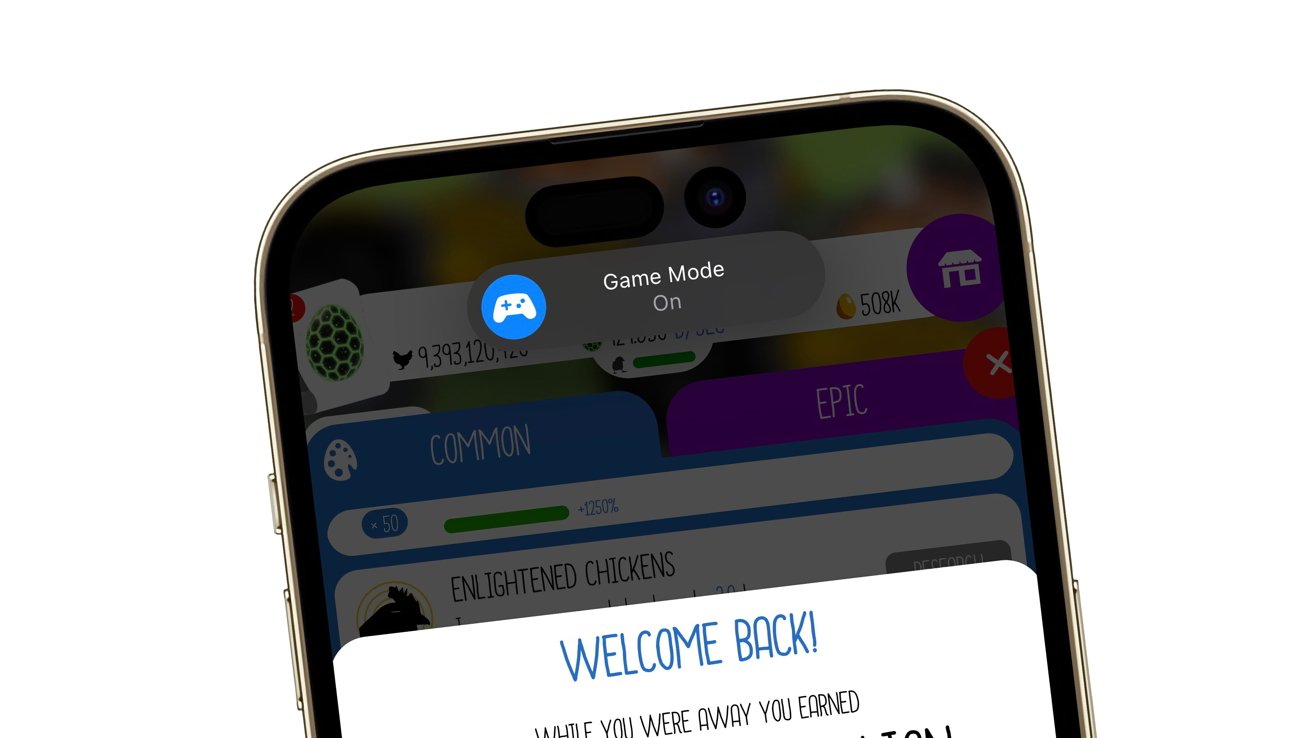
The Game Mode indicator in iOS 18
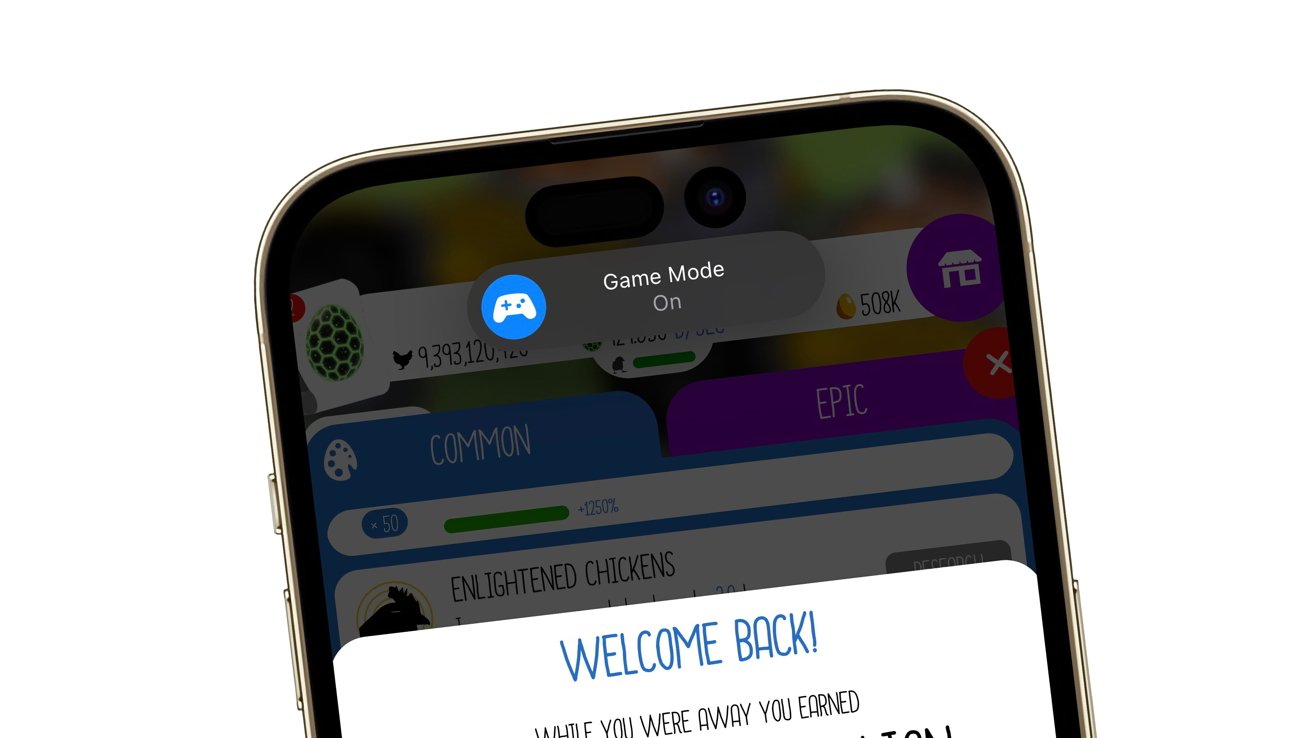
Apple is making a bigger drive for people to game on iOS 18 and iPadOS 18, but Game Mode can be annoying. Here’s what it is, and how to turn it off.
The WWDC 2024 keynote was surprisingly game-forward, with multiple announcements aimed at entertainment. Among the changes was the expansion of the Game Mode feature.
In theory, it’s a feature that could level up gameplay for avid gamers on their mobile devices. It’s already something that has been used by gamers on Mac since its introduction in 2023.
What is Game Mode
Game Mode is a feature of iOS 18 and iPadOS 18 that helps games run to their full capacity. For games using 3D graphics and lots of effects, for example, they will run smoother and faster.
The idea of the mode is that it will kick in as soon as a game is launched, providing benefits to the user straight away.
According to Apple’s description, the mode provides multiple benefits, such as more consistent frame rates during long play sessions and higher frame rates overall.
It also makes accessories such as game controllers more responsive. For gaming, when input speed can determine if a game is won or lost, this is an important addition.
If you have AirPods, it will also reduce the audio latency, which will help gamers in some titles. For instance, it can reduce the lag between a sound being played and it being heard by the user.
To improve frame rates, Game Mode gives games the highest possible priority for the onboard chip of the iPhone and iPad. Doing so means that processing for the game will be the most important thing the iPhone or iPad will do at that moment.
At the same time, background tasks are minimized in terms of processing and resource usage. This frees up the processor to work more on the game-related tasks.
Automatically On
As far as the betas for iOS 18 and iPadOS 18 go, there is no way to disable Game Mode from firing up. It’s an entirely automated process, and it turns on and off on behalf of the user without their intervention.
This isn’t necessarily what every user will want, as it turns on for everything you can consider a game. Even low-impact titles like Sudoku will show the small banner at the top of the screen.
When you do, and when you don’t, want Game Mode
If you switch out from the game, Game Mode does get disabled, but it may take a few seconds for things to return to normal.
Since background tasks are held back by the processor, you may not necessarily get alerts or updates as quickly as you would normally. Background task processing is also reduced, so other apps in the background won’t be making much progress with their tasks.
These background tasks usually consist of ongoing work that happens constantly on behalf of the user, rather than major processing. For example, apps may ping servers online for updates, like messaging tools, which are performed as a background task without user intervention.
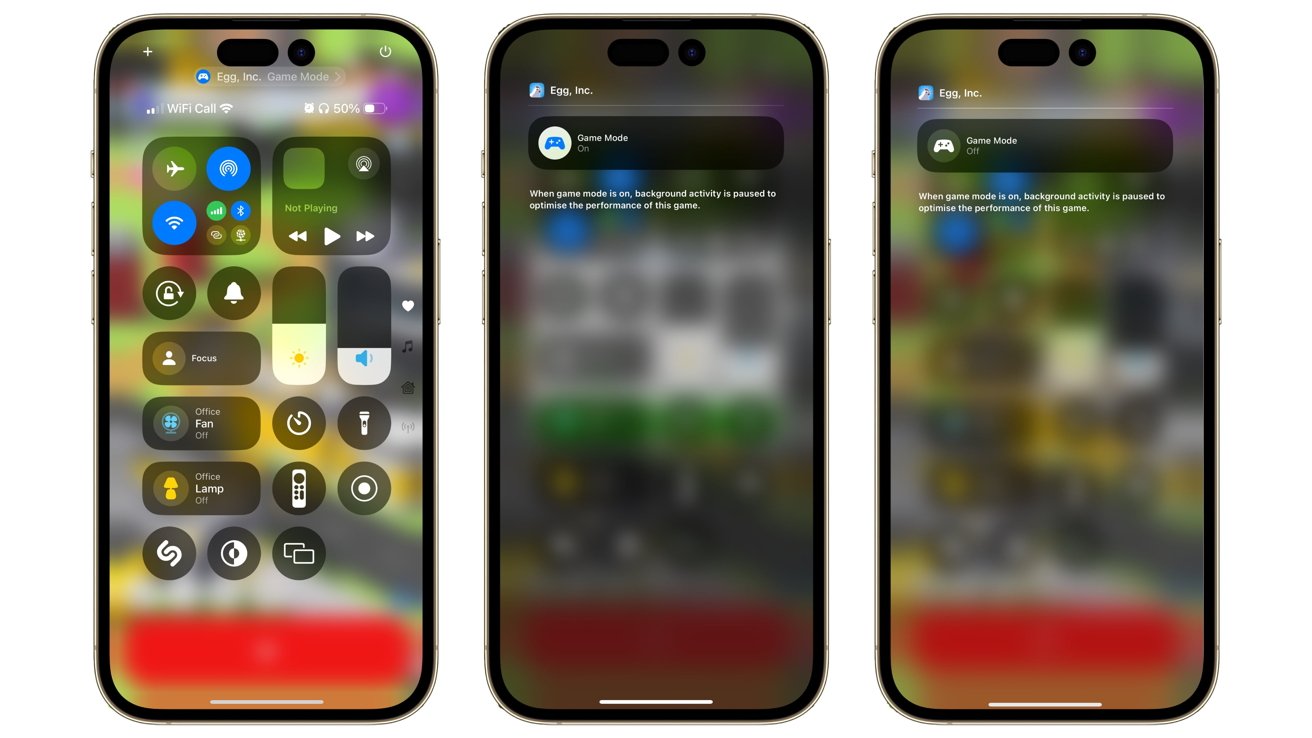
The workflow to disable and enable Game Mode.
There is no way to stop Game Mode from initiating before the game runs for the first time, but you can turn it off once it is running. Once you do turn it off, Game Mode won’t start up again if the game is reloaded.
How to turn off Game Mode while in a game on iOS 18 and iPadOS 18
- In a game, open Control Center by swiping down from the top-right corner.
- Tap the Game Mode indicator at the top of the Control Center. It will be a blue dot along with the name of the game and the words “Game Mode”
- The screen will display the game name with a large button stating “Game Mode On.” Tap the button to turn it off again.
- If you need to turn Game Mode back on again, press the button a second time.