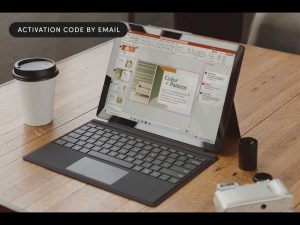If you have a document on your Mac that you need to turn into a PDF, then you’ll be pleased to know that it is a very simple process. The best part is you don’t even need to download software, as the capability is built straight into macOS. So, if you want to send a Word document but don’t want the recipient to change any of the details, then creating a PDF version will only take a couple of minutes if you follow these easy steps.
How to make a document a PDF on a Mac
As stated above, macOS has the tools you need to create a PDF version of an existing file. Here’s how to get it done.
1.
Open the file on your Mac.

Martyn Casserly
Before you can convert a file to a PDF, you’ll need to have it open on your desktop. Whether it’s in Word, Pages, Safari, Preview or any other app.
2. 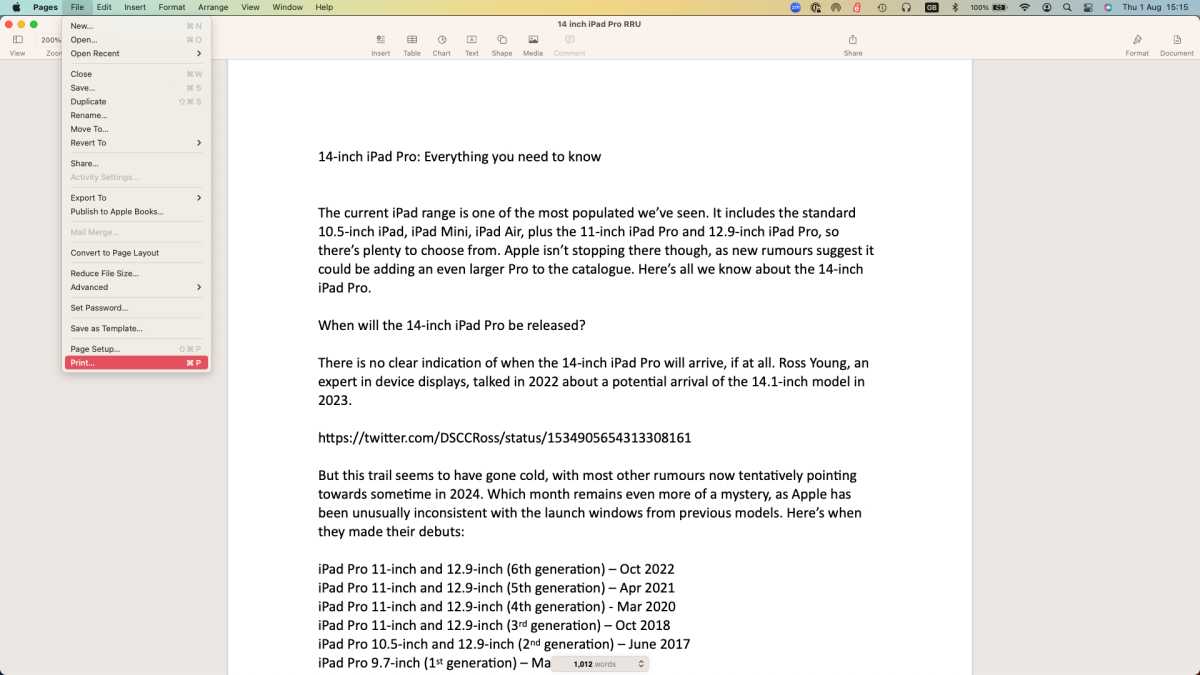
Martyn Casserly
From the menu bar choose File > Print, or press Command + P.
3.
Click on the dropdown arrow beside PDF
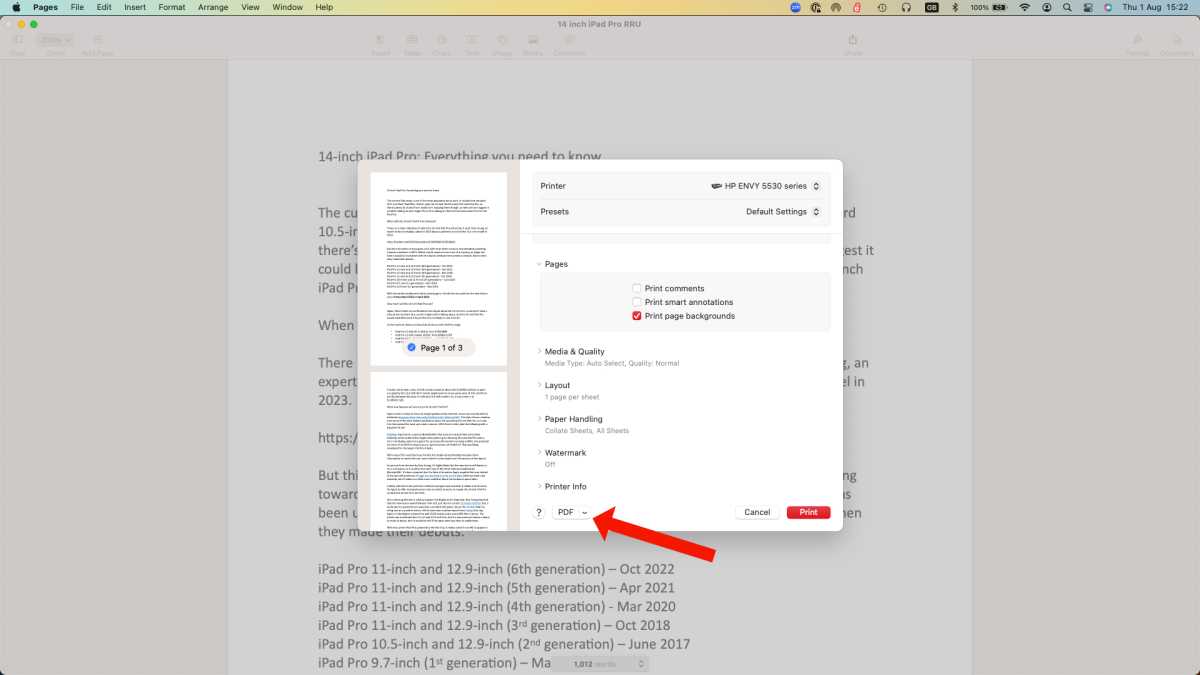
Martyn Casserly
Find PDF at the bottom of the window and click the down arrow beside it. You will see various options including Save as PDF.
If you don’t see PDF as illustrated above you may need to click on the Printer options, or the Destination, at which point you should see the option to Save as PDF.
4.
Select Save as PDF
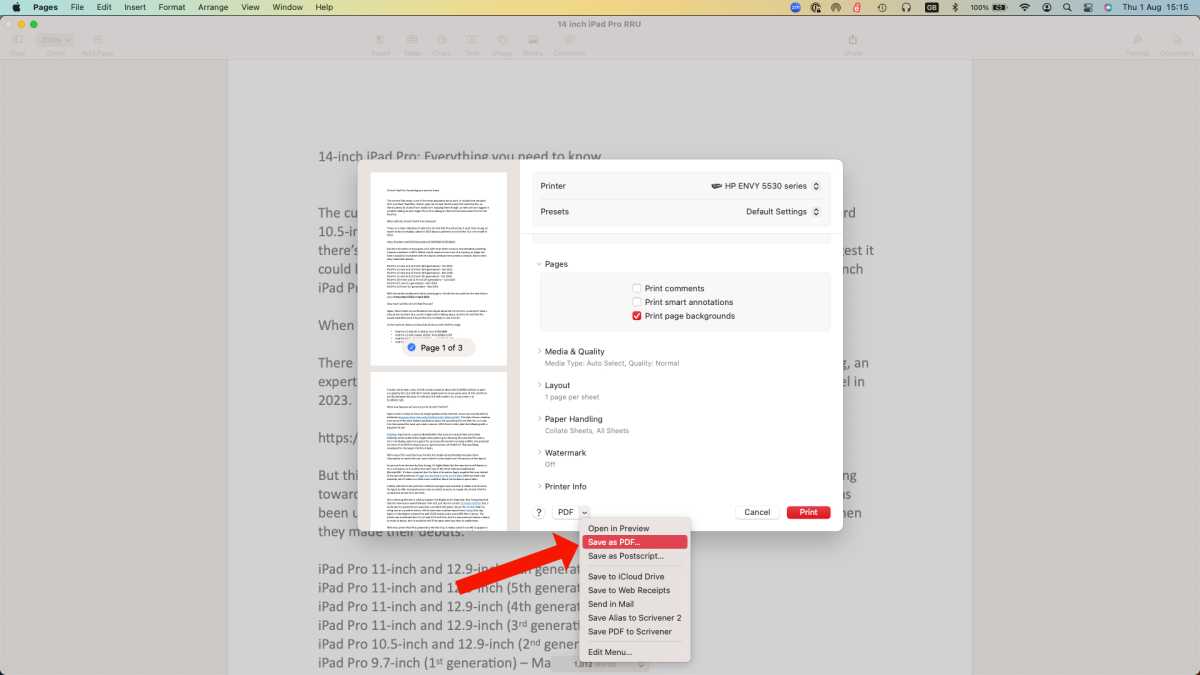
Martyn Casserly
Now you need to choose Save as PDF.
5.
Choose a name and location for the file
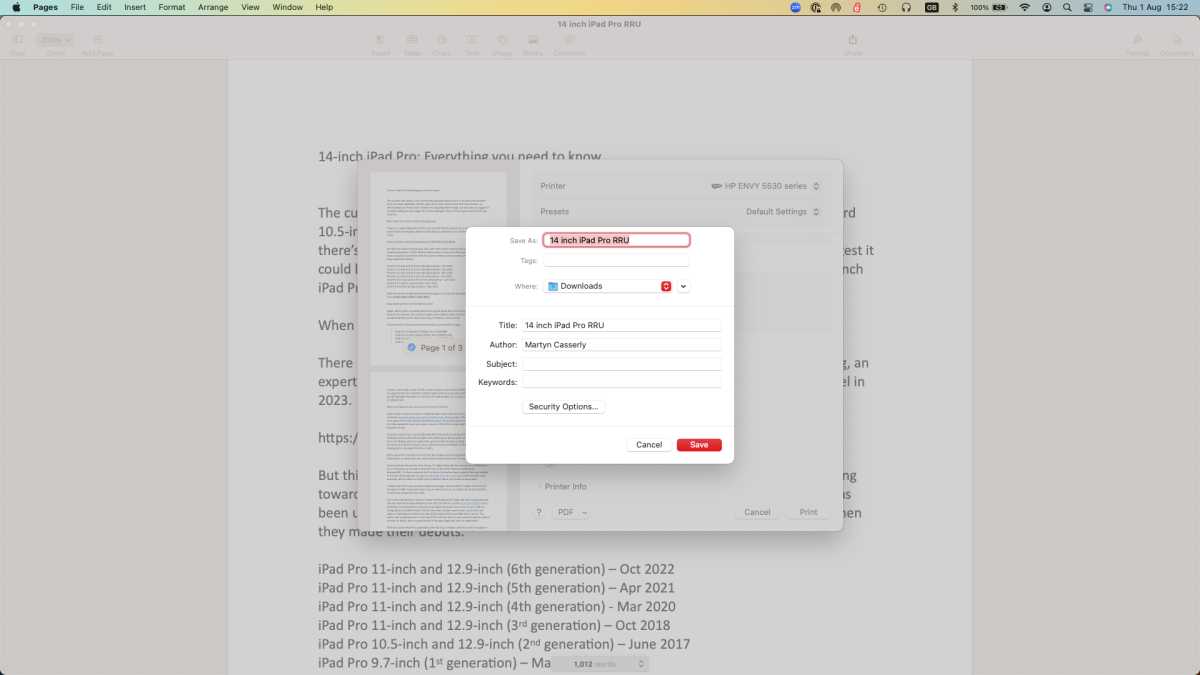
Martyn Casserly
Name the file and tell your Mac where you want it to be stored
6.
Password protect the file (optional)
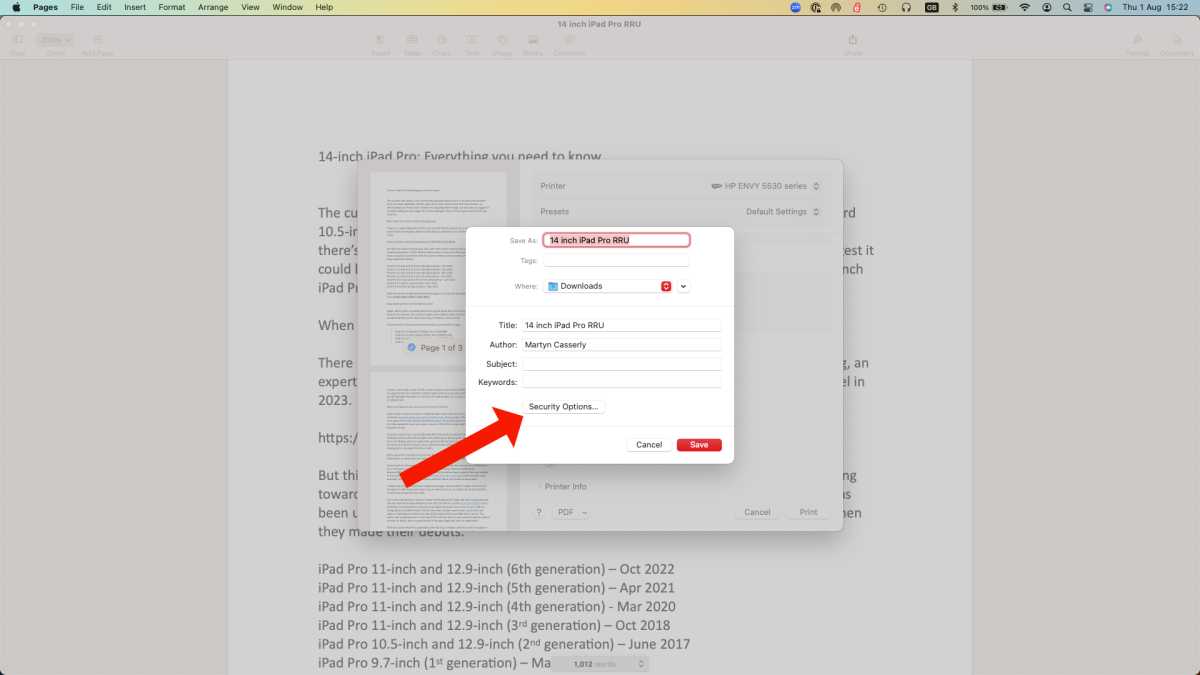
Martyn Casserly
If you want password protect the file, you can click Security Options
7.
Enter password details (optional)
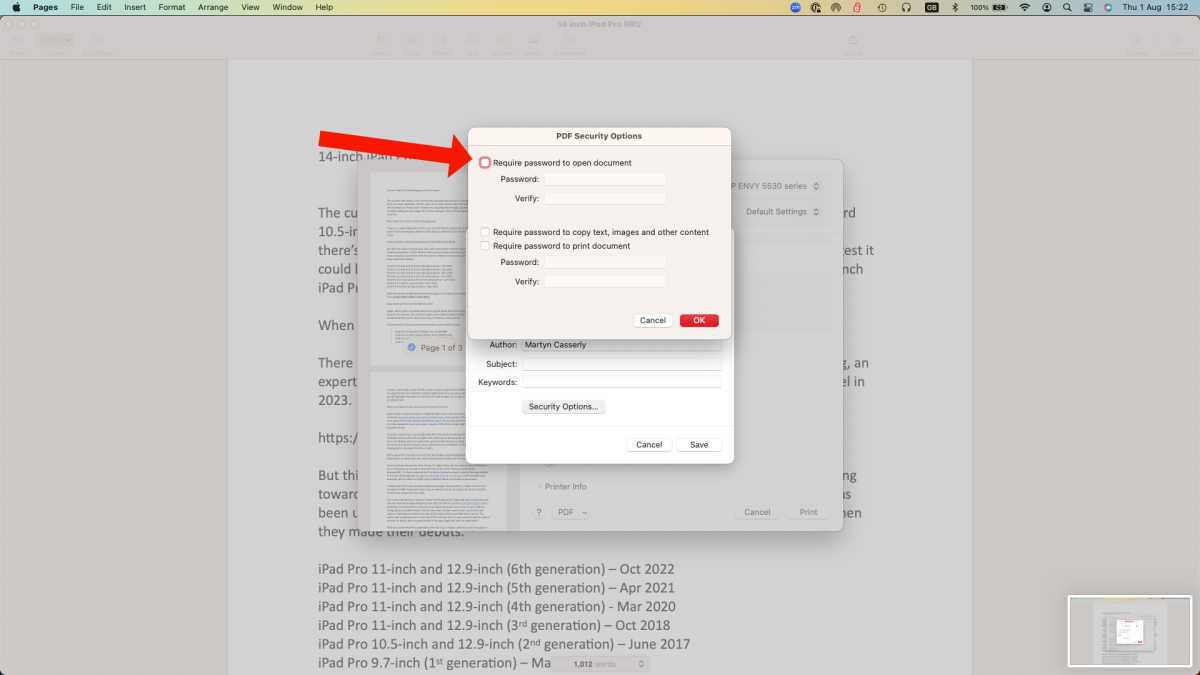
Martyn Casserly
Select the Require password to open document option and enter the password you want to use. Now it won’t open without the correct password.
8.
Save file
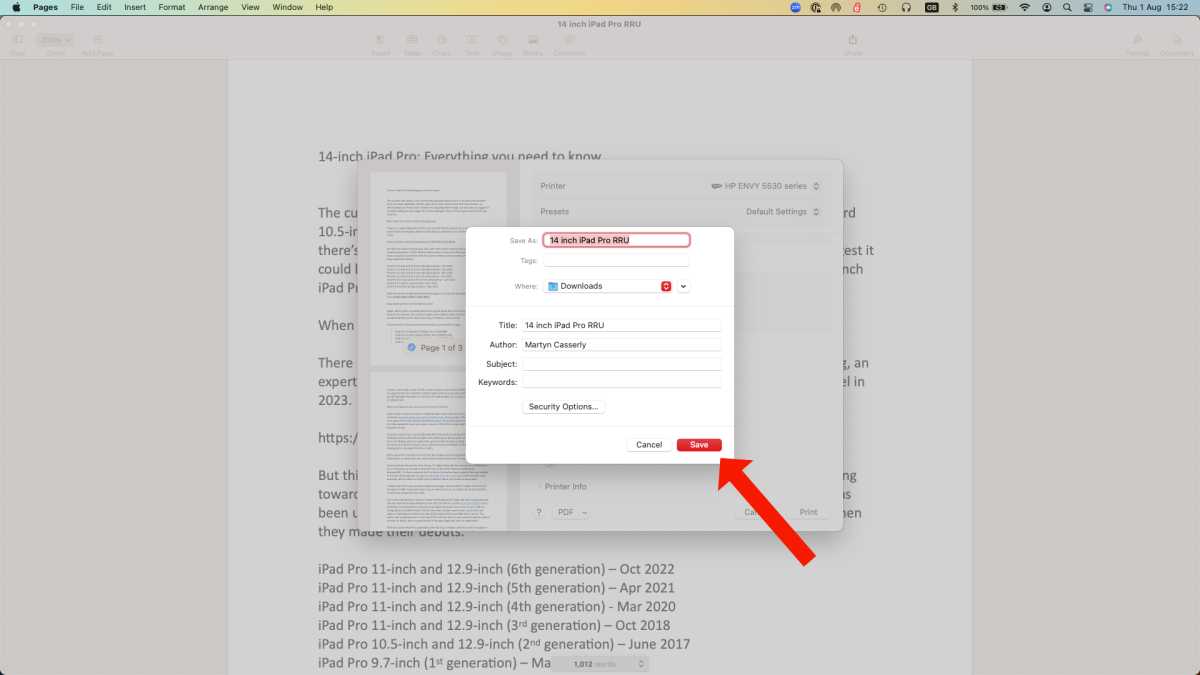
Martyn Casserly
When you’re happy, click Save and you should have a PDF version of the original file that you can send to colleagues or store for yourself.
That’s it. Simple. You can use this technique for traditional documents, webpages, images and pretty much any static file. If you want to do more with a PDF then you should also check out our guides on how to edit a PDF on Mac.
This is the simplest way to create a PDF, but if you want to create a PDF with forms that can be filled in we recommend using one of the tools in our round-up of the Best PDF editors for Mac.
You also achieve the same feat on Apple’s mobile devices, as we explain in our how to make a PDF on iPhone tutorial.