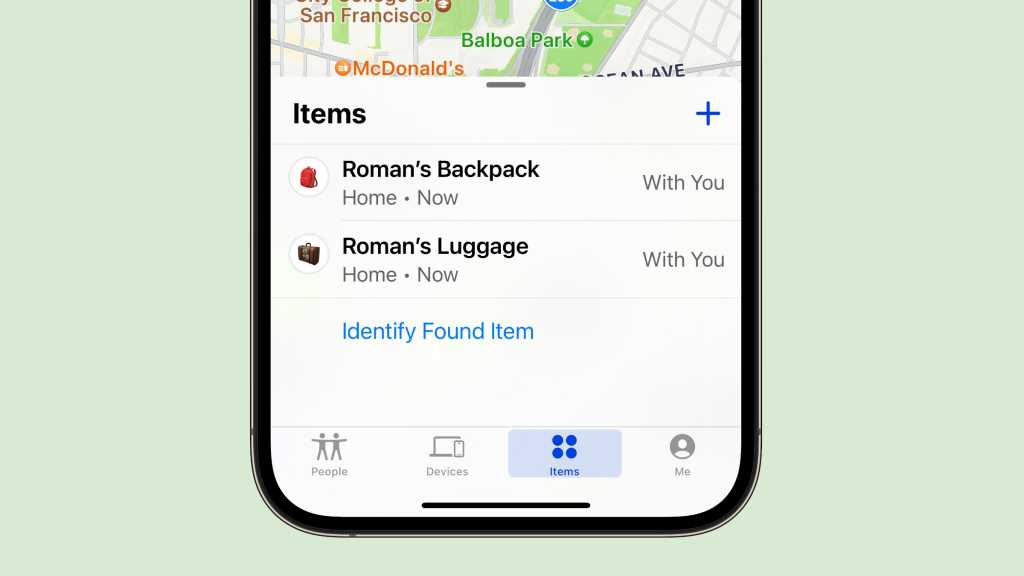The tiny AirTag tracker Apple introduced in 2021 provides a low-effort way to keep track of your stuff: a backpack, a wallet, a bike, a car, and even a pet. (You may need an AirTag case to help with some of those purposes.) Apple also licensed the Find My network technology to third parties, like Chipolo and Pebblebee, letting them use the same Bluetooth-based crowdsourced network location reporting.
But what if you lose an AirTag or Find My item or no longer need it? You should remove it from your Apple ID (soon to be known as your Apple Account) because otherwise the tracker still reports parts of your details, such as a partial phone number, to anyone who finds it. This could be problematic if you’ve lost track of the tag, as it might appear you’re tracking someone without their knowledge.
The Find My item also cannot be used by someone else until its pairing is removed. Apple calls this pairing the Find My Lock, paralleling the anti-theft Activation Lock that Find My enables on an iPhone, iPad, Mac, or Apple Watch. The pairing can only be removed via an iPhone, iPad, or iPod touch logged into the same Apple ID/Apple Account as the device with which the AirTag or other item was initially paired. (Macs cannot unpair Find My items.)
You can unpair a Find My item in just one way, but there are two scenarios that result. First, here’s how you unpair:
- Open the Find My app in iOS or iPadOS.
- Tap the Items icon and then select the Find My item in the list.
- Swipe to the bottom and tap Remove Item.
- Confirm by tapping Remove.
The item is now removed from your account.
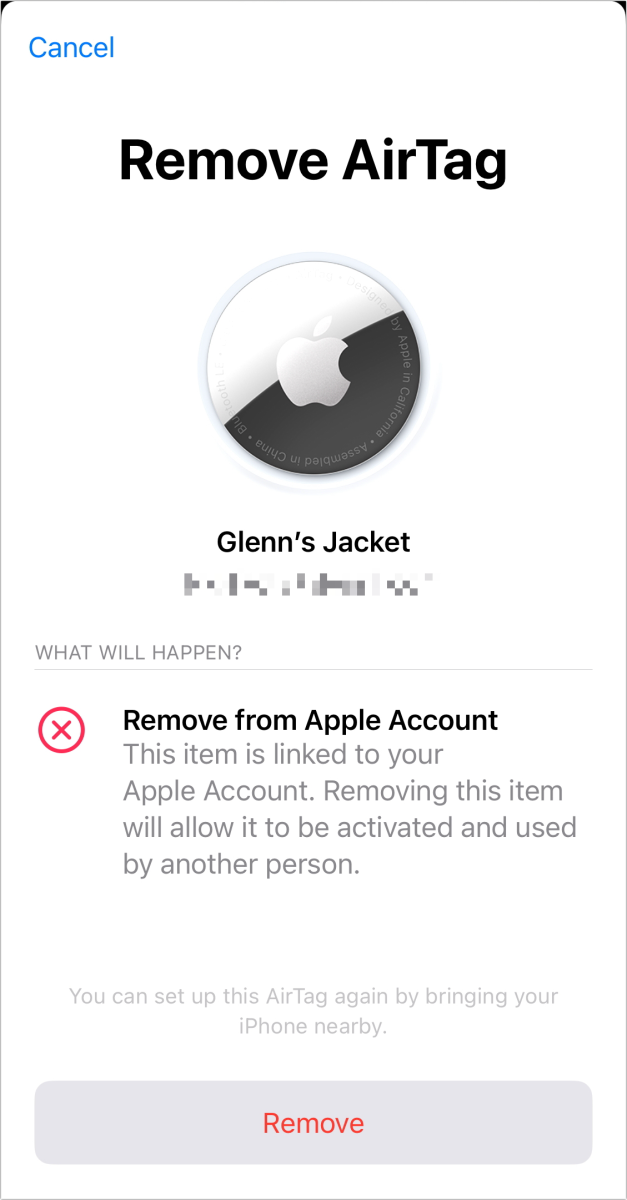
After tapping Remove in Find My, you are prompted to confirm by tapping Remove again.

After tapping Remove in Find My, you are prompted to confirm by tapping Remove again.
Foundry

After tapping Remove in Find My, you are prompted to confirm by tapping Remove again.
Foundry
Foundry
The two scenarios that unfold relate to where the item is in relationship to your device:
- If the tracker is within Bluetooth range of the device you’re using to unpair, the item is reset. An AirTag makes a confirmation tone; other items may provide similar aural feedback.
- If it’s outside of Bluetooth range, the item is no longer associated with your account, but you (or someone who now has it) has to perform the manual reset operation associated with that particular kind of hardware.
After unpairing and optional resetting out of range, the AirTag or other Find My item can now be brought close to an iPhone or iPad and paired again.
Ask Mac 911
We’ve compiled a list of the questions we get asked most frequently, along with answers and links to columns: read our super FAQ to see if your question is covered. If not, we’re always looking for new problems to solve! Email yours to mac911@macworld.com, including screen captures as appropriate and whether you want your full name used. Not every question will be answered; we don’t reply to emails, and we cannot provide direct troubleshooting advice.