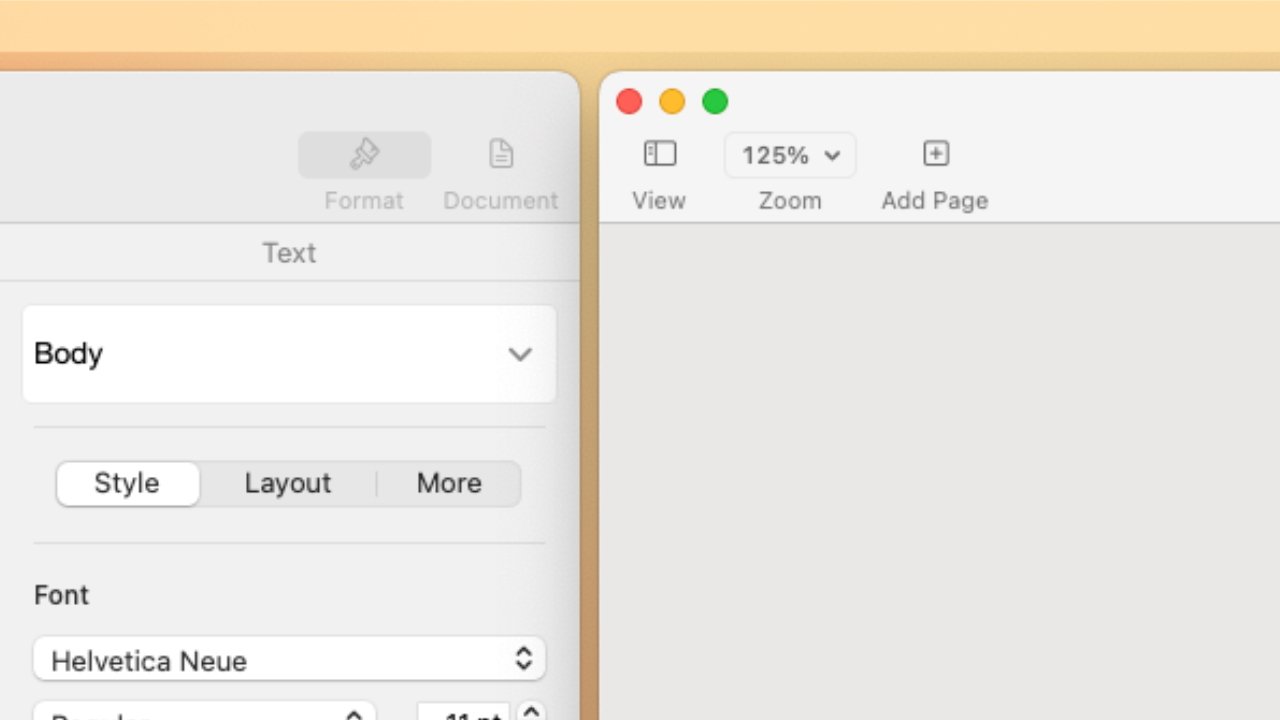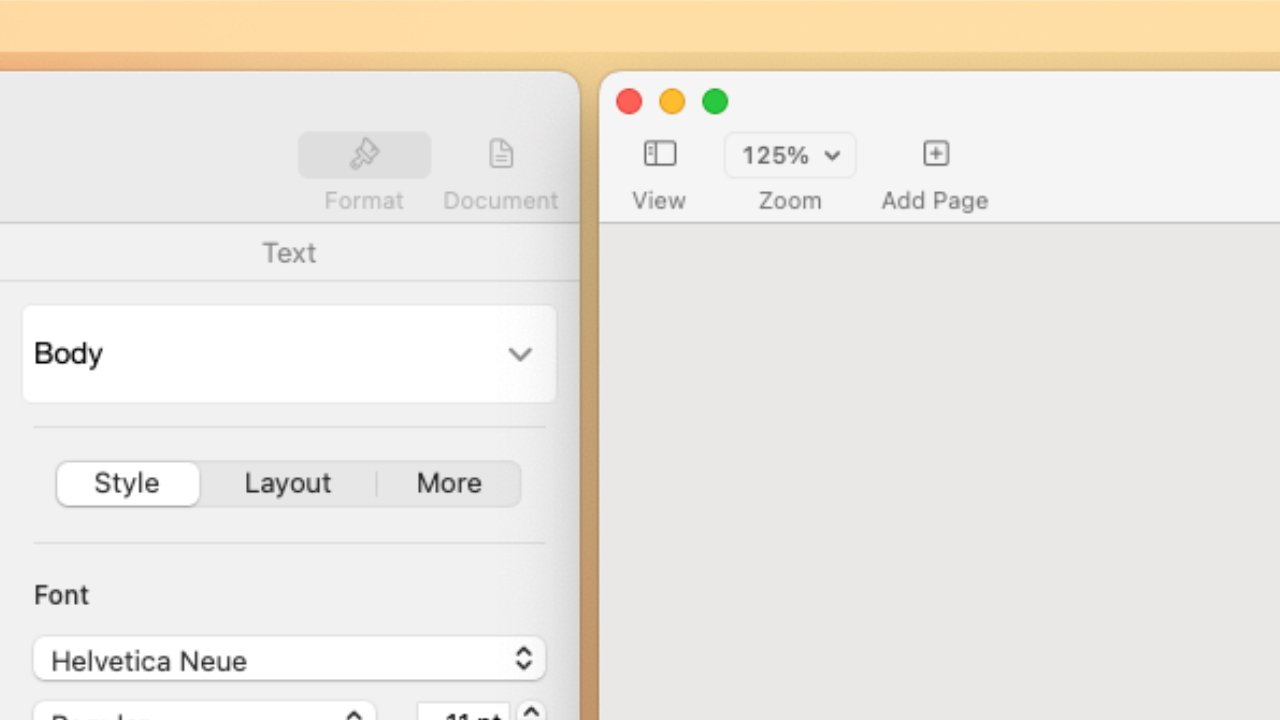
Tiled windows have a gap, or margin, by default, but you can change that.
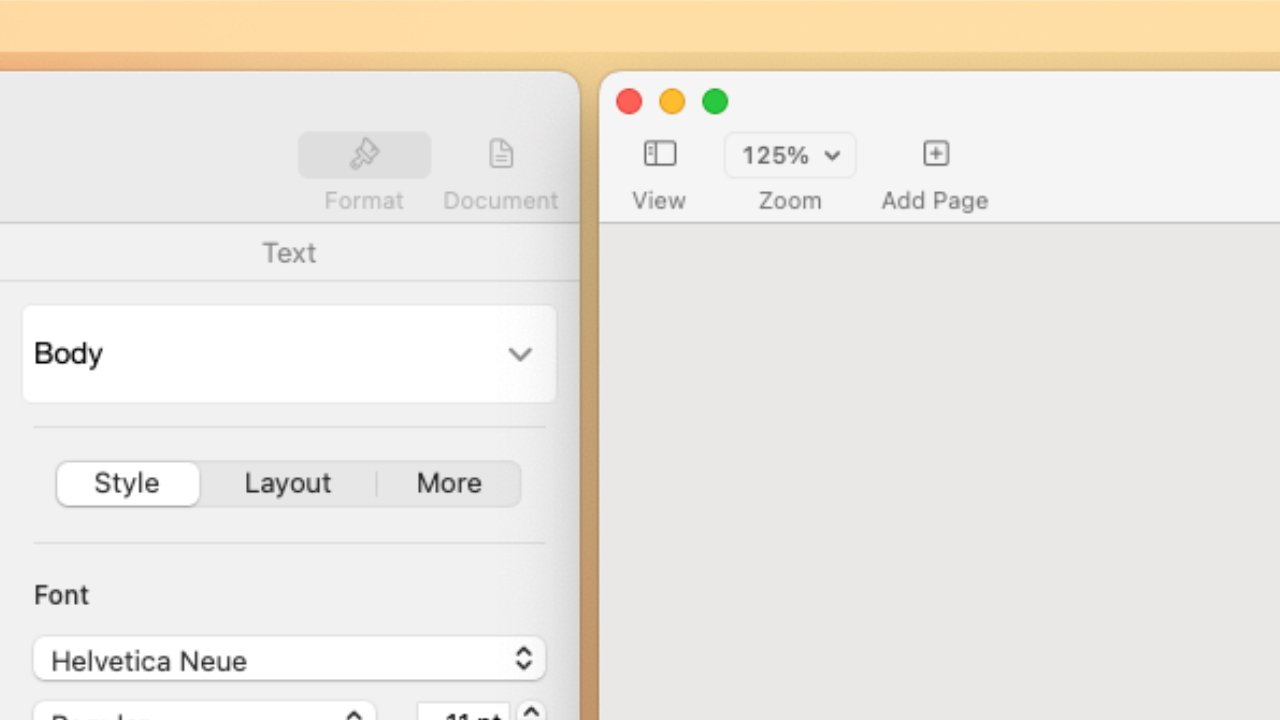
By default, macOS Sequoia leaves a neat gap between windows when they are tiled — but if you don’t like that, it’s easy to change it.
If you use Apple’s new Window Tiling feature in macOS Sequoia to just tile one window over the side of your screen, you’ll never notice this. But as soon as you tile two next to each other, you’ll see a gap.
It’s the same kind of gap that Apple imposes when you drag widgets onto the Mac screen, the same kind of thing where it’s trying to make things neat. It isn’t a mistake, it’s a conscious choice by Apple — but you can still change it if you like.
For a feature that is meant to help everyone handle all the mess of windows and documents we have open, Apple has rather buried some of the controls in Settings. But if you go there, you’ll find the setting to change.
How to turn off the gaps in Window Tiling
- Go to Settings
- Choose Desktop & Dock
- Scroll down to the Windows section
- Turn off Tiled windows have margins
There are two other options in this section that can cause irritation, and both can be switched on or off. One is just whether you have to hold the Option key when you drag a window, if you want it to tile.
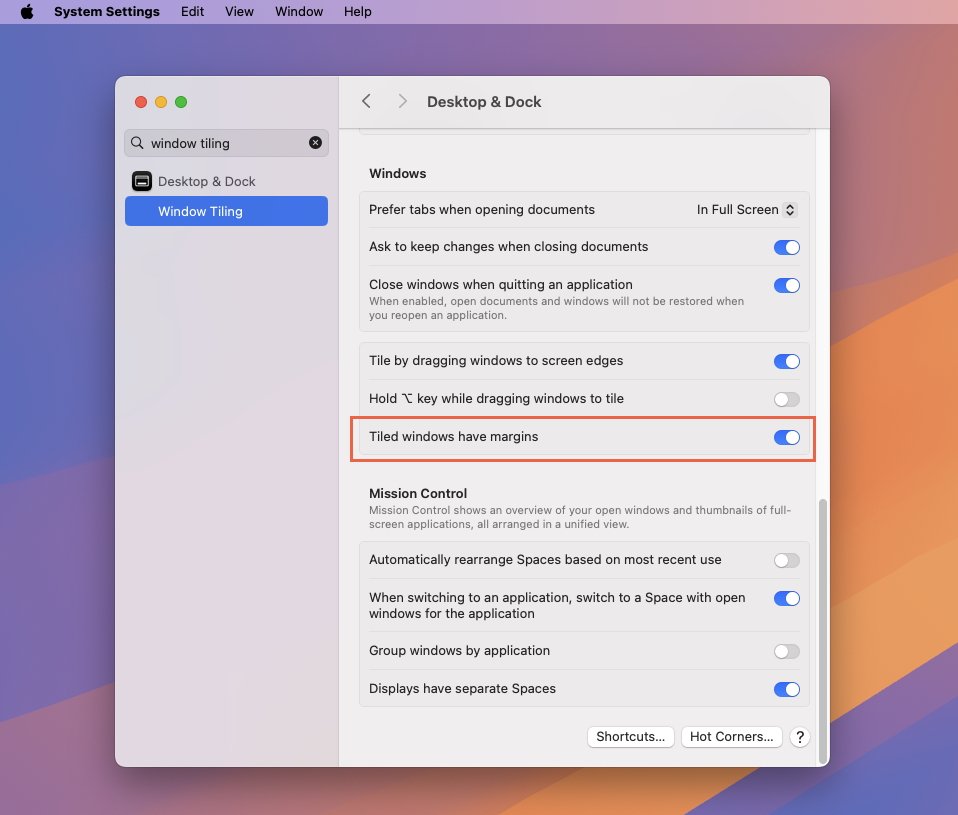
Just turn this setting off to get rid of the gaps between tiled windows on macOS Sequoia
That one might actually be useful, once you remember it, because the second option is about what happens when you drag a window to the edge of your screen. Very often, you’re going to find that although you just wanted to reposition a window, you’ve come close enough to the edge that the Mac tiles it.
When that does happen, you can drag the window away again and it will revert to the original size.
You do get used to this, but it never quite goes away. So you could turn on the requirement to use the Option key while you drag — or you could just turn off dragging to the edges.
There isn’t a great deal of functionality in Apple’s Window Tiling, at least not compared to third-party apps such as Moom. But what is there works well — and what is there can be adjusted to suit you.