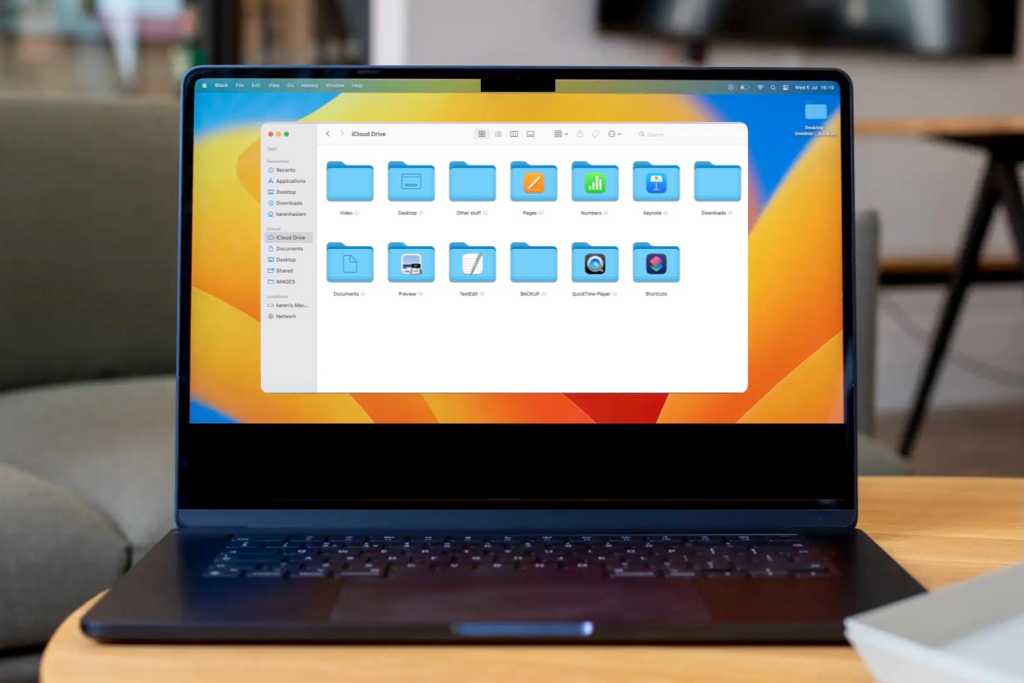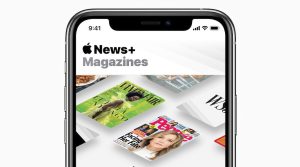At a glance
Expert’s Rating
Pros
- Baked into all Apple OS platforms.
- Additional features available.
- Simple way to sync the things you need so you can access them wherever you are.
Cons
- Web app is a little sluggish.
- Low storage limit for free plan.
- Doesn’t work so well for collaboration outside the Apple echosystem.
Our Verdict
What better way to access your Mac, iPhone and iPad files via the cloud than Apple’s own iCloud platform? Despite some minor inconveniences, it has a lot to offer and is well worth a look.
Price When Reviewed
This value will show the geolocated pricing text for product undefined
Best Pricing Today
Price When Reviewed
Free (5GB), 99c (50GB), $2.99 (200GB), $9.99 (2TB), $29.99 (6TB), $59.99 (12TB) a month
Best Prices Today: Apple iCloud
$0.99
There are a whole host of cloud-based storage services for your Mac, but one of the best is included with the devices you already own.
iCloud Drive, part of Apple’s iCloud, has come a long way (trust me, I’ve been using it for years), and while it’s not as prevalent as something like Google Drive or OneDrive, it’s a much better option for Mac users than you may have considered. And, if you are already paying for iCloud, paying for another syncing service, like Google Drive, or Microsoft OneDrive, probably doesn’t make sense.
iCloud is an Apple service that allows you to sync data to and from all your devices via the cloud. It includes iCloud Photos (where you can store all your photos and videos so they appear on all your devices), iCloud Mail (your own iCloud email address, the ability to view your email on any device you log into) and various security features such as the VPN-like iCloud+ Private Relay). You also get a means to back up an iPhone, access to Find My (for locating lost iPhones and Macs), it also syncs your calendars, contacts, Safari tabs and settings, and more.
In this review, we are mainly concerned with how well iCloud syncs the files on your Mac to the cloud so you can access them on any of your devices. Can iCloud act as an off-site backup? Is iCloud a way to share files with others?
Read more about iCloud here: What is iCloud and how to use it. There are various tiers of storage you can choose from depending on how much of your data you are storing in Apple’s cloud. See: How much is iCloud?
Getting set up in iCloud
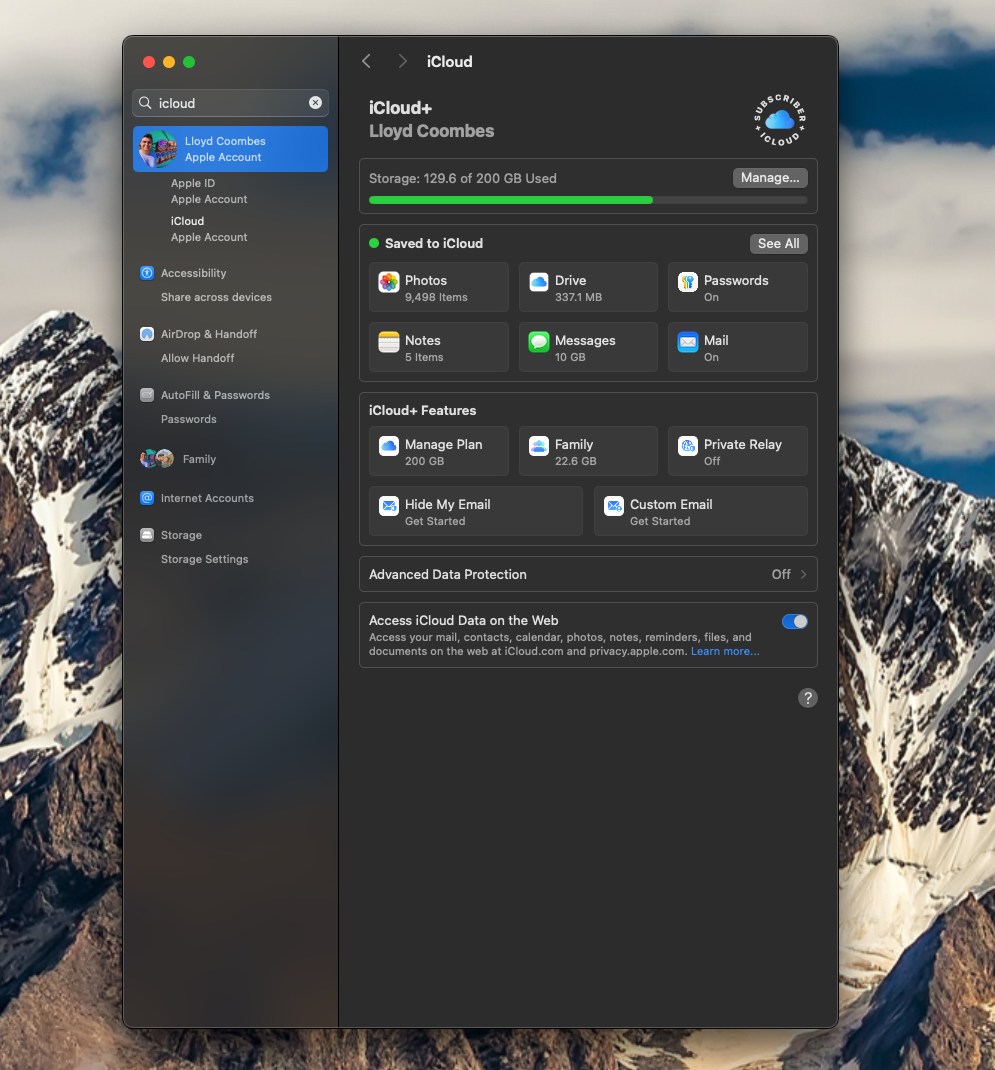
iCloud Drive is easy to access from your Mac’s settings.
Apple
Chances are you set up iCloud years ago when registering a new device. iCloud has been around since 2011 (before that it was MobileMe, and before that .Mac). But if you are new to Macs, and new to Apple, setting up iCloud is pretty easy.
- Open System Settings on your Mac.
- Click on the Apple Account section at the top of the left-hand column.
- Click on iCloud.
- Choose what you want to sync to iCloud: this can include Photos, Passwords, Notes, Messages, email and more.
- Click on iCloud Drive: then you can select some folders on your Mac that will automatically sync to the cloud. Choose to sync Desktop & Documents folders and as long as the things you need are in those folders they will be accessible wherever you are. Since every iWork (Pages, Number and Keynote) file saves to Documents if you use those apps you will find your docs in the cloud.
You will need to choose how much iCloud storage you think you need. There’s a free 5GB but that’s not enough for anything useful. If you are syncing all your photos you will need a lot of storage. You can share your iCloud storage with your family.
Once you have iCloud set up you need only log in to iCloud on your Mac, and all your other Apple devices, and you will have access to the files on any of your devices via iCloud Drive. For example, you can move from editing a Pages document on your Mac to adding something you thought of on the way home via the same document on your iPhone.
Using iCloud Drive as an off-site backup
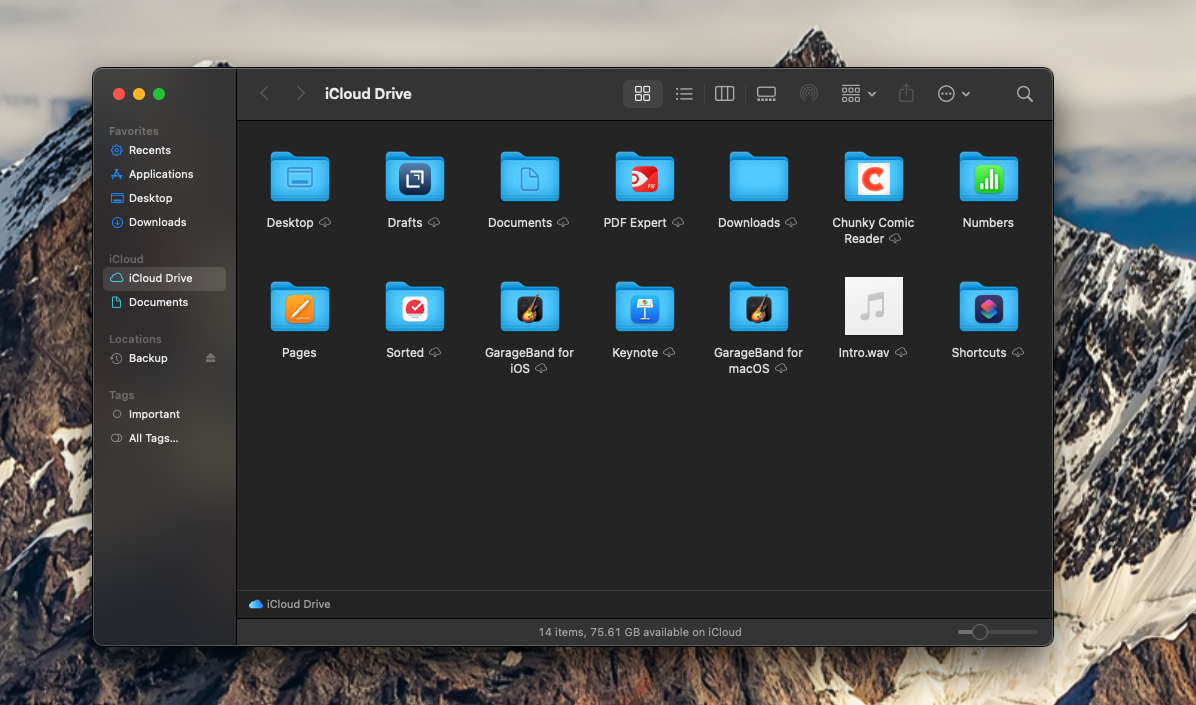
iCloud Drive is easy to find and works across plenty of apps, Apple or otherwise.
Apple
We like the way that syncing our Mac Desktop means that we have access to everything we have saved there on all our devices. The same can be said of any files that automatically save to Documents. However, if you want to sync anything else on your Mac it won’t be automated. You could create a folder that you store in iCloud Drive that you periodically drag files to, but you need to physically do this.
You will have access to iCloud Drive right from the sidebar in Finder, making it easy to drop files into it throughout the working day.
The folder you create can act like a backup of those files, but it’s important to note that iCloud does not provide a means to automate the backup of files. It is a syncing service: any changes you make on your Mac will automatically sync to the document stored in iCloud. You cannot move things to the cloud and delete them from your Mac to free up space. Deleting from the Mac deletes the iCloud version too.
Therefore we’d say that if you want to back up your Mac to the cloud Apple’s iCloud is not the ideal solution.
Using iCloud Drive for file sharing and collaboration

Screenshot
Foundry
One advantage that Google Docs and Microsoft OneDrive have over Apple’s iCloud Drive is when it comes to file sharing. The biggest advantage is probably the simple fact that the majority of people use the Microsoft apps to create documents and other files they might want to share. Therefore sharing files via Microsoft OneDrive makes a lot of sense. Google is only slightly less popular than the Office apps, and it’s likely that who ever you are sharing with has the necessary apps to work with the file you are sharing.
iCloud, on the other hand, works well with Pages, Numbers and Keynote, but if the person you are sharing the file with doesn’t use those apps then it’s just an extra layer of complication to your collaboration. Sure the app they use can convert and read those documents, but it’s just easier if everyone is usine the same app.
If the person you are working with is an Apple user like you, and prefers to use Pages, Numbers and Keynote, then iCloud is a very simple way to get in sync. From any Pages, Numbers, Keynote or other Apple-type of document you can choose to Share with a collaborator:
- Start by clicking on the Share icon.
- Choose between Collaborate or Send Copy.
- Pick the method you want to share it (AirDrop, Mail, Messages).
- Choose the person you wish to send it to.
That person should see an alert and be able to open the file and work on it with you.
You can also use iCloud to share large files that might clog up email. For example, if you want to share a video when you attempt to email it macOS will offer to upload it to iCloud and share a link via which your recipient can download it.
iCloud Drive benefits
iCloud Drive is baked into everything across iOS, iPadOS, and macOS. Pretty much every app from Apple uses it to automatically sync, be it Notes, Pages, Numbers, or Keynote. Plus access to the iCloud Drive is easy – it’s essentially another folder on your machine.
The service offers so much in addition to file syncing, from a way to view your photos on any of your devices (and save space on your devices because the full-resolution version is stored in the cloud), to a way to access all your Messages – and reply to them – from any of your devices, and all the other security benefits such as the ability to hide your email address when signing up for services (so you can avoid spam). Once you are sold on the many benefits of iCloud the fact that you can store and sync your files and share them with others is a nice advantage.
iCloud Drive annoyances
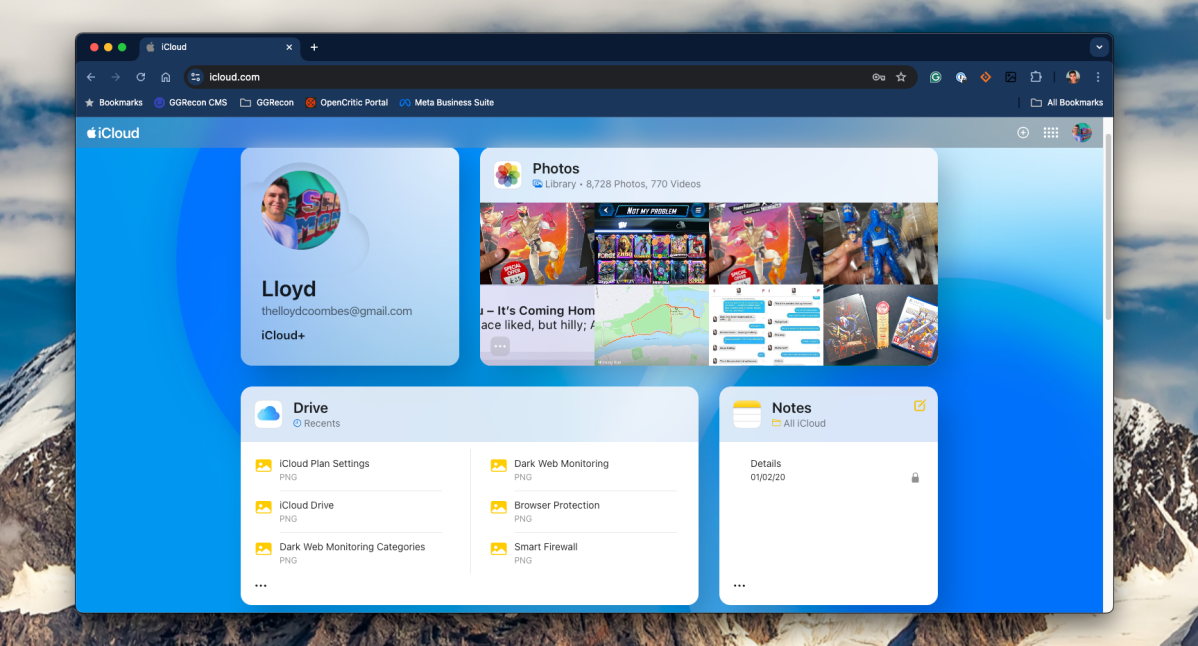
I still prefer to use iCloud Drive locally because the web view is slow.
Apple
While it’s great that it is possible to access our iCloud Drive via the web – perfect if you only have access to a PC and need to get something from your Mac, it can be very sluggish using it this way. It’s not bad (and has actually gotten better over the last few years), but it’s still pretty slow compared to rivals like Google Drive.
While it’s nice to be able to access things like Pages and Numbers from the web, sharing files or accessing cloud versions of apps is dramatically slower than opening it locally. If you switch between Windows and Mac relatively regularly, that you may prefer a snappier option like Google Drive instead.
Also, it’s a small complaint, but many of your plan’s settings can only be adjusted on your Apple device. That’s likely to be for security reasons, but you can’t upgrade your plan without having your iPhone or Mac handy.
Another disadvantage is that you can only have one iCloud account per Mac (and per iPhone/iPad). This means if you are sharing a MAc with other members of their family everything is synced via your iCloud.
iCloud Drive price
Speaking of plans, that’s our other grumble. The 5GB limit for free users is so low that it may as well not exist. You can expect to stump up 99 cents for the 50GB plan, but that’s unlikely to be enough if you want to sync a big photo library.
You can pay $2.99/£2.99 a month for 200GB, then there is a jump to $9.99/£8.99 a month for 2TB, all the way up to $59.99/£54.99 for a whopping 12TB. While these plans can be shared via your family plan, so you can get the most for your 2TB of storage, the fact that there is no option between the not-enough 200GB and the far-too-much 2TB, is disappointing.
Once you pay for iCloud storage you can enjoy additional features like Custom Email, Hide My Email, and Private Relay.
Should you use iCloud Drive?
If you’re only using Apple devices, iCloud Drive is a no-brainer – and you have it already. You’ll need to pay for storage, but it offers so much for your money you will be glad you did.
You can use iCloud to sync your files (and photos) across all your devices, just remember it’s not a backup in the sense that you can then delete files from your Mac (or any other device).
However, you may want to look elsewhere if you want to sync and collaborate with other users in different ecosystems.