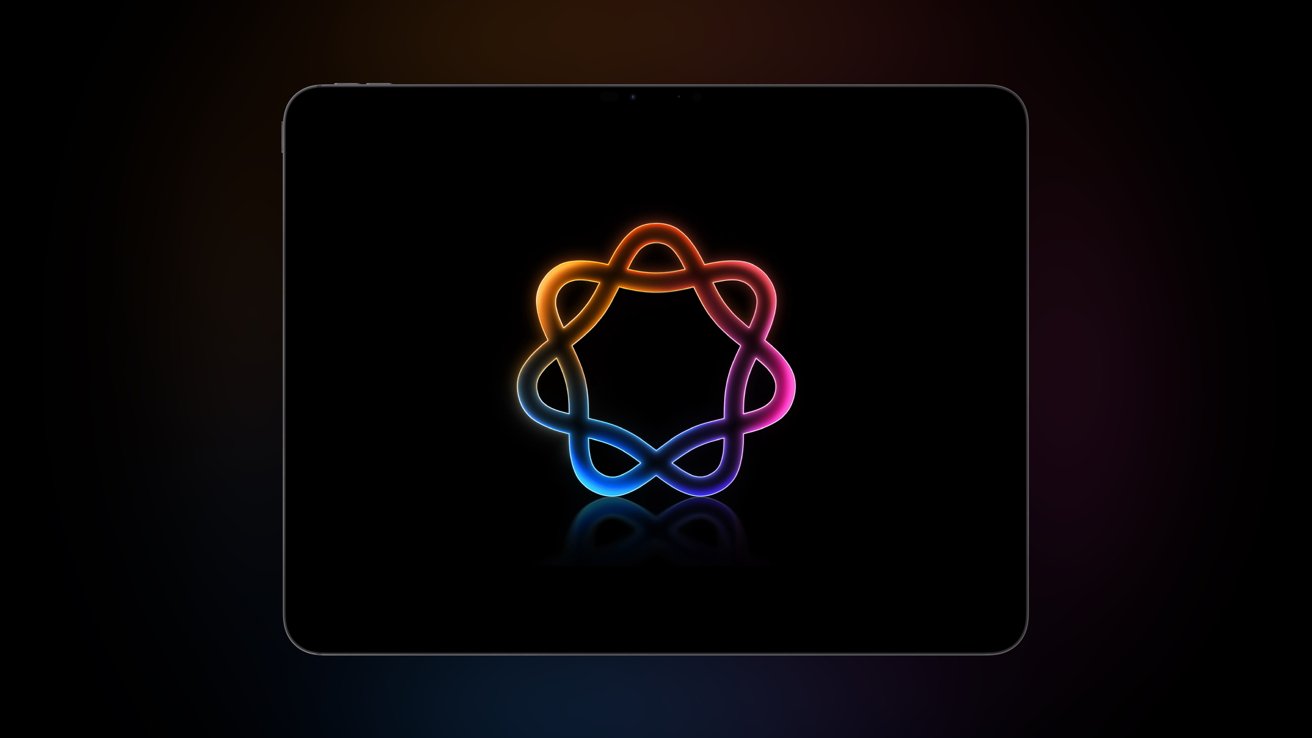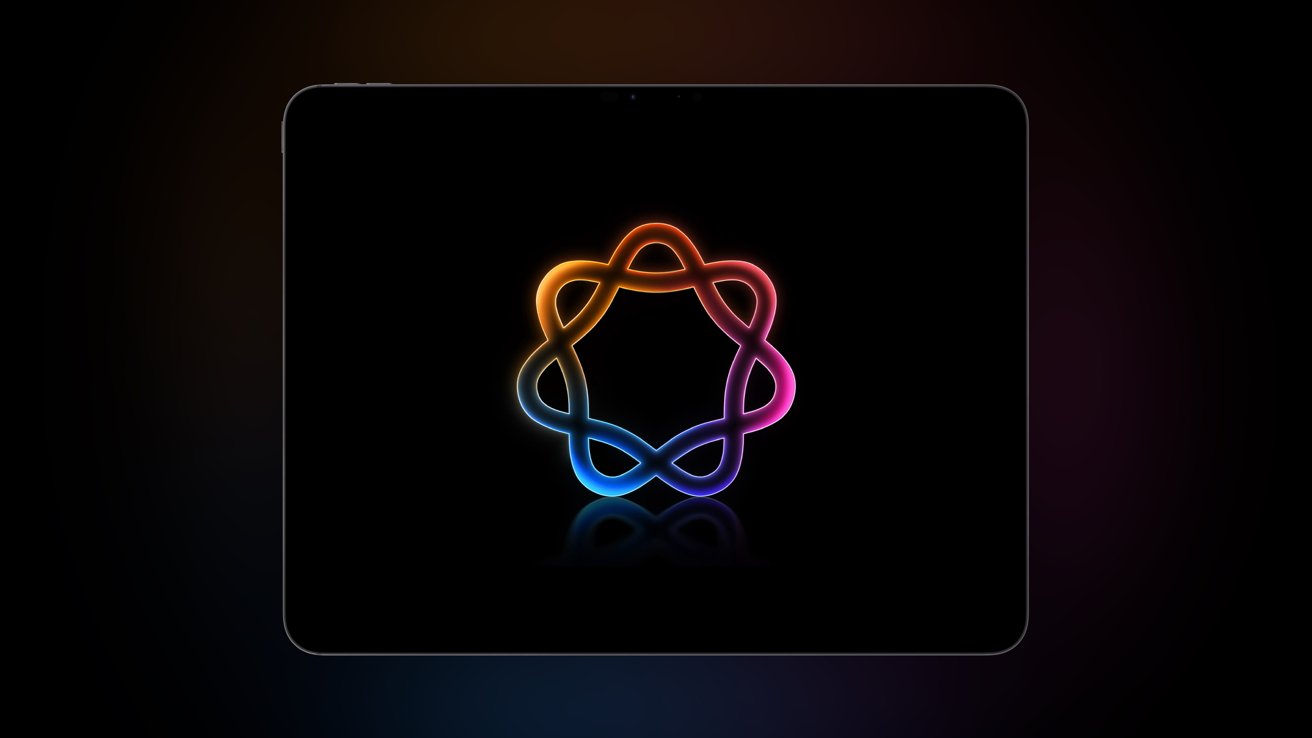
Apple Intelligence arrives one month into iOS 18 and iPadOS 18, bringing a few of the anticipated Apple Intelligence features to iPhones and iPads, but there’s nothing revolutionary about Apple’s AI push.
When new technologies arrive, the world races to try and adopt them to be ahead of the game. Apple is rarely ever first to something, if in the top ten, and that’s been the case with so-called artificial intelligence.
There’s not much new in iOS 18.1 and iPadOS 18.1 beyond the Apple Intelligence updates. Apple has continued to refine the new dark and tinted icons, but beyond some new app splash screens, there’s little else.
This review will focus on what Apple Intelligence introduces to the operating systems. I dove more into using the iPhone 16 Pro with Apple Intelligence in my one-month review published earlier.
iOS 18.1 & iPadOS 18.1 review: Apple Intelligence
Apple Intelligence is Apple’s attempt at integrating AI into its products like iPhones, iPads, and Macs. The foundation of Apple Intelligence is built on large language models trained on licensed and publicly available data.
Competitors rely heavily on server-side components and learning from how users interact with models. Apple has taken a more private and secure route by keeping models local to the device, and if something is sent to an Apple server, it’s done privately with Private Cloud Compute.
No user data, queries, inputs, or other information is used to train Apple Intelligence.
Writing Tools
Writing Tools are available anywhere text can be input in the system. If you’re in Apple Notes, the tools get additional UI since they’re integrated into the app.
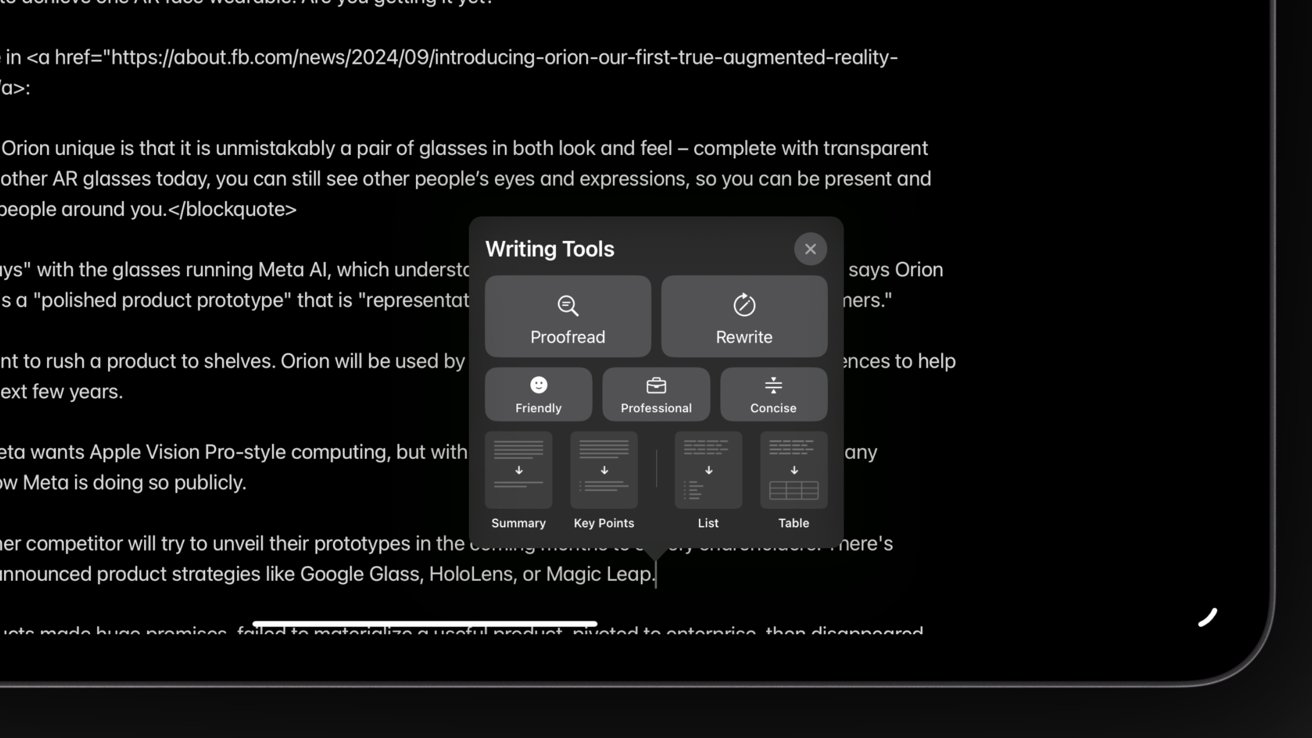
iOS 18.1 & iPadOS 18.1 review: Writing Tools work anywhere there’s text in the operating system
The Writing Tool I use the most is Proofread. It’s a simple grammar, punctuation, and spelling check that quickly replaced Grammarly. That’s $140 a year I won’t be spending on a tool that’s arguably gotten worse since it shifted to “AI.”
Apple may have worked hard to avoid hallucinations associated with AI, but its tools aren’t immune. I tried Rewrite on a paragraph that mentioned LCUs without explaining the acronym. The Rewrite expanded the abbreviation to “Life Cycle Units,” which is incorrect — they are Landing Craft Units.
I have no idea why it felt the need to expand that acronym or make up a meaning, but that’s what happens with AI. The key difference between Apple Intelligence and everyone else’s tools is that you can’t ask Apple’s to write an entire essay from scratch.
Every tool relies on existing content. The user is still responsible for writing everything first.
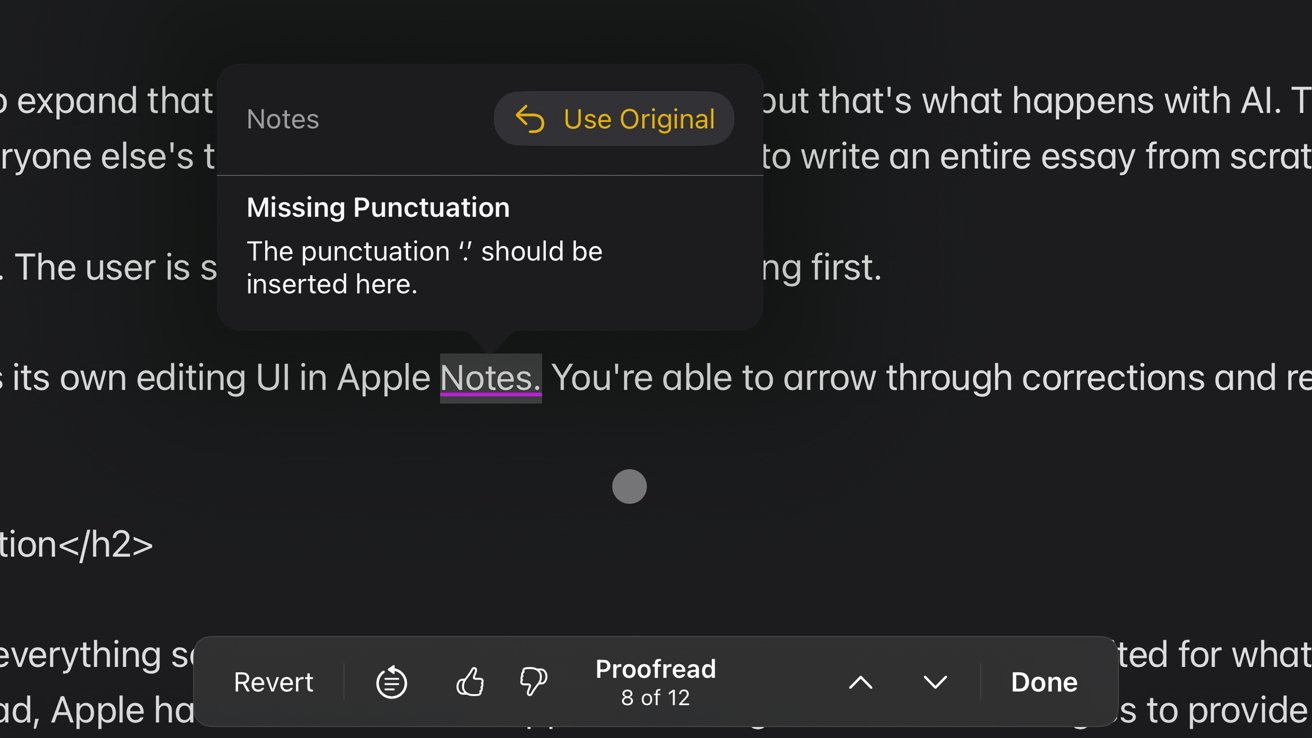
iOS 18.1 & iPadOS 18.1 review: A custom editing UI in Apple Notes
I do like that the Proofread tool gets its own editing UI in Apple Notes. You’re able to arrow through corrections and revert them if needed.
I’m interested in seeing how Writing Tools evolves over time. This free built-in system-wide extension is already useful in its infancy, and I expect Apple will add more syntax detection and correction over time.
System-wide summaries
The most likely Apple Intelligence feature everyone will notice is summaries. Everything is summarized from notifications to websites with little to no user intervention.
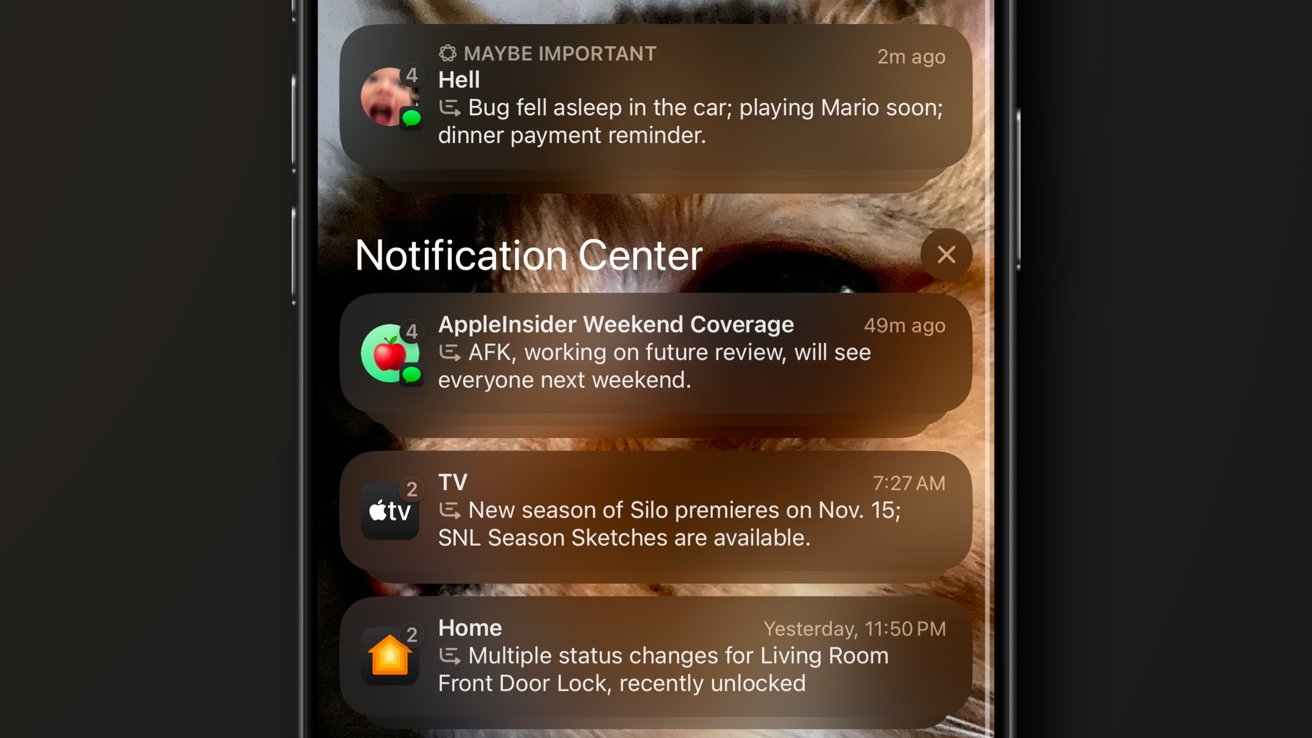
iOS 18.1 & iPadOS 18.1 review: Notification Summaries can be useful for deciding what’s most important
Notifications found on the Lock Screen are grouped by app, so if multiple notifications appear, an AI summary of those notifications will describe them. This feature is hit and miss depending on the topic.
Conversations between family members are often summarized well, but humor or sarcasm are lost on the algorithm and can lead to some interesting results. Work notifications from Slack, summaries of news, and other more structured information tend to fare better at summarization.
For example, if you get a cluster of Apple Card notifications together, the summary will tell you the net expense. But math isn’t always a strong point here, as I’ve seen summaries confuse one total with another that results in telling me a water bill was $1,340.
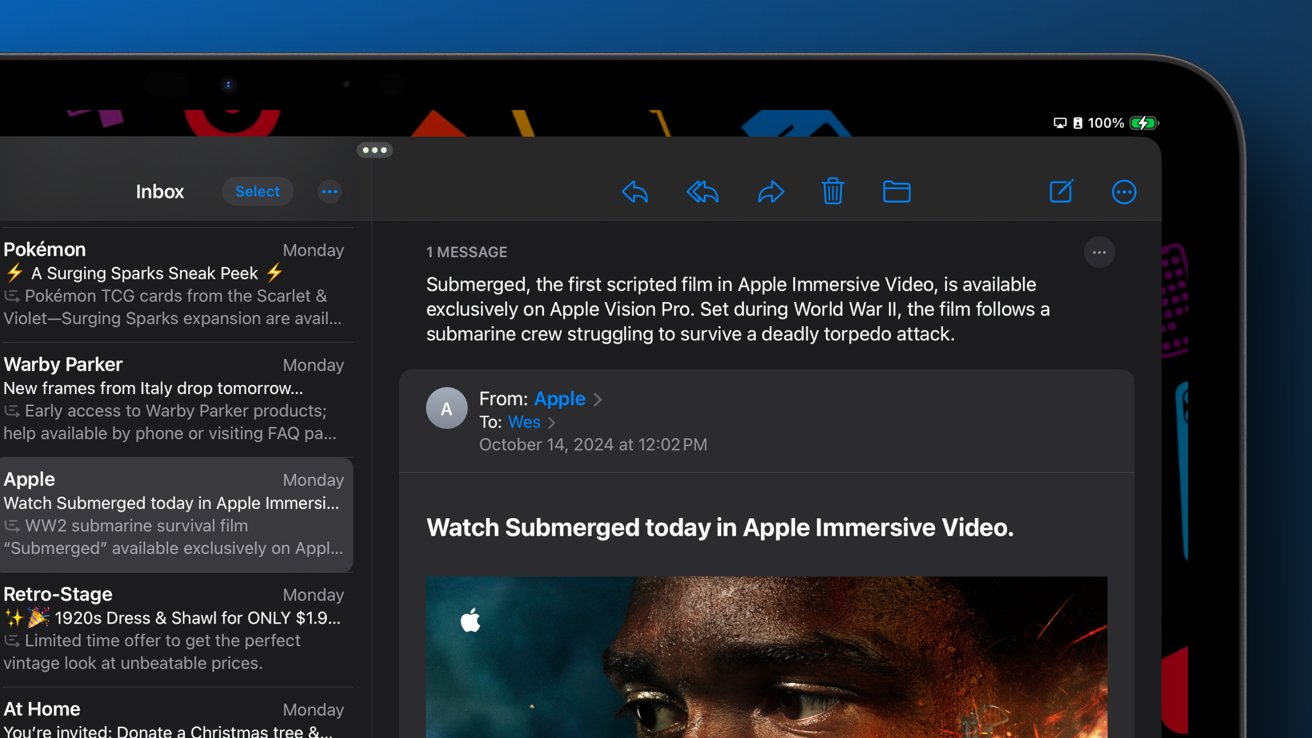
iOS 18.1 & iPadOS 18.1 review: summaries in Mail previews and contents
Summaries can be found in the Mail app too. The email preview that previously showed the useless and repetitive “we hope to reach you” introductions now has a short summary.
When you open an email, you can click “Summarize” at the top to see a short description of the entire email thread. This is especially handy in long conversations where details can easily get buried.
Summaries are also available in the Safari Highlights feature. Generally, webpage summaries are provided automatically, but more recent content likely hasn’t been summarized, so a sparkle will show up on the menu option in the Address Bar.
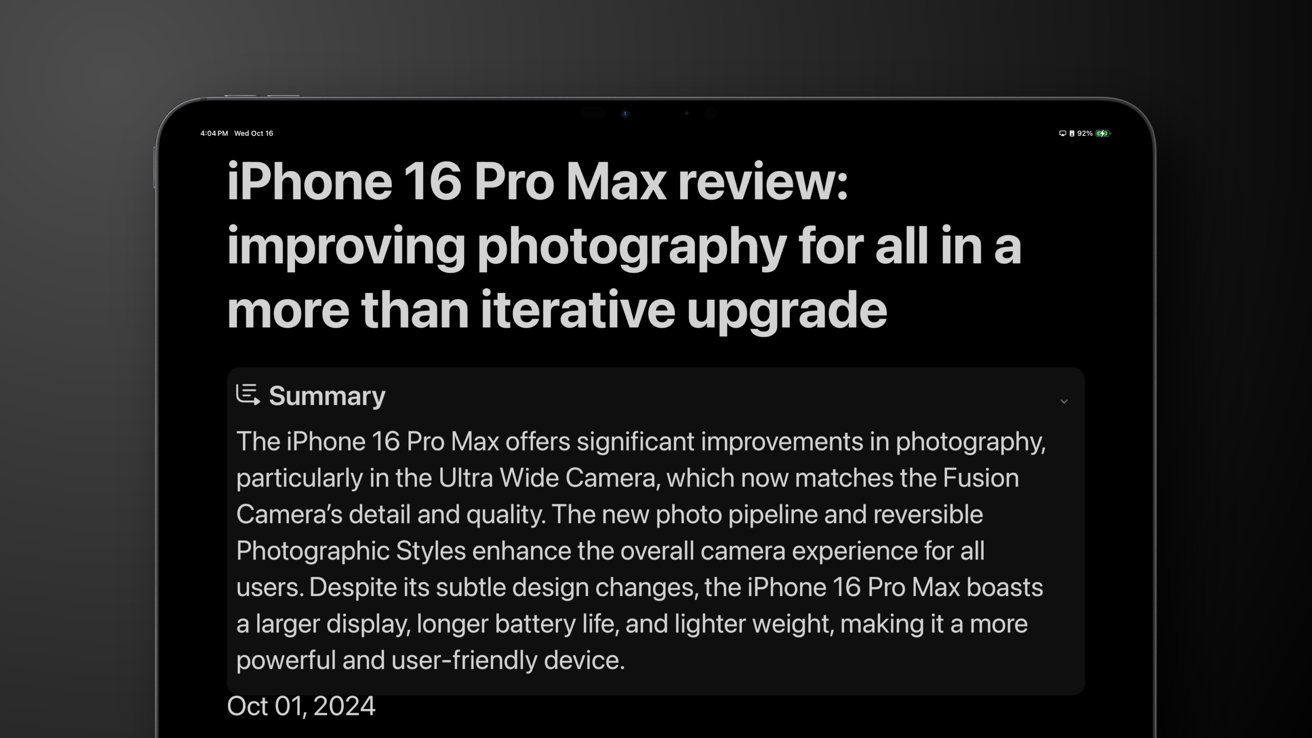
iOS 18.1 & iPadOS 18.1 review: Summaries are available in Safari Reader Mode
Reader Mode in Safari will show the generated summary and a table of contents as applicable.
I’ve found AI summaries very useful across the system. It means saving time when sorting emails or glancing at incoming notifications. This has been especially useful during work when RSS feeds shove a lot of information in, and a quick summary is much easier to parse than a wall of text.
Apple Intelligence in Photos
Apple Photos has a couple of features associated with Apple Intelligence — search, Memories, and Clean Up.
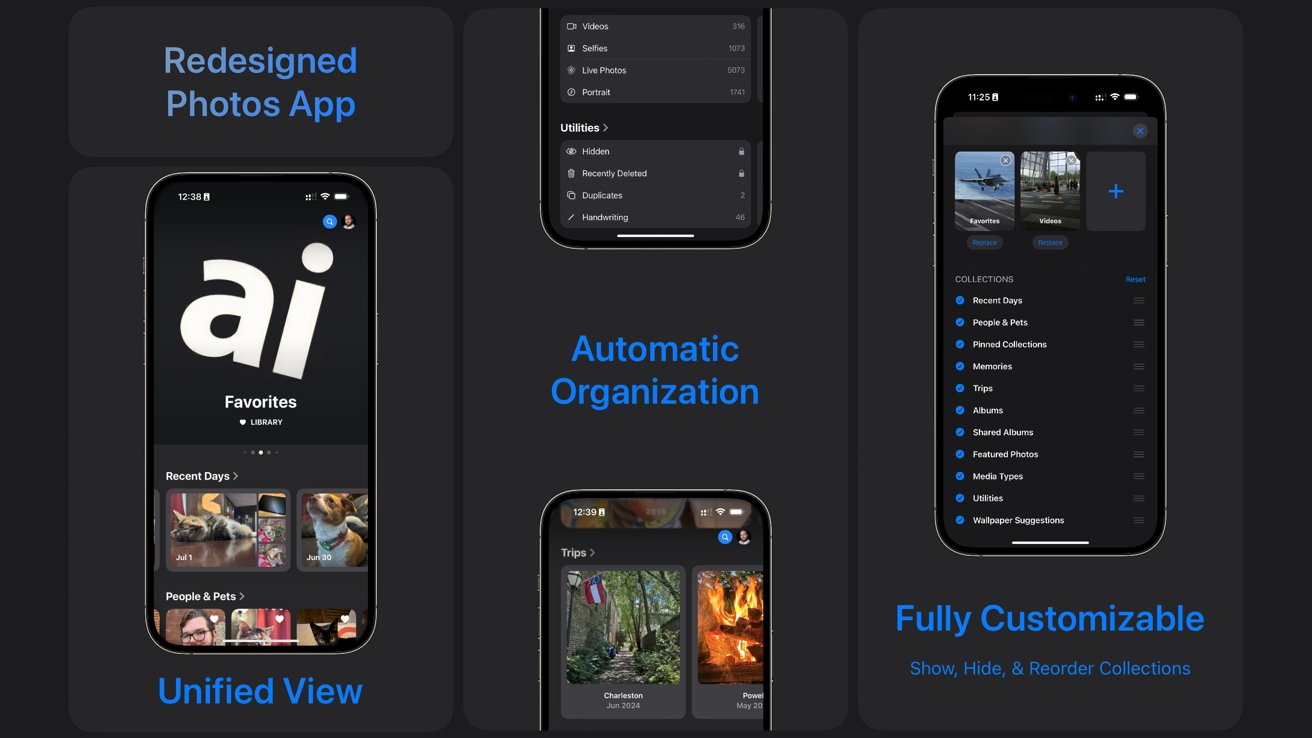
iOS 18.1 & iPadOS 18.1 review: Photos redesign leans into search and memories powered by AI
Searching in Photos is improved thanks to Apple Intelligence parsing your library and understanding natural language. Find an exact moment in time by describing it, even if you don’t remember when it happened.
You can say something like “watching fireworks with Mom” or “at the lake with the dog,” and relevant results will show up. It’s quite useful.
Users can generate a memory movie using a prompt. I tried a few prompts, and specificity helps, like “trips with this person” versus something abstract like “falling in love.”
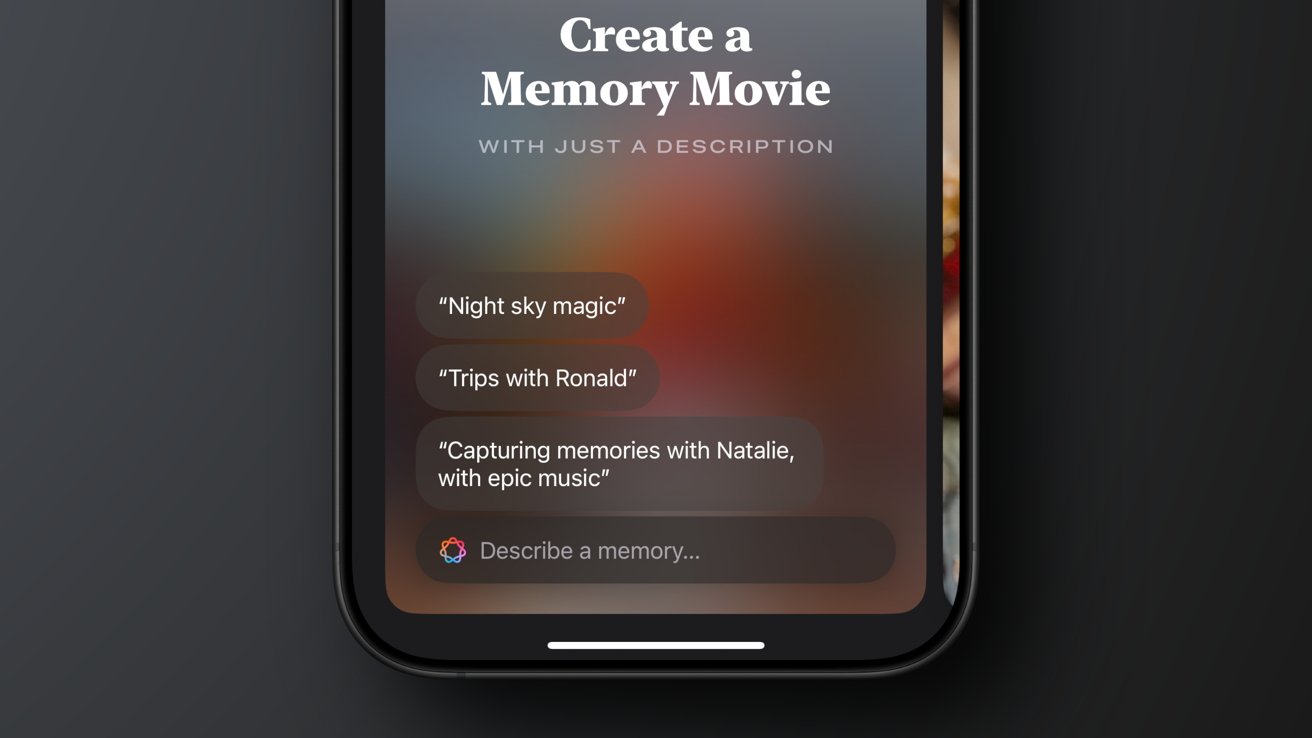
iOS 18.1 & iPadOS 18.1 review: Photos can generate a memory movie with a prompt
I’ve always had a bit of a soft spot for memories in Photos, but they feel a bit stale, especially since the song choice always feels off the wall. That, and Live Photos cause random bursts of sound where you wouldn’t expect it.
Luckily, you can customize all of these aspects of a memory. Apple Intelligence gives users a good starting point, then it can be tweaked into something more usable.
The most marketable feature is Clean Up, though it isn’t exactly revolutionary. Instead of Machine learning algorithms determining how to remove objects or fix things, AI is the backend.
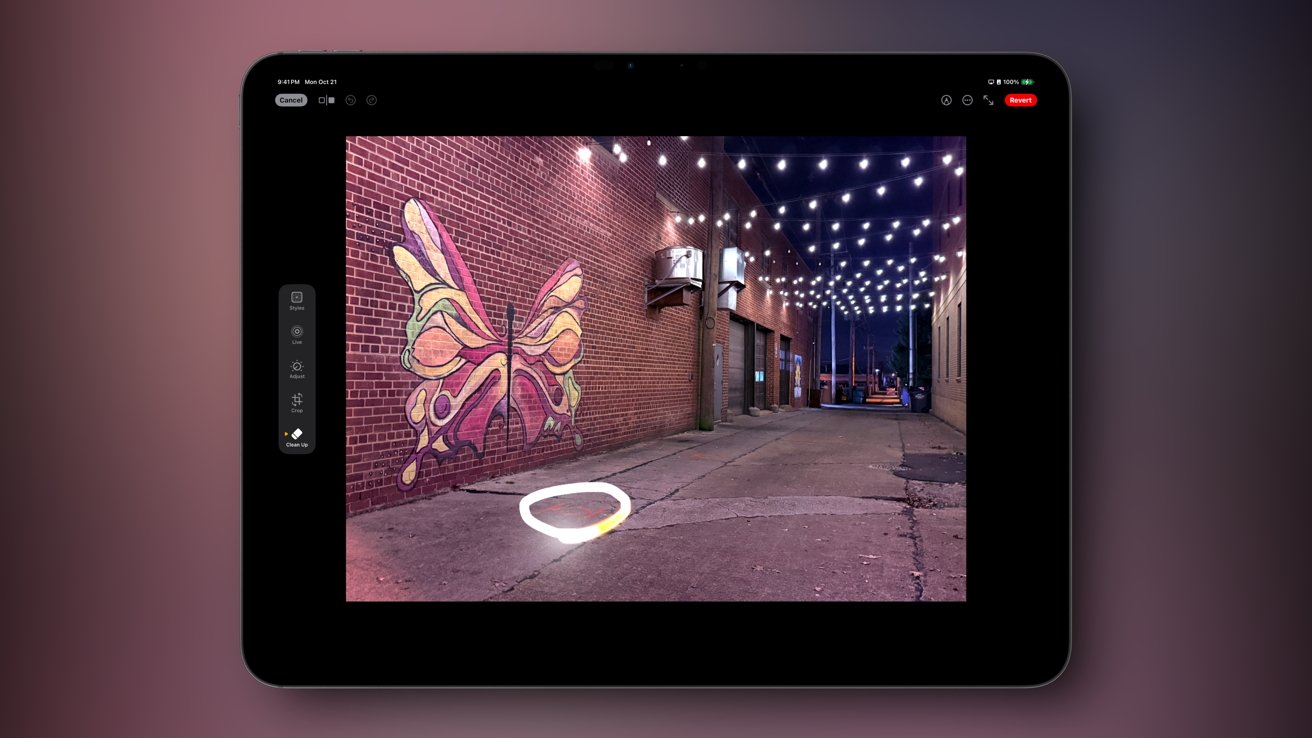
iOS 18.1 & iPadOS 18.1 review: Clean Up removes objects in photos
Clean Up works great, and there’s the added UI element of tapping glowing objects to make them disappear. You can even use Clean Up on a face to pixelate it.
I expect Clean Up and photo editing will get more enhancements with Apple Intelligence in the future. For now, it’s passable and can be used instead of paying for a different tool.
New animation, same old Siri
A few things changed about Siri with iOS 18.1 and iPadOS 18.1, but they’re not what you’re hoping for with Apple Intelligence. The new glowing animation, Type to Siri shortcut, and ability to self-correct during a command are all that’s here.
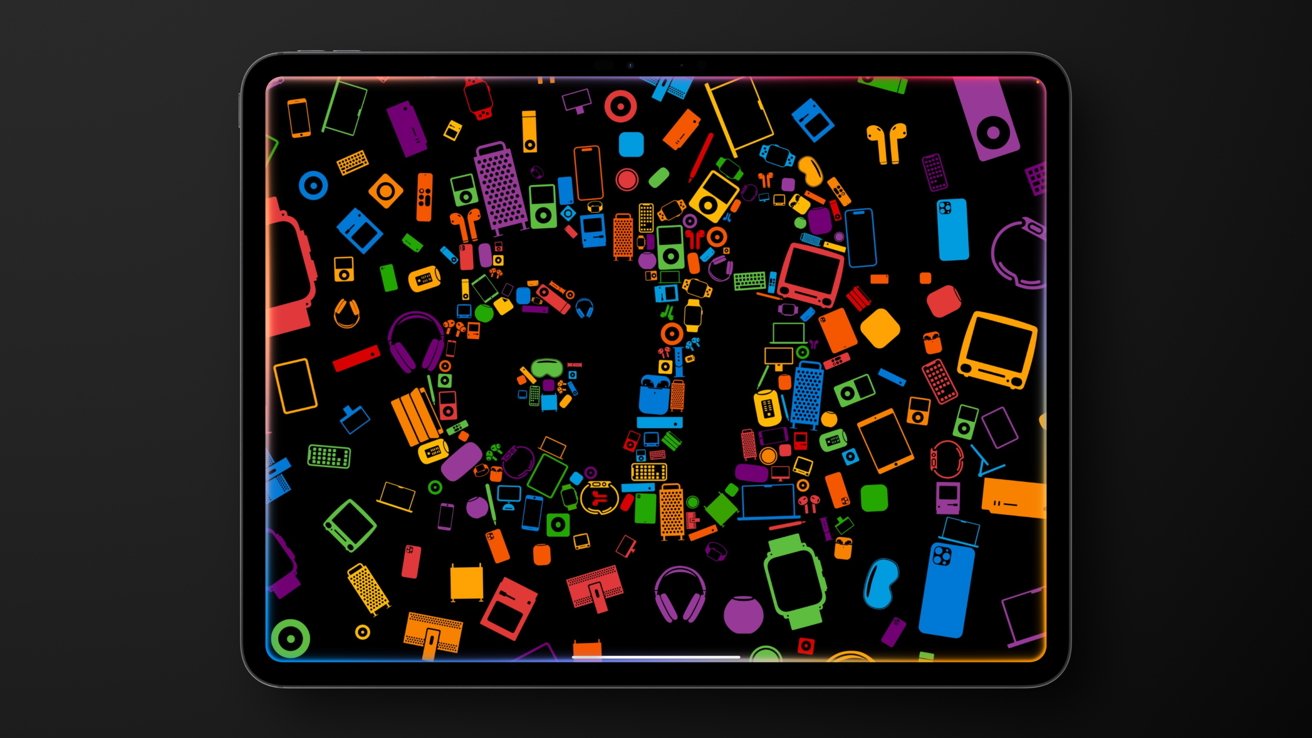
iOS 18.1 & iPadOS 18.1 review: Siri gets a new glow animation
The fancy glowing animation replaces the age-old Siri orb and serves no actual purpose. On iPad, when Siri is invoked, it takes up the whole edge of the large display, even on an external monitor.
A quick double tap on the bottom bar will summon Type to Siri on iPhone. It’s a good way to enter a command when you don’t want to speak out loud.
Type to Siri has been a feature for a long time, but it required the user to enable it. However, the gesture is easy to invoke by accident, and I’ve had the keyboard pop up at really inconvenient moments.
I’m trying to train myself to stop resting my thumb in that area to reduce inadvertent activations. Those that are annoyed by this can turn off the shortcut.
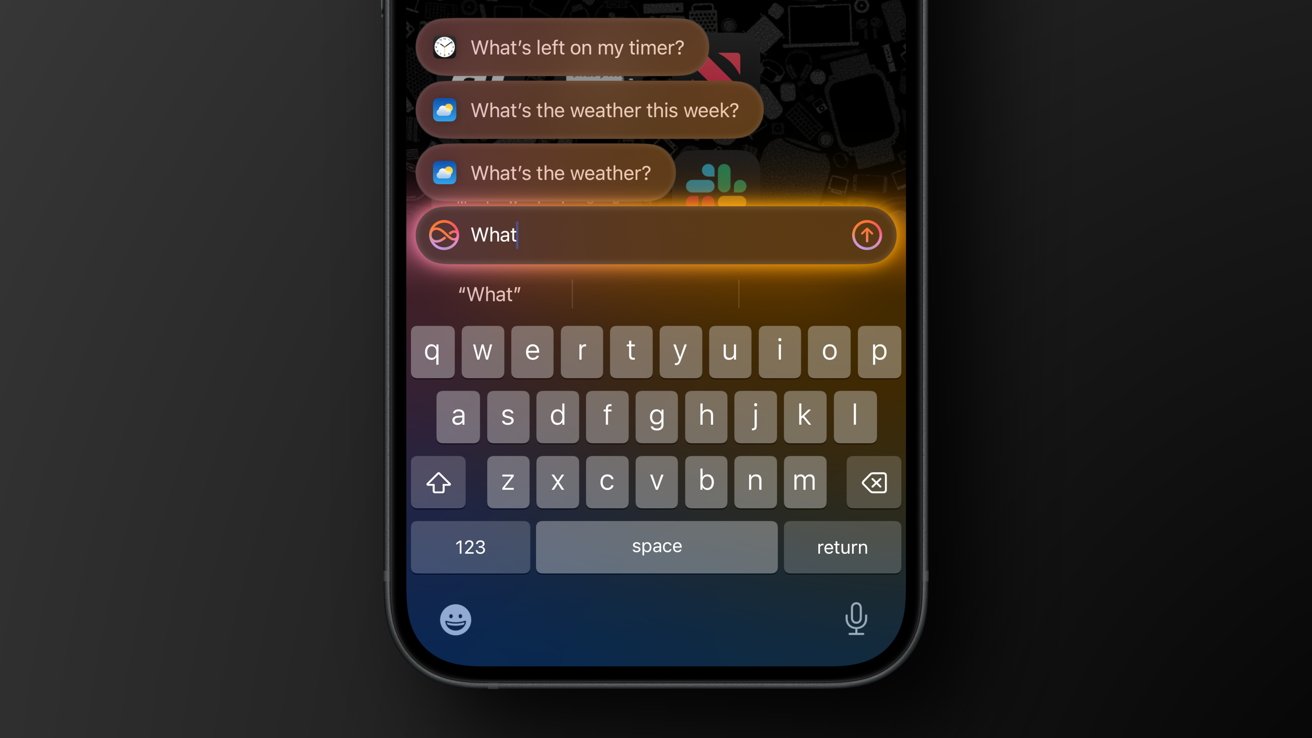
iOS 18.1 & iPadOS 18.1 review: Type to Siri with a new shortcut
If you speak to Siri and make a mistake, stumble over your words, or correct yourself, it understands and replies accordingly. This is a great quality-of-life upgrade but only for devices with Apple Intelligence and not for HomePod or Apple TV.
If you’re expecting Siri to be improved in capability, understanding, or context, that hasn’t happened yet. Technically, Siri hasn’t really changed at all in iOS 18.1 and iPadOS 18.1 — that new context-aware Siri comes later.
App intents will be able to provide data to Apple Intelligence that Siri can surface, like with Apple’s example of providing flight data from an email. It’s going to be interesting to see in practice, but it won’t be available until early 2025 in a point four release.
False promises of an AI revolution
Technologists hyping the arrival of everything science fiction has promised with AI has left the world excited for what life-changing features Apple might provide. Instead, Apple has taken a reserved approach with generative technologies to provide simple-seeming Writing Tools, Photos updates, and system-wide summaries.

iOS 18.1 & iPadOS 18.1 review: Apple Intelligence isn’t exciting but it isn’t useless
There has been a disconnect between what is being promised to consumers and what is actually shipping. Instead of the AI that might “steal our jobs,” we’ve gotten an incredibly proficient set of tools capable of generating confident lies and trademark-violating images.
Things are moving quickly, and the technology behind AI is useful, especially in research and enterprise. However, the consumer use of the technology has become focused on productivity tools, image generation, and other something-from-nothing applications.
Google Pixel 9 is advertised with built-in AI, like adding yourself to a photo, generating images, getting AI weather summaries, generating lists in Google Keep, and summarizing a phone call. Some of these features are unique to the Pixel phone, but don’t feel revolutionary or particularly out of reach for Apple.
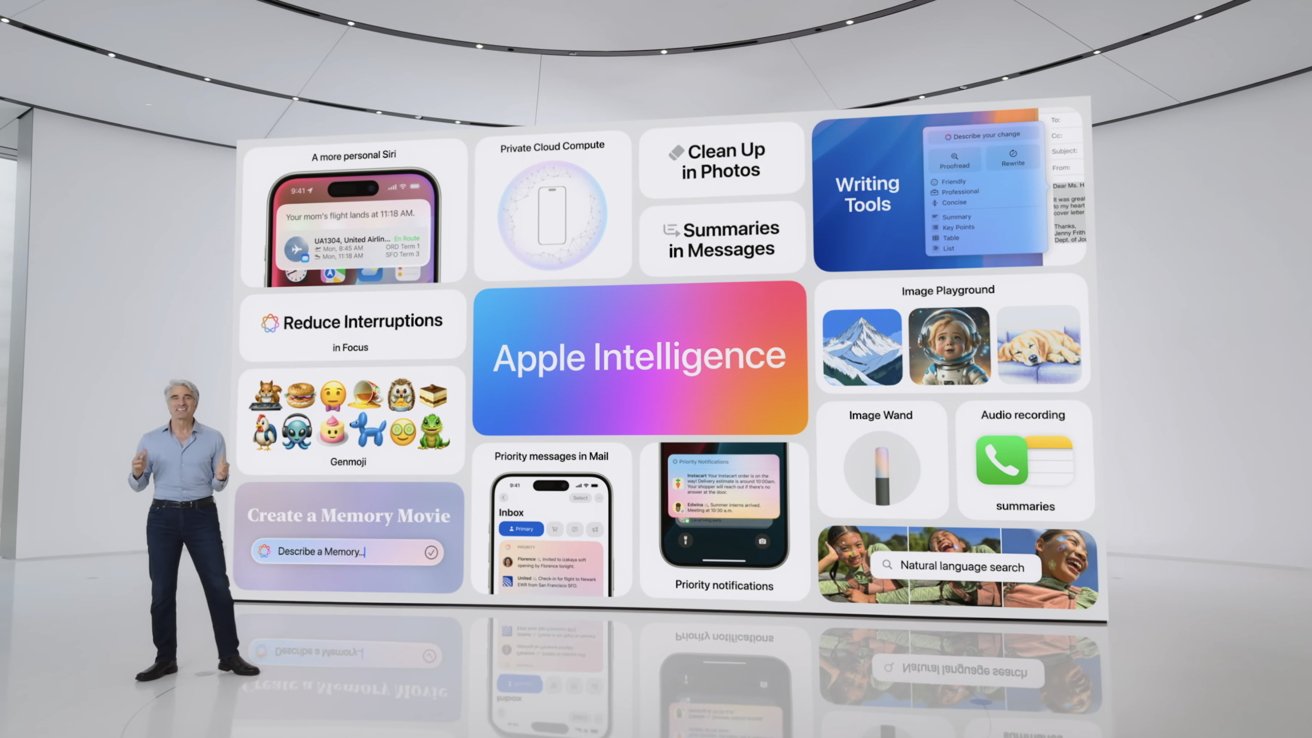
iOS 18.1 & iPadOS 18.1 review: Apple Intelligence is a small launch rolling out through 2025
I’ve been asking myself and others what Apple is supposedly behind on, and the only answer I can find is marketing. Google, OpenAI, and others have been doing a great job making a name in early AI efforts, where Apple didn’t start talking about AI proper until June 2024.
Average users that don’t pay close attention to technology seem to have no idea what Apple Intelligence is for, let alone AI in general. One person I asked said they hoped it could organize their photo library into albums based on content like screenshots. The Photos app already does this.
Another thought it would let them perform tasks the iPhone is already able to do with Shortcuts or Focus. For example, notifying their spouse when they are on their way home from work.
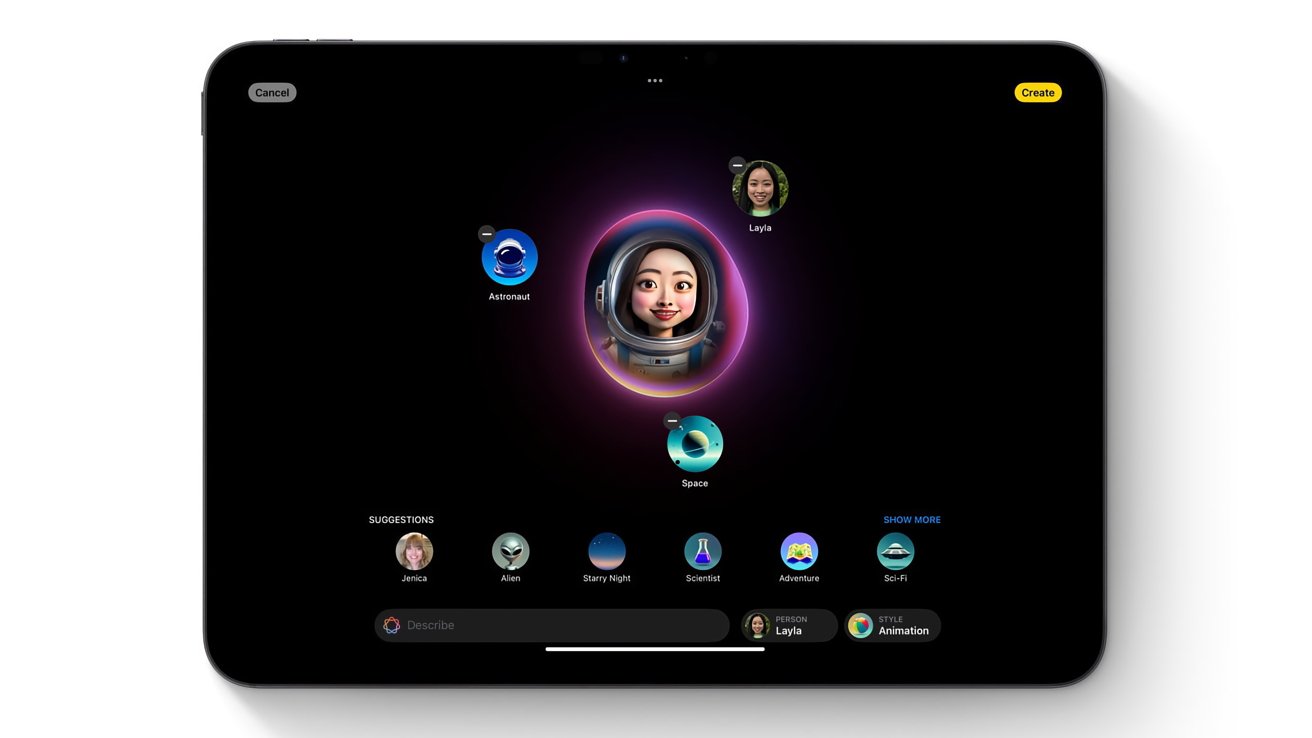
iOS 18.1 & iPadOS 18.1 review: Features like Image Playground are still on the way
There’s a reason Apple Intelligence is underwhelming with its Writing Tools and object removal from photos — AI isn’t really all that exciting. It’s an evolution of the machine learning tools we’ve been using for years and not some kind of Earth-shattering revolution.
I believe technologists have been irresponsible in how they’ve portrayed AI to the general public. Even the name “artificial intelligence” implies more than there is. There’s nothing intelligent about AI.
But that’s okay. Apple Intelligence has made a difference in my life, as I’ve mentioned before. Therefore, Apple must be doing something right in this reserved approach.
iOS 18.1 and iPadOS 18.1 review: one month later
So far I’ve focused on Apple Intelligence because that’s what’s new in iOS 18.1 and iPadOS 18.1. There’s not much else to discuss as far as new features or changes, so here’s where I’ll dig into how these operating systems have been for the first month.

iOS 18.1 & iPadOS 18.1 review: Apple Intelligence all the way down
The biggest change I notice every day is the change to Home Screen customization with dark mode icons. The new Control Center has been a nice update, but not enough apps have added buttons to make a difference in how I use it yet.
The new Photos design is fine. I like that I have more control over organization, but it only makes me wish for features like Focus Filters more.
The new Passwords app has made managing my passwords easier, but even more importantly, it’s better for my family too. It is much easier to teach my family members good password practices when there’s an app clearly built for this purpose.
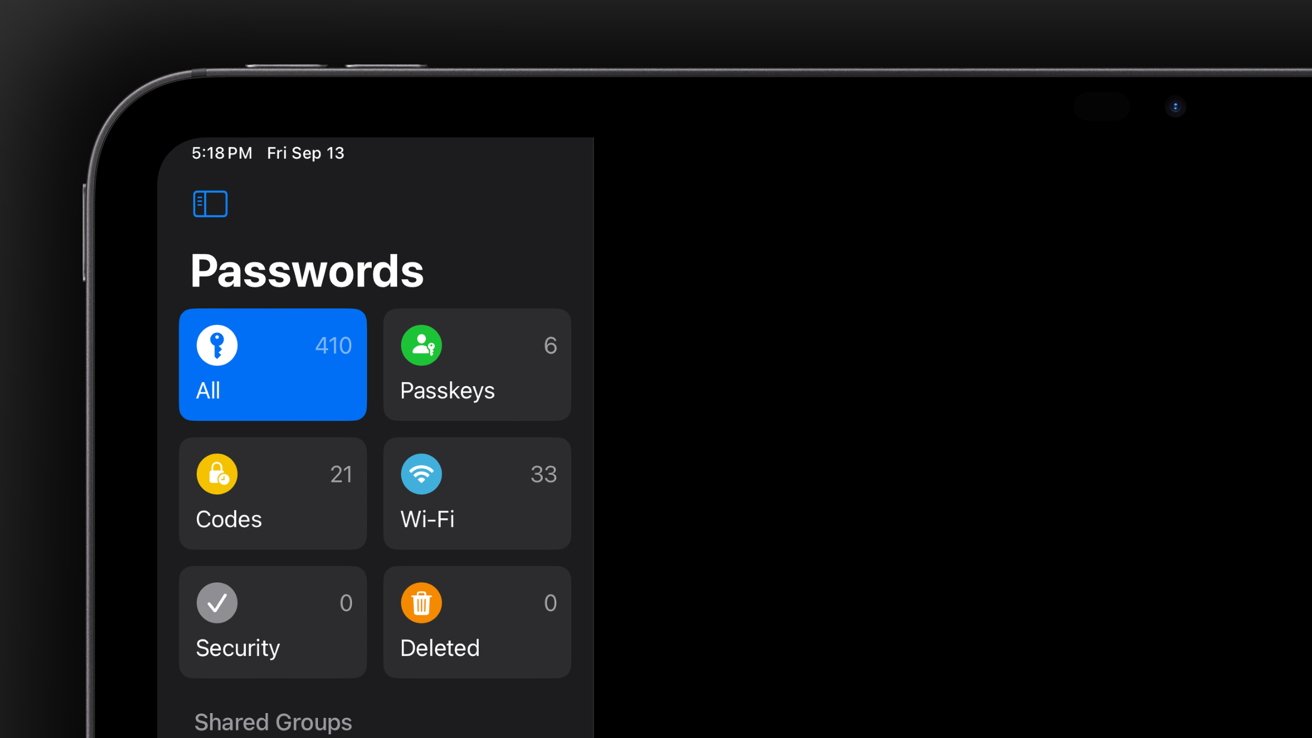
iOS 18.1 & iPadOS 18.1 review: Passwords gets a dedicated app
Math Notes has been a nice addition, especially on iPad where I can write things out. I tend to budget and plan with a little napkin math, jotting things down instead of doing a formal table. It’s been great for that.
There’s not much to say that wasn’t said in our initial iOS 18 review or iPadOS 18 review. Developers are only just getting around to adding optimized icons for tinted and dark modes, features for the new Control Center, or the new top bar, so there’s not much to assess.
There still isn’t a AAA gaming story for iPhone or iPad despite ever-improving hardware. Game Mode kicks on, but if it makes a difference, I can’t tell.
I still can’t reliably record the AppleInsider Podcast from iPad, install a universal clipboard tool, or run apps like Pixelmator Pro. And Stage Manager still has the multiple bugs I covered, like the cursor not knowing which app to be active in.
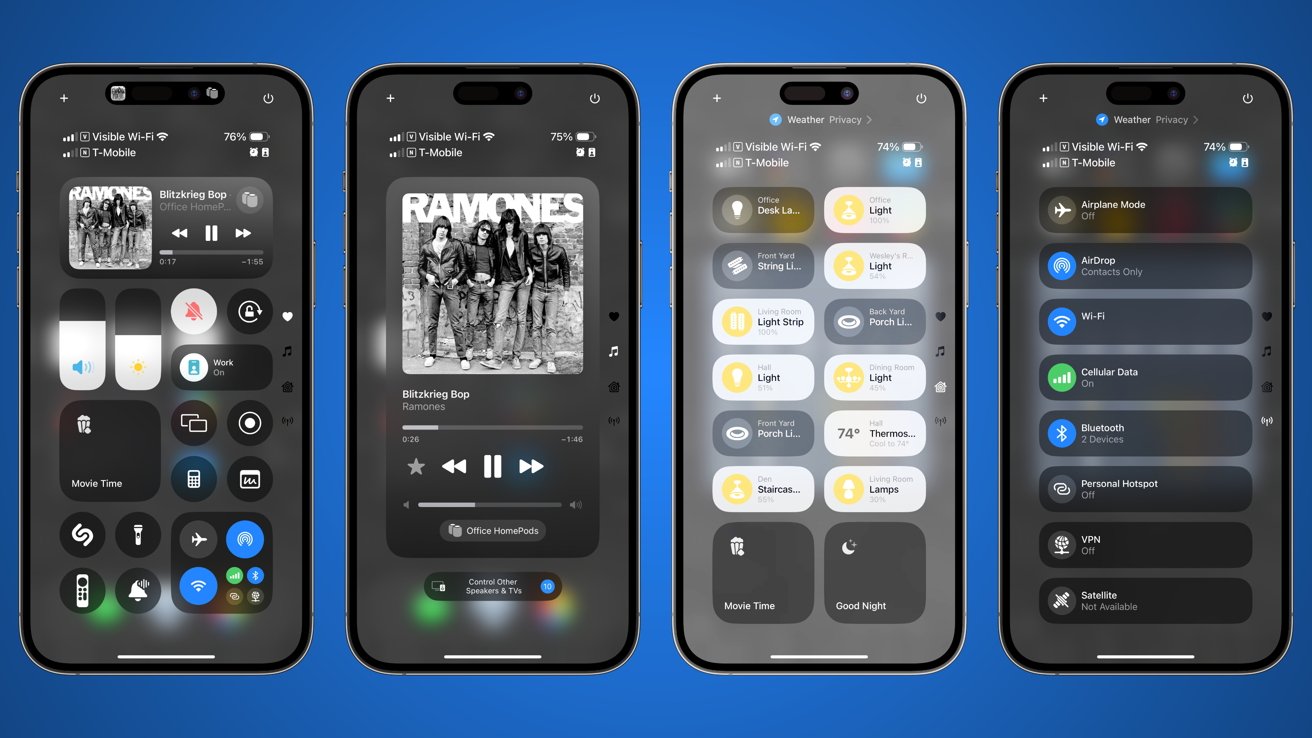
iOS 18.1 & iPadOS 18.1 review: New customizable Control Center gaining support
We’ll continue to examine iOS 18 and iPadOS 18 as Apple provides new point updates. Slow updates to features, new Apple Intelligence releases, and bug fixes can only make this release cycle better.
I’ve found Apple Intelligence to be a good addition, even though it isn’t overly flashy. Writing Tools and system-wide summaries have made a positive impact on my workflows, which is more than nothing.
It’ll be interesting to see what Apple can do to address user needs before iOS 19 is revealed in June 2025. Perhaps we could see a last-minute surprise similar to cursor support in iPadOS, or we’ll just be left wanting, again.
iOS 18.1 & iPadOS 18.1 review — pros
- Apple Intelligence is good, actually
- Home Screen and Control Center changes are excellent one month in
- Everyone needed a dedicated Passwords app
iOS 18.1 & iPadOS 18.1 review — cons
- iPadOS Stage Manager bugs still persist
- Siri hasn’t improved despite Apple Intelligence
- iPadOS has almost zero iPad-specific updates
Rating: 4 out of 5
I’m quite happy with how iOS 18 and iPadOS 18 have faired in the past month. Plus, Apple Intelligence has proven to be a useful tool.
There’s still work to be done to address bugs in iPadOS, and iOS needs more developer support for the new features available. That’s what’s keeping this from being a higher score.