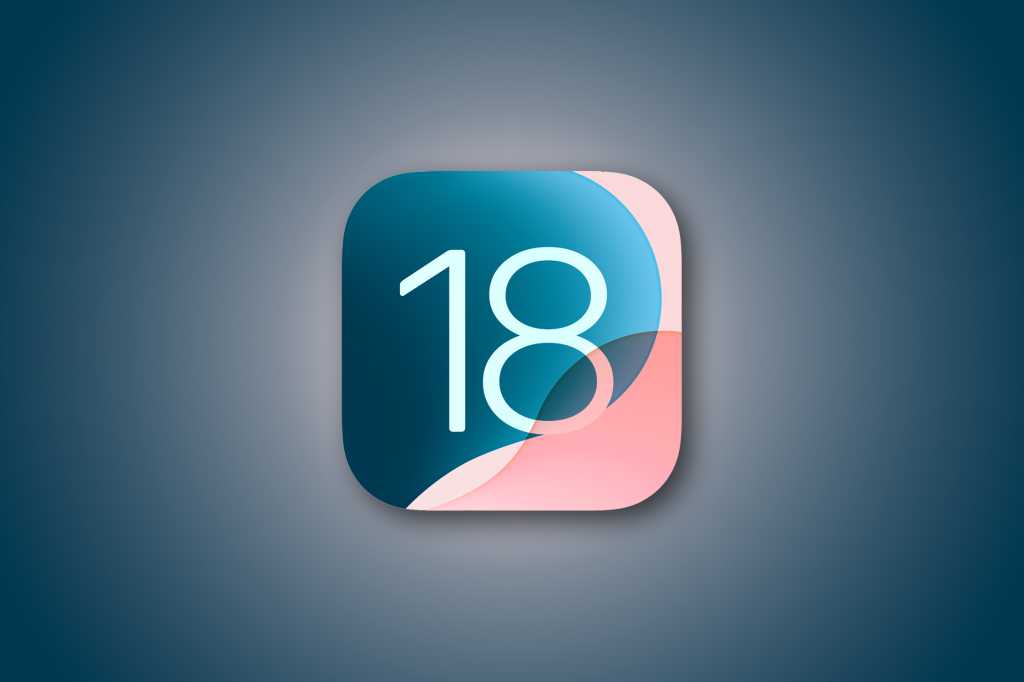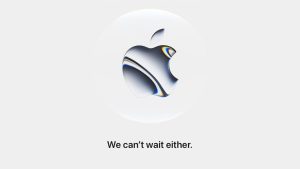Apple has released iOS 18, and it’s full of big new features like new Home Screen customization options, an all-new Control Center, RCS support and other Messages features, and a brand new Photos app.
Apple Intelligence is coming piece-by-piece starting with iOS 18.1, but there’s still a lot of great new stuff in this first iOS 18 release.
After you download and apply the update, have your evening full just trying out and learning all the new major features, but sometimes it’s the little tweaks and changes that can have the most impact on how you use your iPhone. Here are some of the smaller, lesser-known features and changes that didn’t get a lot of hype, but can make a real difference for you.
Phone improvements
Recent calls search lets you find previous calls using the number, name, or even words left in the transcribed voicemail.
The microphone will automatically select Voice Isolation, Wide Spectrum, or Standard depending on conditions. You can still manually change it in the Control Center.
Keypad search lets you start typing numbers on the keypad and it will use both the numbers and alpha-numeric letters to search your contacts.
Photos
There are tons of changes to Photos—Apple has made the Photos revamp a marquee feature of iOS 18. But make sure you scroll down and check out the Utilities section.
This helpful area organizes your photos by categories such as Receipts, QR Codes, Documents, photos with handwriting, photos with illustrations/drawings, and so on.
Remember to scroll down to the very bottom in the Photos app and select Customize & Reorder to choose which categories you want to appear and the order you want them in. The new Photos app gets a lot better when you customize it!
Messages
Satellite connectivity is not just for SOS and emergency roadside assistance anymore. You can send messages (SMS and iMessage) to friends or family and update your Find My location with it, too. If you’re disconnected from your mobile network for a while, an alert will guide you through the process.
Text effects and formatting will change your iMessages forever (and they’re just for iMessages). Look for the “=A” symbol at the right of the word suggestion bar or highlight a word and select “Text Effects” in the overhead menu.
Wondering how RCS works? If you’re sending an RCS message to an Android user you’ll see “Text Message · RCS” in the text entry field instead of “Text Message · SMS”. If you want to want to see if your carrier supports RCS, open Settings > General > About and scroll down to Carrier. Tap on that Carrier line and it will change to IMS Status. If it says Voice, SMS & RCS, you’re good to go.
Need to schedule an iMessage to send in the future? Type your message, hit the “+” sign on the left of the text entry field, and then choose Send Later.
Lock Screen
Don’t forget to change your Lock Screen shortcuts! You’re not stuck with just the flashlight and camera anymore! Long-press on your lock screen, tap Customize, then Lock Screen, just as you would to edit your wallpaper and widgets. You can open any app, Shazam a song, scan a QR code, turn on Airplane Mode, execute a shortcut, and so much more.
And it’s not on the Lock screen, but your Action button (Settings > Action button) can also execute any of these controls.
Maps
To use the new topographical maps just zoom in on an area outside the city near national parks or trails. Just note, they’re only available in the U.S. and Japan for now.
Search for “hiking” to bring up hiking trails, and tap on one to create a custom route. You can go one way, there and back, or close a loop, and you’ll see the distance, time the hike should take, and an elevation graph. Hiking routes are only in the United States for now.
Calculator
At first glance the Calculator app won’t seem very different. But tap the list icon in the upper-left corner and you’ll see a history of your past calculations. Tap to jump back into it or ong-press for the option to copy the expression or the result.
Tap the Calculator icon in the lower-left to switch between standard, scientific, and Math Notes. There’s a nice unit converter there, too.
Calendar
In the month view, pinch to zoom in and out, showing more or less of your events on each day. You’ll also see reminders will show up in the Calendar app too, if they’ve got an assigned date/time.
Camera
The 3-second shutter timer was too short, and the 10-second was too long. Now there’s a new 5-second timer. And if you hate how music playing in your car or on a Bluetooth speaker stopped when you took a photo or video, that won’t happen anymore.
Check out the new Portrait Lighting controls and Night mode portraits, too.
Files
You can long-press on a file and choose Keep Downloaded to make sure a document will stay on your iPhone. (Changes to that file will be synced when you’re online.)
There’s support for more external drive formats, including APFS, exFAT, and FAT32. You can also finally erase external drives—just tap and hold and choose Erase.