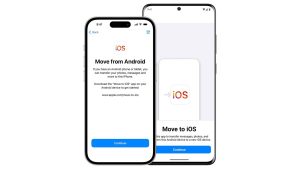At a glance
At a glance
Expert’s Rating
Pros
- Seven buttons, two scroll wheels
- Intuitive Mac app
- New sensor provides precise movement
Cons
- Right-handed only
- Designed for medium/large hands
Our Verdict
With seven highly customizable buttons, smooth intuitive vertical and horizontal scroll wheels, Mac-friendly app, and a great grip for right-handed people, the Logitech MX Master 3S for Mac is one of our most favored Mac mice and a true competitor to Apple’s more basic Magic Mouse.
Price When Reviewed
$99.99
Best Prices Today: Logitech MX Master 3S For Mac
$89.99
Logitech’s MX Master has long been one of the best mice available for the Mac, with the previous MX Master 3 sitting comfortably at the top of our list of the best mouse for Mac for the past few years.
That model was getting a bit old, though, and was recently updated with the new MX Master 3S—and now a special MX Master 3S For Mac model to rival Apple’s Magic Mouse that ships with desktop Macs.
As the name suggests, this new version isn’t a radical departure and the new 3S mouse looks almost identical to its predecessor—which is still available at quite a few online stores, so make sure you buy the correct model. You should find the latest best prices in our price comparison box at the top of this review.
The 3S does feature some changes under the bonnet, including a new 8000dpi track-on-glass sensor that provides smoother and more precise movement, and a new button mechanism that makes the click action quieter and firmer.
Perhaps most important, though, is the update to Logitech’s Options app—which is now called Options+. Most companies that make mice don’t bother to provide an app for Mac users, which means that some buttons and features may not work properly on a Mac. Logitech is one of the few companies that does provide a Mac version of its app, allowing us to customize the way that the buttons work, and also pairing the mouse with three different devices, including Macs, iPads and Windows PCs, so that you can quickly switch from one device to another.
The Logitech MX Master 3S for Mac also works with iPadOS.
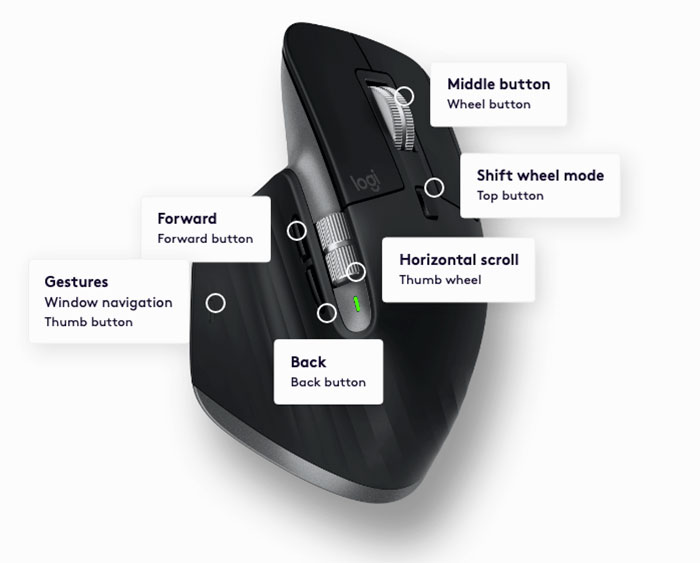

Logitech

Logitech
Logitech
Buttoned up
The mouse has seven buttons, plus two steel scrolling wheels, with the main scrolling wheel on top and a second wheel for horizontal (sideways) scrolling on the left side.
A feature called SmartShift automatically switches the scroll wheel from line-by-line scrolling to super-fast scrolling when it senses you want to scroll much faster.
There’s also a thumb-rest that provides easy access to the buttons on the side and has its own button that can be used to quickly activate window-management features such as Exposé and Mission Control (although it’s annoying that the mouse is only available for right-handed people).
Indeed, you can customize most of the button and scrolls within the Logi Options+ app.
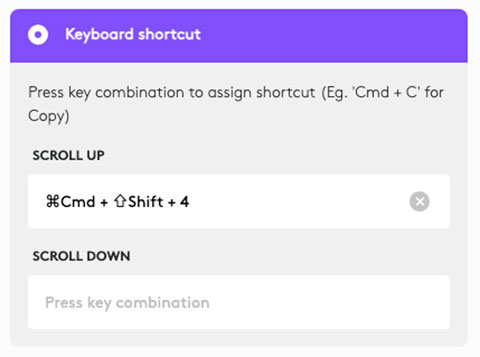

Logitech

Logitech
Logitech
You can click the Shift Wheel Mode button below the top wheel to manually toggle between Ratchet (used for precise navigation of items or lists) and Free-Spin modes (used to quickly navigate through long documents and web pages).
You can customize the side Thumb Wheel to horizontal scroll, Zoom in and out, volume up and down, navigate between tabs, or set a keyboard shortcut.
The Back button can be customized to go Back, Copy, turn Volume Down, Undo, or set a keyboard shortcut. In the same way, the Forward button can be set to Forward, Paste, turn Volume Up, Redo, or a keyboard shortcut.
Hold the Gestures button and move left or right to switch between desktops; hold and move up to activate Mission Control; hold and move down for App Expose; and click once for Mission Control.
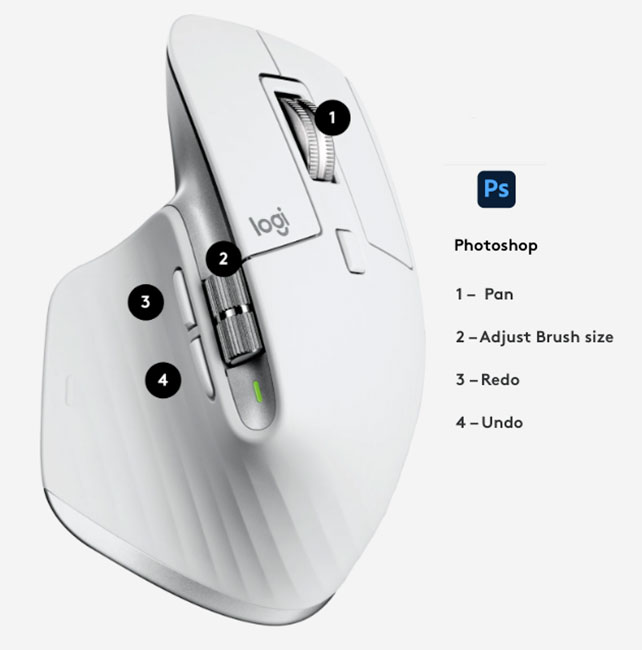

Logitech

Logitech
Logitech
In the app you can also set up app-specific customizations, with pre-defined customizations for Adobe Photoshop, Google Chrome, Apple Safari, Microsoft Excel/PowerPoint/Teams and Word, and Zoom.
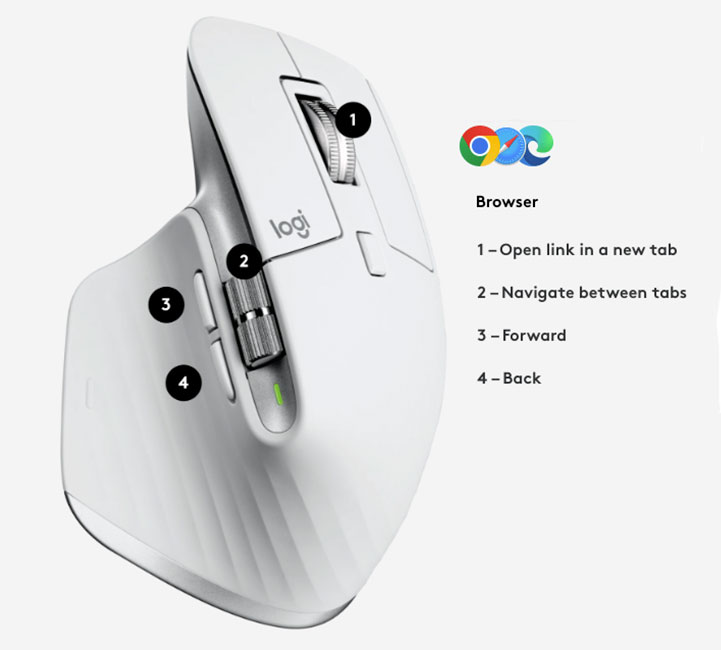

Logitech

Logitech
Logitech
Design
The basic solid design is unchanged from the MX Master 3, with a smart ergonomic shape that fits the palm well, and a soft, textured surface that feels firm and comfortable as you grip it.
Note, though, that this mouse is designed for right-handed people. Left-handers might prefer to stick with Apple’s ambidextrous Magic Mouse unless they have taught themselves to drive a mouse with their less dominant hand.
(Absent from the Mac-specific model of the MX Master 3S is the additional USB wireless adaptor, called ‘Logitech Bolt’. This provides a more security-conscious alternative to using Bluetooth, so the standard version of the mouse is actually slightly better value for money, especially for business users who want that extra security.)
The Mac version is available in Space Gray and Pale Gray, although the Space Gray is in reality black.
You can also buy the MX Master 3S for Mac in a $199.99 / £199.99 MX Keys S Combo for Mac bundle with other Logitech input devices: MX Keys S for Mac and MX Palm Rest.
 Logitech also offers a more ambidextrous but lesser-buttoned mouse, the MX Anywhere 3S for Mac seen here in pale gray alongside the black MX Master 3S for Mac.
Logitech also offers a more ambidextrous but lesser-buttoned mouse, the MX Anywhere 3S for Mac seen here in pale gray alongside the black MX Master 3S for Mac.  Logitech also offers a more ambidextrous but lesser-buttoned mouse, the MX Anywhere 3S for Mac seen here in pale gray alongside the black MX Master 3S for Mac.
Logitech also offers a more ambidextrous but lesser-buttoned mouse, the MX Anywhere 3S for Mac seen here in pale gray alongside the black MX Master 3S for Mac.
Foundry
 Logitech also offers a more ambidextrous but lesser-buttoned mouse, the MX Anywhere 3S for Mac seen here in pale gray alongside the black MX Master 3S for Mac.
Logitech also offers a more ambidextrous but lesser-buttoned mouse, the MX Anywhere 3S for Mac seen here in pale gray alongside the black MX Master 3S for Mac.
Foundry
Foundry
Charging
Battery life is good, lasting for around 70 days on a full charge. You get three hours of use from a one-minute quick charge, which is handy, and you can charge while still using the mouse.
You charge via the mouse’s USB-C port at the front. This is leagues more sensible than Apple’s Magic Mouse, which hosts its Lightning port on its underside—meaning the Apple mouse is frustratingly unusable while charging.
Apple’s mouse is also one of the company’s few remaining products using the old Lightning connector rather than USB-C. The Logitech mouse helpfully uses USB-C and comes with a charging cable in the box.
Price
The $99.99 Logitech MX Master 3S for Mac is priced the same as Apple’s Magic Mouse, although desktop Mac users will have received theirs alongside their Mac at no extra cost. U.K. customers sadly have to pay £119.99, which is £20 more than Apple’s mouse. (The Mac and standard versions of the MX Master 3S are priced the same).
If you want a spare mouse or you’re a MacBook user who prefers a mouse to the laptop’s trackpad, Apple’s mouse is a fine choice, but we think the MX Master 3S offers more customization and flexibility—if you are right-handed.
Logitech does offer a six-buttoned MX Anywhere 3S for Mac mouse that more ambidextrous.
Verdict
With seven highly customizable buttons, smooth intuitive vertical and horizontal scroll wheels, Mac-friendly app, and a great grip for right-handed people, the Logitech MX Master 3S for Mac is one of our most favored Mac mice and a true competitor to Apple’s more basic Magic Mouse.