
Logitech’s Wave Keys for Mac offers an ergonomic and quiet typing experience, and for a reasonable price too.
Working at a desk for long periods can be harmful for your health, without the proper equipment. Many people really should be looking into making their computing environment more ergonomic, reducing the chance of aches and pains from prolonged use.
When it comes to keyboards, there are a few options, but one of the more recognizable ergonomic ways is to use a wavy keyboard. One where the keys aren’t in straight lines, and are at varied heights too to match your hand’s resting positions.
Logitech has done this before, with one of the modern iterations being its Wave Keys keyboard. For its Wave Keys for Mac release, Logitech made what it had previously created more suitable for Mac users.
Logitech Wave Keys for Mac review – Design
The Wave Keys for Mac consists of a 100-key keyboard with ergonomics being front and center. It’s a keyboard with the aforementioned wavy keys, that bows down in two valleys with raised sections to the left, right, and middle.
This is intended to let users have their hands in a more natural resting position when they are typing. The keys are also not in straight lines either, with a pronounced curve allowing users to not need to bend their wrists as much to access their keys.
Along with the main keyboard, there’s a numpad to the right-hand side. While a few keys short of a full keyboard, it still offers pretty much all of the keys that a typical user may want to actually use.
 Logitech Wave Keys for Mac review: The full keyboard layout
Logitech Wave Keys for Mac review: The full keyboard layout
At the top is an indicator light for power, lining up with the on-off switch on the rear. There are also some indicator lights on the F1 to F3 keys, to help with connectivity, as well as the Caps Lock light.
The keyboard itself is made of plastic, with the enclosure and the keys sharing the same off-white material. To a point, it does feel slightly cheap, and light too at 1.6 pounds including batteries, but it still feels very well constructed.
An unusual element at play is the integrated wristrest, a cushioned section below the keyboard. Wrist rests are a common sight on a desk, but not necessarily one that’s part of the keyboard itself.
In this instance, Logitech uses a light blue-grey wrist cushion. It’s not particularly thick, but it’s comfortable, uses memory foam, and is fairly easily wiped clean.
This attached wrist rest does mean that the keyboard is a lot taller than you’d usually expect, with it measuring 8.6 inches by 14.8 inches, and 1.2 inches thick.
 Logitech Wave Keys for Mac review: The feet provide a decent amount of height.
Logitech Wave Keys for Mac review: The feet provide a decent amount of height.
On the base are two adjustable feet that raise the keyboard’s angle up by four degrees. This is a fairly good height without being too tall and causing users any more wrist issues.
A battery hatch has space for two AAA batteries as well as a dongle. This space is intended for the Logi Bolt USB dongle, though it isn’t supplied with one.
The lack of a dongle isn’t a showstopper, but it is a tiny shame that there’s a space hinting that there’s something missing.
You are expected to replace the batteries over time. Logitech could’ve included a built-in battery and a charging port, instead of tempting users into using disposables.
Logitech Wave Keys for Mac review – Features
The addition of “for Mac” to the product name may cause people to think it’s undergone a lot of changes from the original to be Mac-specific. Really, there’s not that much difference.
The obvious is the color scheme, as the black has been switched out for an off-white. Physically, it’s practically the same as the original Wave Keys.
However, Logitech did go some way to make changes to the key layout. The Control and Function keys are switched, the Del has been changed to a moon symbol, and some of the other glyphs have been altered to match a Mac-specific scheme.
Aside from the aforementioned not-included dongle, the Wave Keys for Mac count on you using it with Apple devices, since you’re expected to use Bluetooth. It uses Bluetooth LE, and can be paired with your Mac, iPhone, and iPad.
 Logitech Wave Keys for Mac review: These keys are used to select the connected device.
Logitech Wave Keys for Mac review: These keys are used to select the connected device.
The F1-F3 keys let you switch between your devices, with an indicator lighting up depending on your selected hardware. You don’t have to stick with Apple’s ecosystem, as other devices could be paired, so long as they have Bluetooth or you have bought the dongle.
The top row of function keys are also intended for various media functions, including volume control, microphone muting, screenshots, and Mission Control. Curiously, there are buttons for dictation and the Emoji keyboard.
Logitech Wave Keys for Mac review – Software
One of the things Logitech urges you to do is to install Logi Options+, the keyboard management software that also works with other Logitech peripherals. It’s also one of the best-made peripheral apps that you could ever encounter.
You don’t actually need to use it, but it’s something that is worth investigating.
With the keyboard paired to the Mac, Logi Options+ offers a straightforward interface to manage the keyboard. You immediately get the battery level, as well as the ability to customize most of the top-row keys on the keyboard itself.
This isn’t just for general use. You can also reassign keys depending on the application you’re using.
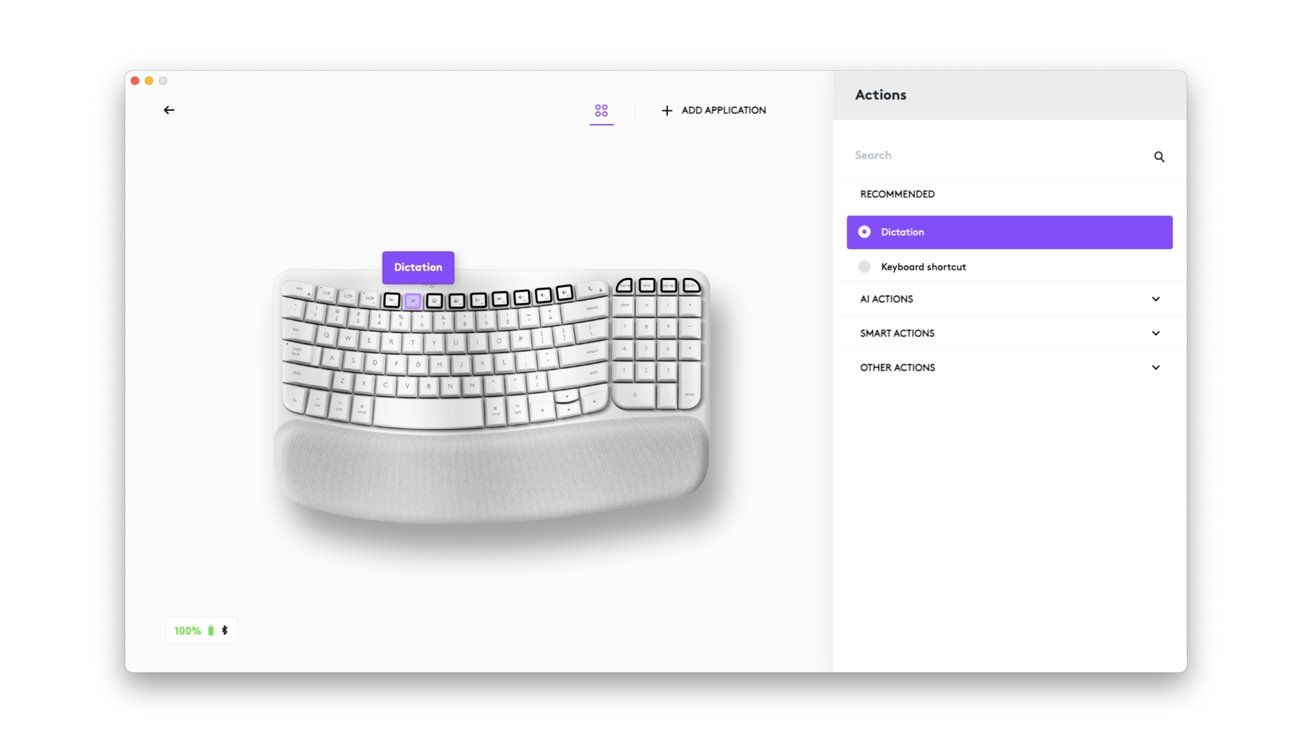 Logitech Wave Keys for Mac review: Logi Options+ for macOS
Logitech Wave Keys for Mac review: Logi Options+ for macOS
For each key, you can set a different action from the default setting. You can also set up custom keyboard shortcuts, “Smart Actions” to handle repetitive tasks as a macro.
More interestingly, there’s a section called AI Actions, which open up Logi’s AI Prompt Builder tool or ChatGPT. It’s nice to see these options readily available, rather than relying on the user to make a macro for themselves.
You can also view what hardware has been paired up to which of the pairing buttons, referred to as Easy-Switch keys. This at least lets you know what’s set up with the keyboard, without going through the process of pressing keys and seeing what responds.
Logitech Wave Keys for Mac review – In use
After using the keyboard for a while, it’s safe to say that it has its quirks, much like any other.
Mac users who aren’t familiar with the idea of ergonomic keyboards may need to take some time to get used to the way it undulates.
The wrist rest is also a nice surprise, since it is quite supportive. It may have benefited from a little more height when the keyboard is used flat on the desk, but it’s ideal in supporting your wrists when the legs are in use.
 Logitech Wave Keys for Mac review: The battery hatch has a dongle space, but no dongle
Logitech Wave Keys for Mac review: The battery hatch has a dongle space, but no dongle
The overall size of the keyboard with the wristrest also makes it something that could be used away from the desk. It’s been used quite successfully while slouched on the couch, controlling a media center Mac from across the room, and the rest certainly helps with typing there.
At this price point, it’s unsurprising that the keyboard is a membrane-style one. While it’s not as good as a mechanical keyboard’s switches, it’s certainly serviceable enough for long sessions.
One of the benefits is its noise, with Logitech making it a lot quieter to use. It’s certainly not silent, but there’s a lot less clatter and volume when working at speed compared to others that we’ve tried.
There is no backlighting here, so you’re not going to be able to use it in a dark room without an external light source. This isn’t too bad, since it helps save on battery life, but at least there are power and indicators for which device you’re paired with currently.
Logitech Wave Keys for Mac review – Ergonomic and sturdy
As an ergonomic keyboard, the Logitech Wave Keys for Mac hits a lot of the right spots. The undulating keys with a slight curve work well here, especially when coupled with the fixed-in-place wrist rest.
Even though the rest adds a lot of size to the overall keyboard itself, it is still not overwhelmingly too big in use. That it’s also helpful in making the keyboard more usable while lounging on a couch is also a nice benefit.
 Logitech Wave Keys for Mac review: The power switch
Logitech Wave Keys for Mac review: The power switch
What Logitech has done is simple. It’s taken its celebrated Wave Keys, given it a color refresh, and changed some keys to better suit Apple device users.
It’s fair to say that Logitech didn’t need to make any major changes to alter an already pretty solid wireless keyboard. One that’s also reasonably priced and should be a consideration for anyone wanting a decent typing option while also caring for their hands and wrists.
Logitech Wave Keys for Mac pros
- Mac layout keys
- Ergonomic wave, with Numpad
- Unexpectedly useful wrist rest
Logitech Wave Keys for Mac cons
- Gap for unsupplied (and unneeded) dongle)
- Uses replaceable AAA batteries instead of a built-in battery
- No backlighting
Rating: 4 out of 5
Where to buy Logitech Wave Keys for Mac
The Logitech Wave Keys for Mac are available from Logitech’s store for $59.99. It’s also available from Amazon, priced at $59.99.




