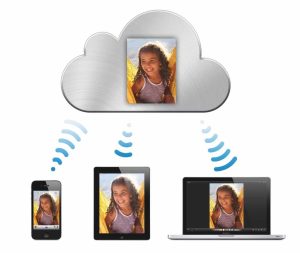Nest Learning Thermostat 4th-gen review

The biggest update ever to the Nest Learning Thermostat finally supports Apple Home, but it’s an expensive offering with some big caveats that might be a problem for some users.
We had been Nest fans for a long time. We appreciate the Nest’s futuristic and eco-friendly approach to cooling and heating the home.
It was only after the Google acquisition that we’d move on from the brand. It was clear they would never add HomeKit support and the new products didn’t seem very different or innovative.
They seemed focus on lower-cost versions than their flagship.
The new fourth-generation model got us excited again with an updated design, and AI-powered features. Crucially, it finally adds Apple Home support via Matter.
Nest Learning Thermostat 4th-gen review: Design
We’re big fans of the updated design aesthetic. It’s a large 3.9-inch domed crystal with a 2.7-inch LCD display that mounts to your wall.

Nest Learning Thermostat 4th-gen review: You get the Nest thermostat and a remote temperature sensor in the box
It comes in polished silver, gold, or — as in our case, obsidian. They all look very similar in person as it is only the very edge that seems to be tinted, other than the background of the gold model.
To control it you still rotate the whole device like a giant dial which has a perfect amount of resistance. It feels very smooth as it turns and pressing the whole thing in “clicks” it to select something on screen.
The screen is 600 by 600 resolution which looks sharp up close and the 60 FPS frame rate makes animations look smooth. The blacks are deep, though you can still see a blue tint when all the lights are off.
Nest Learning Thermostat 4th-gen review: Installation
Inside the box you have the thermostat itself plus a temperature sensor. There’s also the required mounting hardware.
Historically we haven’t had issues setting up smart thermostats. It’s been years since we’ve installed a Nest, but coming from one of the most high-profile the companies we assumed it would be as easy as ever.

Nest Learning Thermostat 4th-gen review: We needed the mounting plate to hide old screw holes. You may not.
Unfortunately, for us, it was not so easy. We’re well-aware that others may not experience issues during installation and many went perfectly fine, but ours was a struggle.
It was a culmination of issues from apparently Nest not working with G-Suite Google accounts, the inability to connect over the network, compatibility issues, and more.

Nest Learning Thermostat 4th-gen review: Installation wasn’t hard, but we ran into issues
To get ours installed we needed to create a new Google account — despite our typical G-Suite account with our custom domain working on other Google Home products. We then had to install it via pro mode, and use an Android device we had nearby.
If you read AppleInsider, there is a large chance you don’t have an Android device about.
We’re hoping this is an isolated experience, but this took far more effort and know-how than it should. Even the error messages were opaque and gave us no clue as to why it was failing.
Regardless, we inevitably made it through the install process and had to use the included mounting plate to cover up some existing holes in the drywall.

Nest Learning Thermostat 4th-gen review: Wires get connected to their corresponding clips in the mounting bracket
It looks a lot better without the mounting plate, but we’d need to get out the spackle and paint to fix things up. We weren’t going there for this review.
The wires fed through the mounting plate and into the back of the mounting bracket. They got securely screwed into the wall and the wires were fed into their corresponding colored clips.
We then turned the power back on and snapped the thermostat into place.
The typical process is it gets discovered in the Google Home app, which also can guide you through the wiring process, before either adds it to your account. Then it highlights the new features and you can set your preferred comfort temperatures.
You do have to use the newer Google Home app for this model, which is disappointing. The design is so sterile and white compared to the Nest app we loved.
Nest Learning Thermostat 4th-gen review: Use and features
The new thermostat carries a price tag of $279 which is $30 more than the last model. But one of the differences is that it now comes with a temperature sensor in the box.

Nest Learning Thermostat 4th-gen review: The new second-gen temperature sensors are nice but don’t monitor for motion
These new second-generation sensors can be placed in any room in your home. The thermostat will then intelligently adjust to make sure that room is properly heated or cooled.
They can be used to create schedules around these sensors, like to adjust the temperature to the office during the day, the living room in the evening, and then the bedroom at night.
AI temperature adjustments
The last-gen thermostat was able to learn how you like your home based on your actions. The new one uses AI to also take things like the outside temperature into consideration when adjusting your heating and cooling.
Here in Ohio, we’re in between seasons. Temperatures can swing wildly and it’s done a great job at making our home feel genuinely comfortable.

It’s easy to adjust the Nest thermostat
Speaking of temperature swing, this is something that was frequently an issue with the 3rd-gen model. It’s also known as a maintenance band.
This is the basically the delay before it kicks on your system. The idea is changing your system frequently on and off can waste a lot of energy, so it may wait a degree or two before it kicks in.
The problem was this could sometimes be up to 3 degrees and was taking too long. We haven’t experienced delays that egregious, but this probably hasn’t changed much with this new model.
Google still doesn’t allow you to adjust the swing like other thermostats do. It’s still a simplified system for mass-market users and not one with very fine granular controls.
Back to AI, this model can help anticipate changes. If it’s going to be a high humidity day, it will feel warmer inside and will compensate by cooling the house more than usual.
Similar in the cold months. If it is a sunny day outside, it will then not warm the house as much because it lets the sun help.

Nest Learning Thermostat 4th-gen review: We’re big fans of the updated Nest design
AI is already being overplayed in products but this feels like a very realistic approach that makes sensible changes to not only save you money, but keep you comfortable.
The new Farsight screen
As we said, the new display looks great. It’s a dynamic display that will adjust based on your position to the thermostat.

Nest Learning Thermostat 4th-gen review: The new Farsighted display looks great
When you’re across the room it can show larger digits or images so you can see them but as you approach, it will adjust to show more information.
You can show an analog clock, a digital clock, the outdoor temperature, the target temp, and more. When you’re close, it can also show things like outdoor air quality, humidity, and other metrics.
It works super well and it’s very cool to see the display adjust for you.
Our favorite of the lot is the outdoor weather face. It can show things like a diffused sun on a sunny day or clouds when it’s overcast.
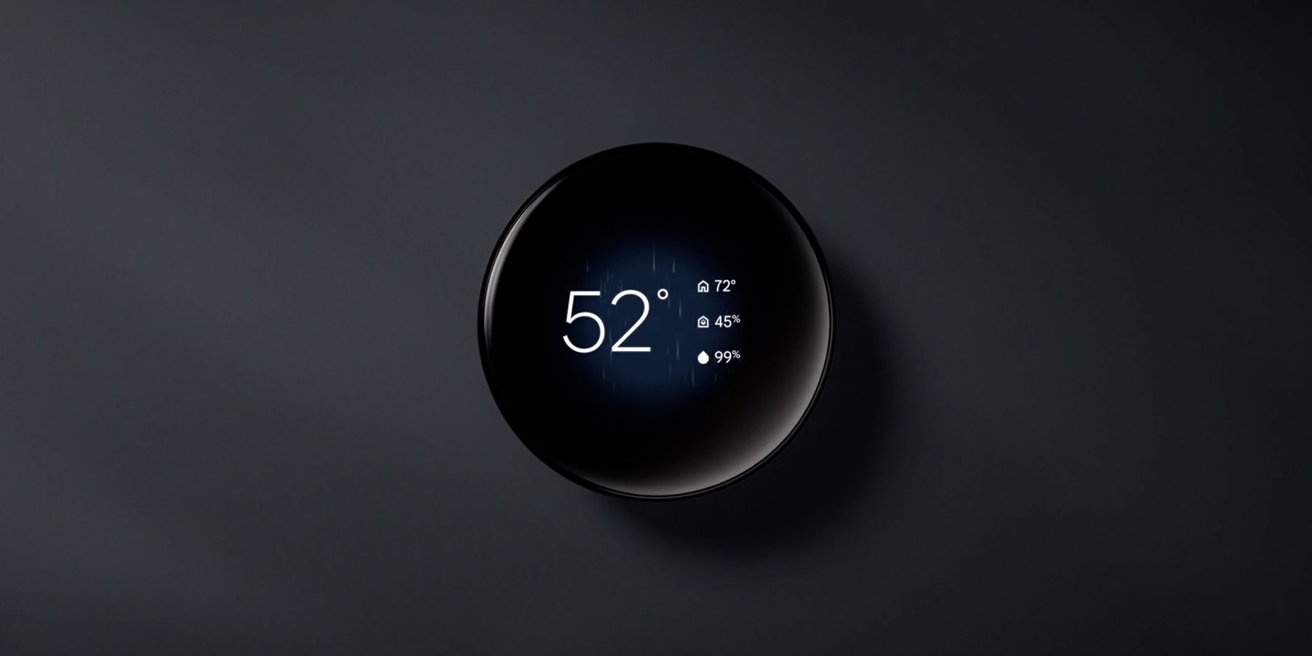
Nest Learning Thermostat 4th-gen review: Nest can show live weather reports
We never had bad weather during our testing, but we did see the images during a storm. You’ll see bolts of lightning and storm clouds rolling past.
System monitoring
The last big new feature here is system health monitoring. Probably assisted by the new AI backend.
It tracks how well it heats and cools your home and will alert you if something is wrong or out of place.
Maybe it is taking a lot longer to cool your home than it usually takes. Your thermostat would identify this so you don’t errantly run your system when it’s not doing anything.
We just don’t know the limitations of this and what stuff it is able to identify. For example, would it be able to know your system has become inefficient due to an old air filter?
Nest Learning Thermostat 4th-gen review: Matter & Apple Home
Here at AppleInsider, we were of course most excited about the addition of Matter which can bring the thermostat into the Home app for the first time.
The 2020 Nest Thermostat — not the “learning” version — gained Matter support earlier this year but this is the first flagship version to adopt it.
We should note, you do need to have a Home Hub to use Matter accessories. That could be an Apple TV or a HomePod.
Anyone who is actively buying this to add it to the Home app though, likely has one of those devices around as they also are what allows you to create automations and control your devices remotely.
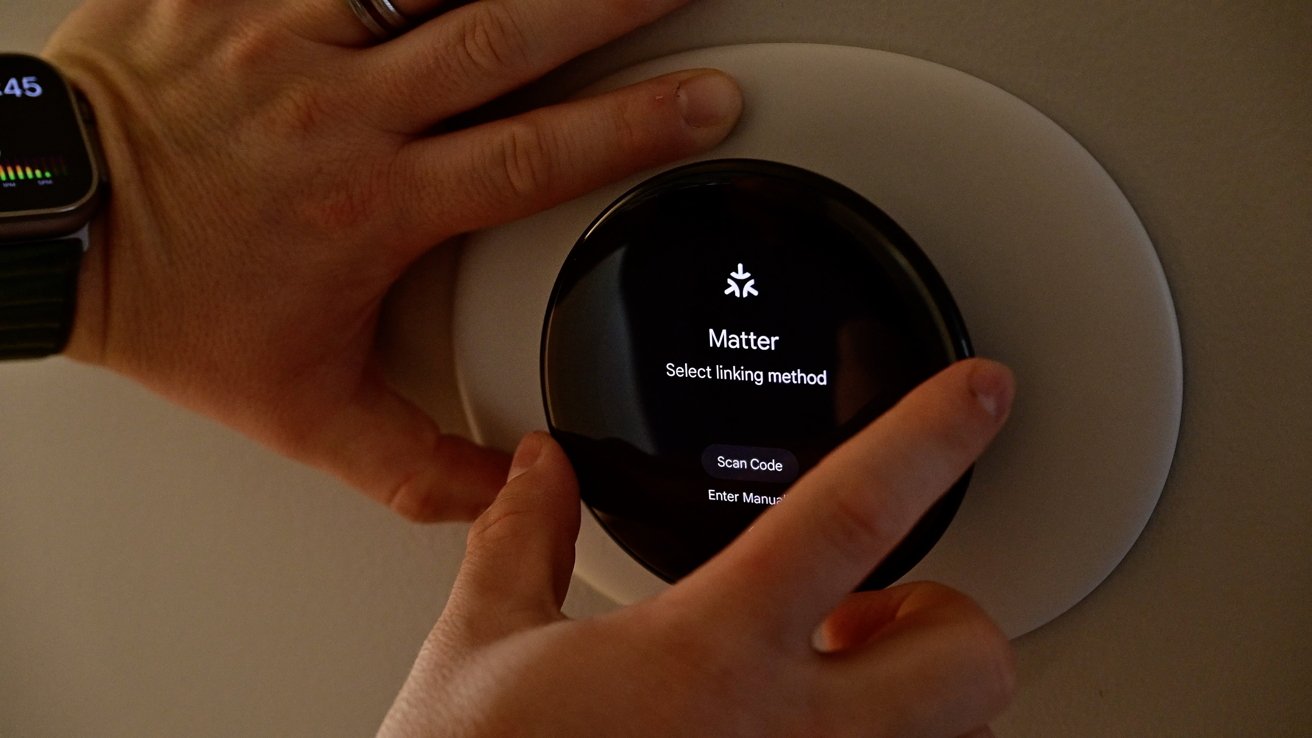
Nest Learning Thermostat 4th-gen review: It’s easy to get the Nest thermostat into Apple Home with Matter
To add to Apple Home, you put the thermostat into pairing mode by heading to Settings > Matter.
It will give you a QR code that you can scan with the Home app after which it will pair like any other HomeKit accessory.
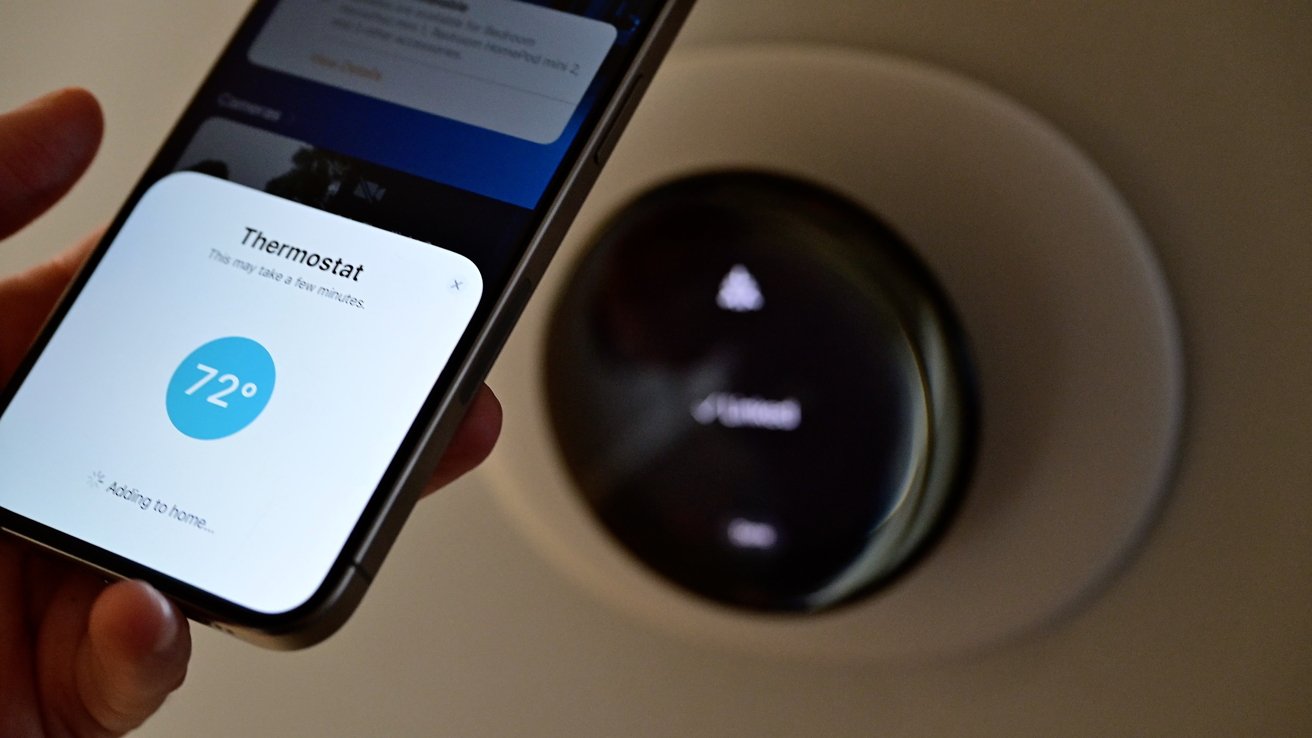
Nest Learning Thermostat 4th-gen review: Just scan the Matte QR code to add to Apple Home
After adding to the Home app you can change your target temperature, switch modes, or turn it off completely. It can be added to any scenes or automations that you create.
One of the biggest benefits is you can ask Siri to make the adjustments too. “Siri, Set the temperature to 71.”
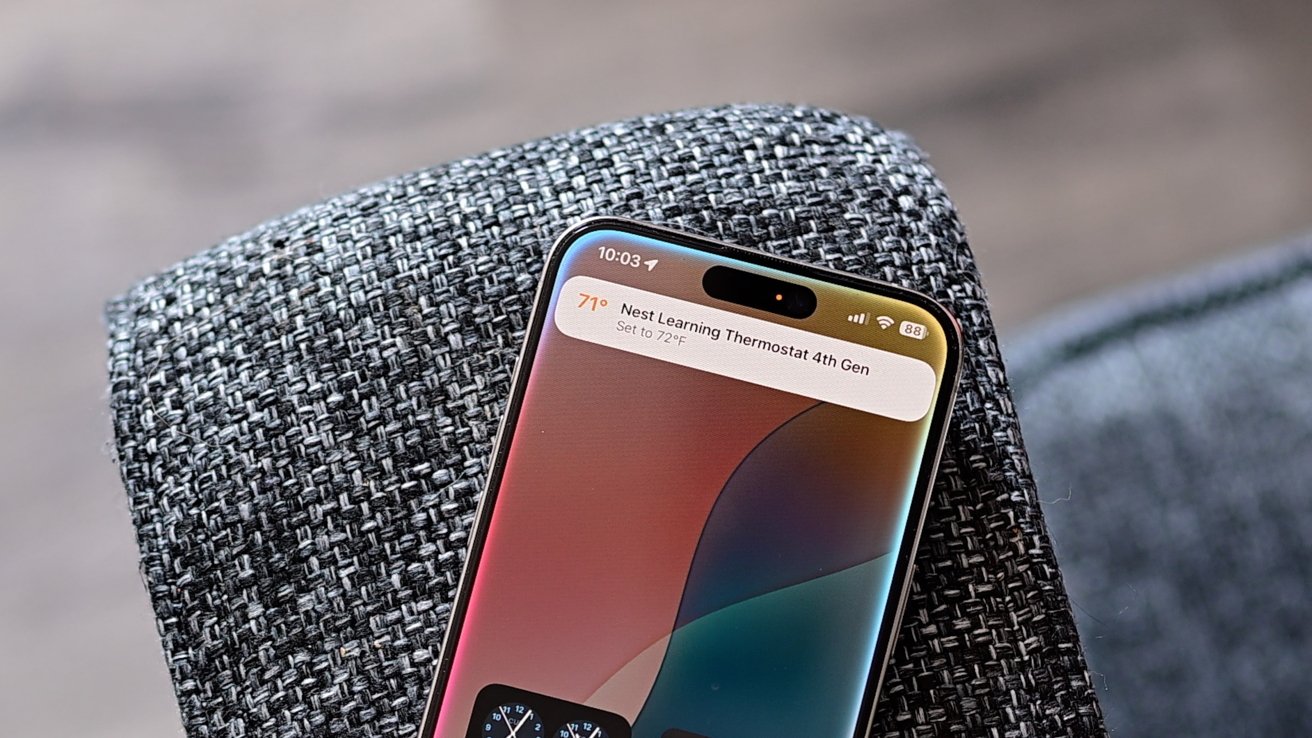
Nest Learning Thermostat 4th-gen review: Siri can control the Nest thermostat
Our biggest gripe is that the room sensors don’t support Matter or Apple Home. They show on the thermostat and in the Google Home app, but are inexplicably not exposed to Matter.
If you did want environmental sensors in a room that you could use with Apple Home automations, you’ll need to buy additional ones. That adds up.

Nest Learning Thermostat 4th-gen review: You can place Nest temperature sensors around your home or mount them to the wall
Others, like those from Ecobee, do support this. Speaking of which…
Nest Learning Thermostat 4th-gen review: Comparing Nest and Ecobee
Ecobee has historically been our smart thermostat of choice. With the addition of the new Nest, it’s a bit more of a complicated decision as they each of their benefits and flaws.
Visually, both of them look good but we have to give the win to Nest. It looks so sharp and the interface is so well polished.

Nest Learning Thermostat 4th-gen review: Ecobee looks nice, but we think the Nest looks better
The new Farsight display looks more akin to a pixel watch face than a thermostat. Google has learned a lot here and if we went just by looks, we’d install the Nest.
It’s also easier to control. Rotating the bezel is so seamless while the touchscreen on the Ecobee can be finicky at times to change as you walk by.
Nest also has a leg up with its AI learning capabilities. Ecobee does have smart algorithms designed to save you money with its “feels like” temperature but its not quite as capable.
After that though, Ecobee steals the show. It has many more features than Nest alongside better integration with other products.
For example, Ecobee is one of only a few products that is able to act as a Siri smart speaker.
If you have a HomePod in your home, you can talk to the Ecobee to control your smart home, answer questions, message people, or almost anything else you can do on a HomePod.
That includes playing music because it can act as an AirPlay speaker. It’s small, but great to cast audio through in a pinch.
We’ll play music or a podcast through it and our HomePods so it follows us through the home. Similar with watching a movie on Apple TV while we fold laundry and constantly head back to the laundry room.

Nest Learning Thermostat 4th-gen review: Your doorbell can show on your Ecobee thermostat screen
Ecobee also has great integration with its other products. When someone rings your Ecobee doorbell it shows right on the Ecobee thermostat.
Nest makes a doorbell but doesn’t offer this feature.
Then there are the sensors that we started to briefly touch on. Ecobee has freestanding room sensors as well as contact door and window sensors.

Nest Learning Thermostat 4th-gen review: The door and window sensors from Ecobee can show motion and turn off the HVAC when the door is open
The door sensor is great. When the door is open too long, it will pause your HVAC system so you don’t waste energy.
Those door sensors also can detect motion and temperature in a room and report it back to the thermostat. If you happen to be a paid member of the security monitoring program, these sensors can be used for that too.

Nest Learning Thermostat 4th-gen review: Ecobee’s sensors aren’t quite as minimalistic but they are more functional
Then you have the room sensors, which don’t look as good as Nest’s, but are far more capable. They do show in the Home app and can be used to trigger other automations or actions.
Plus, Ecobee’s sensors have a “follow me” feature. Those sensors can track your motion through each room and then can heat or cool the room you’re in to your desired temperature.
That means you don’t have to have a rigid schedule you have to enter into the app. Instead, it will automatically make you comfortable in any room that has a sensor in it.
Frankly, the fact we can use the Ecobee sensors to trigger devices like our lights is a big win.
Nest Learning Thermostat 4th-gen review:
Google has done a great job with this new Nest thermostat. Even though it’s now very expensive for a smart thermostat – more expensive than Ecobee – it can be worth it.
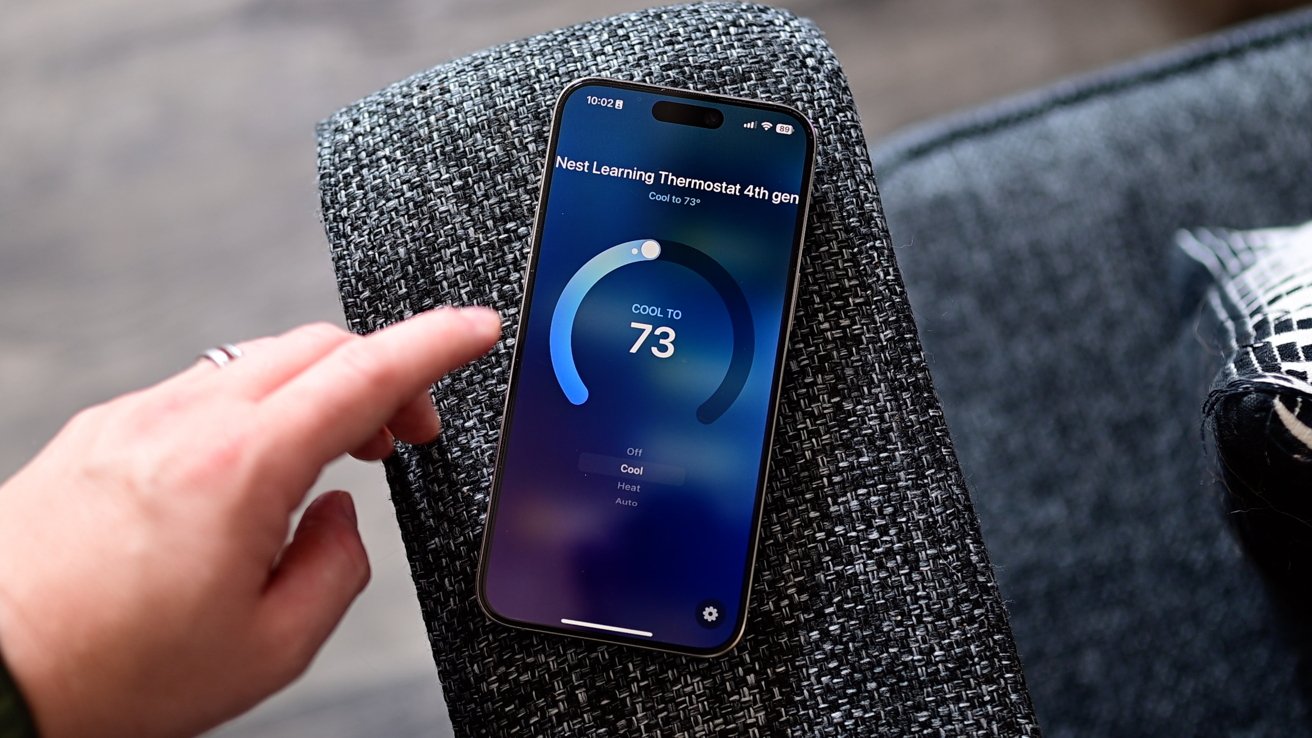
Nest Learning Thermostat 4th-gen review: The Home app allows you to further automate and control your Nest thermostat
It’s better than before. It can save you money if you planned on buying at least one of the remote sensors on its own.
Overall, it looks great, performs well, and will likely only be improving. We wouldn’t be surprised to see new Farsight display faces or improved AI awareness.
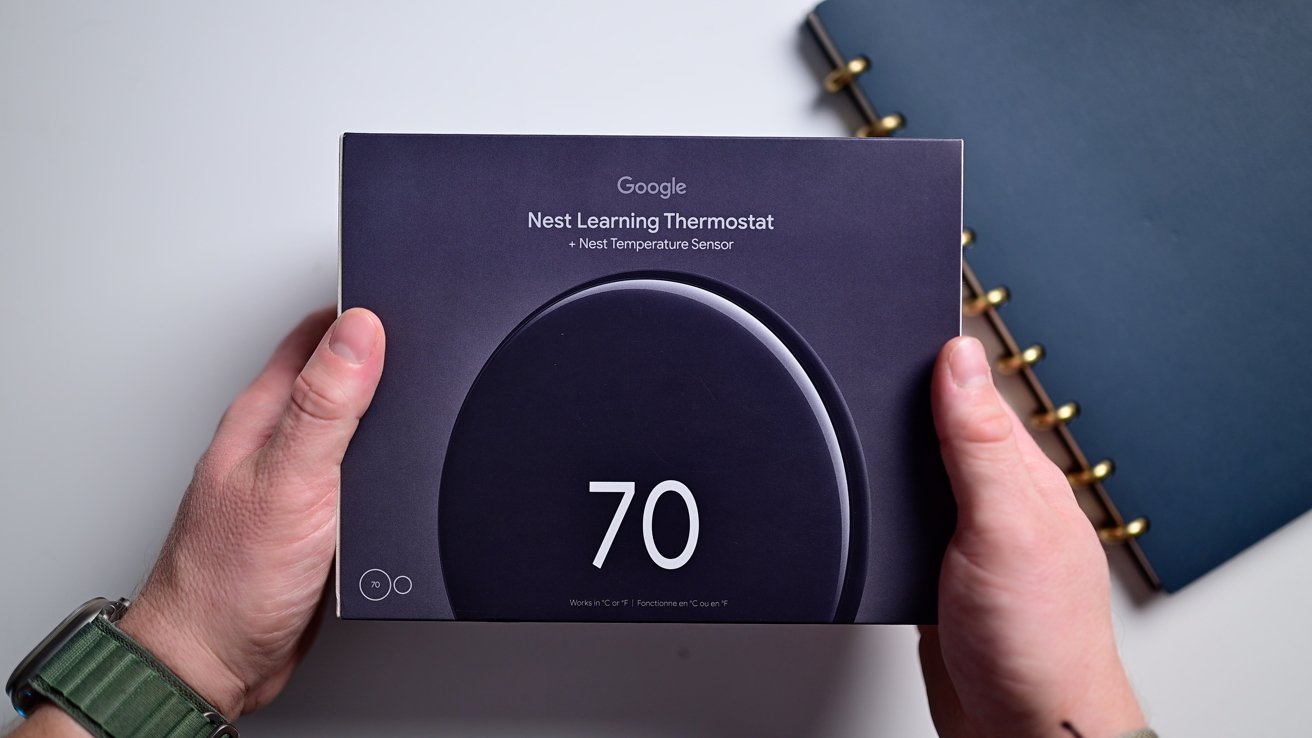
Nest Learning Thermostat 4th-gen review: The Nest Learning Thermostat Gen 4 is a solid buy
It’s one of the few times Matter has been a game changer and actually allows us in the Apple ecosystem to use a flagship Nest product. No Starling hub required.
Scoring the product is hard. Once we got over the whole “needs an Android device if things go bad” problem, it works great. You may or may not have issues, with the likelihood depending on your home, home automation setup, and wiring.
Overall, we give the Nest Learning Thermostat 4th-gen a 3.5 out of 5 score — assuming you’re not totally stymied by installation.
Overall, despite the installation issues, we like it, but there are still situations where we’re going to recommend the Ecobee. If you don’t need those extra features, the Nest Learning Thermostat 4th-generation is fantastic option to consider.
Nest Learning Thermostat review — Pros
- Works with Apple Home thanks to Matter
- Lovely new design with gorgeous display
- AI takes its learning abilities to the next level
- Controls are still intuitive and easy to use
- Includes room sensor in the box
Nest Learning Thermostat review — Cons
- Installation issues
- Remote sensors don’t work in Matter or Apple Home
- Lacks features found in other premium smart thermostats
- Expensive