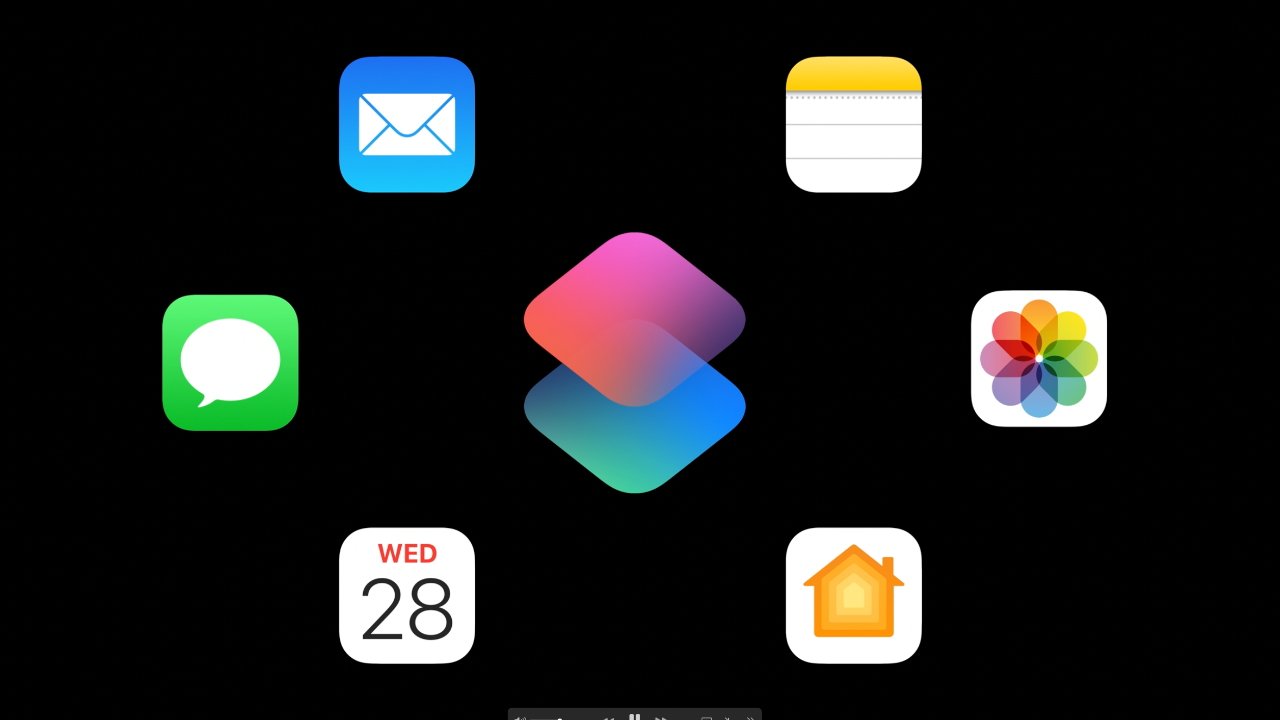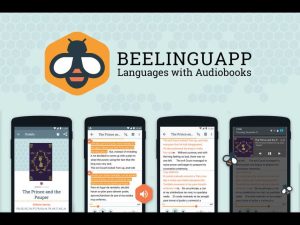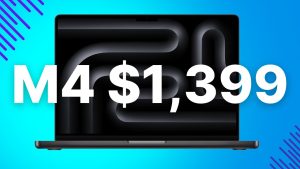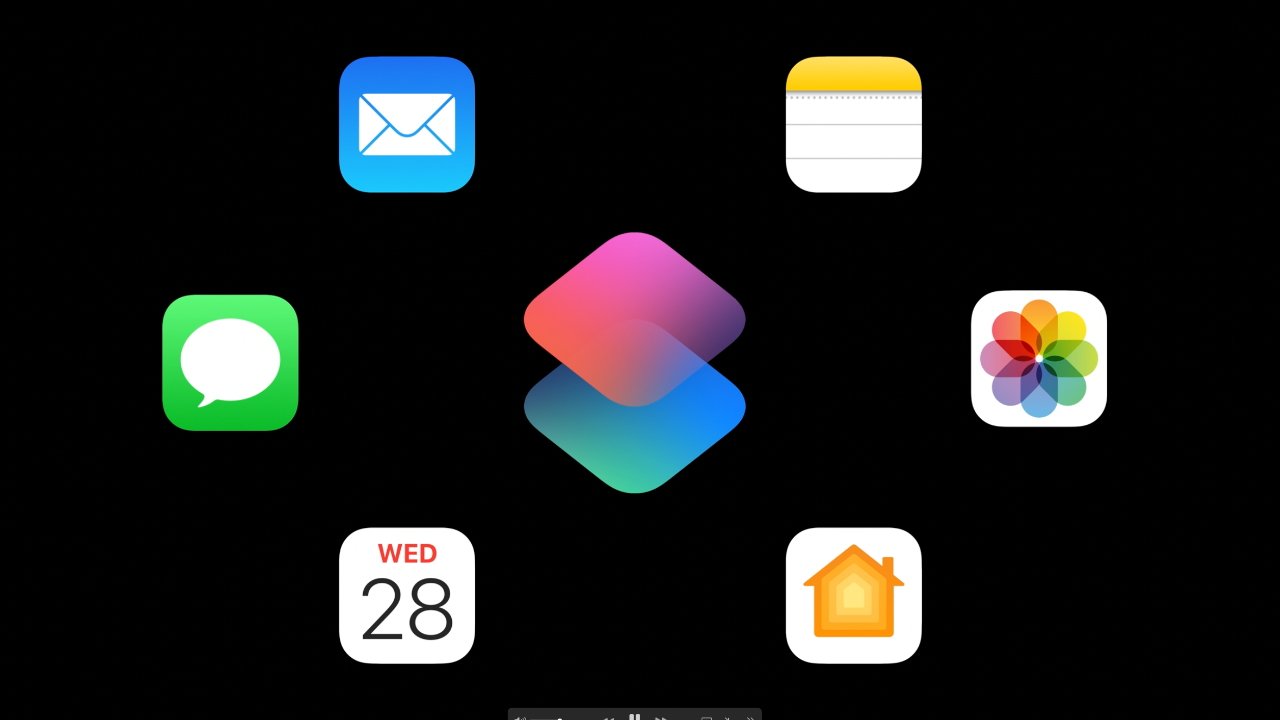
Shortcuts has added more actions to control Apple apps
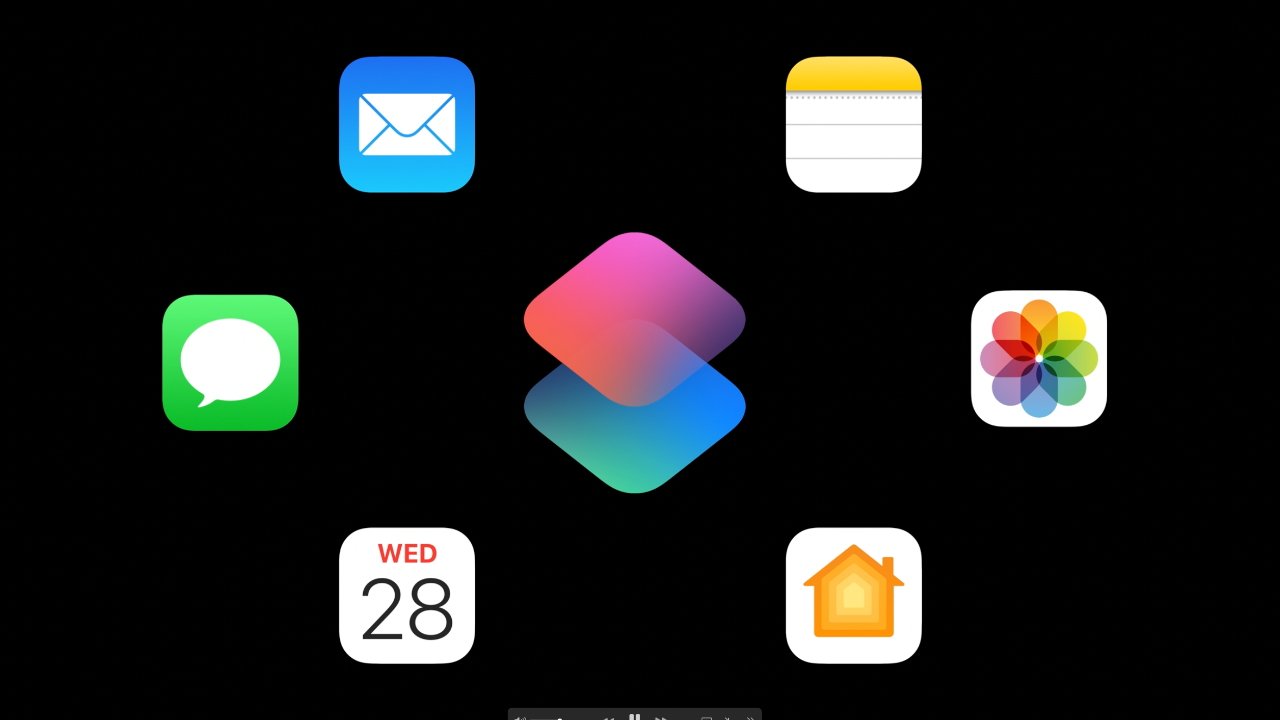
Apple’s new iOS 18 hasn’t brought major changes to the Shortcuts app on iPhone, but it has added features, and most significantly has improved how you find them.
If you use Shortcuts on the iPhone then you tend to love it, you tend to want more features, and you tend to have the same gripes. In iOS 18, Apple has gone a little — but important — way towards adding what you want.
Apple has gently redesigned Shortcuts by changing how actions are found, and by adding new actions to choose from. It appears, so far, to have also smoothed out problems that made it hard to drag an action to exactly where you want it.
New look and feel to Shortcuts
At first glance, Shortcuts looks a little neater but it’s only when you go to make a new Shortcut that you see the difference. The old way of dividing possible Shortcuts actions into apps or categories is gone, and instead there is just a single search field.
Below that search field, there are buttons to take you to lists of commonly-used actions. So it’s one-tap access to:
- Scripting actions
- Media
- Sharing
- Location
- Documents
- Web
Most of the time, you’re likely to just tap in the search field and begin typing the name of an action. The list you get back mixes standard iOS 18 actions with ones from third-party apps you may have installed.
That can be confusing if you are building a Shortcut for someone else and can’t presume they have all the same apps that you do.
Once you’ve found the action you want, you still then either tap on it to have it to the end of your Shortcut, or drag it to where you want.
It appears that the dragging has been improved greatly and that’s most welcome. Previously, you could drag an action between two existing ones, for instance, but it would land above them both.
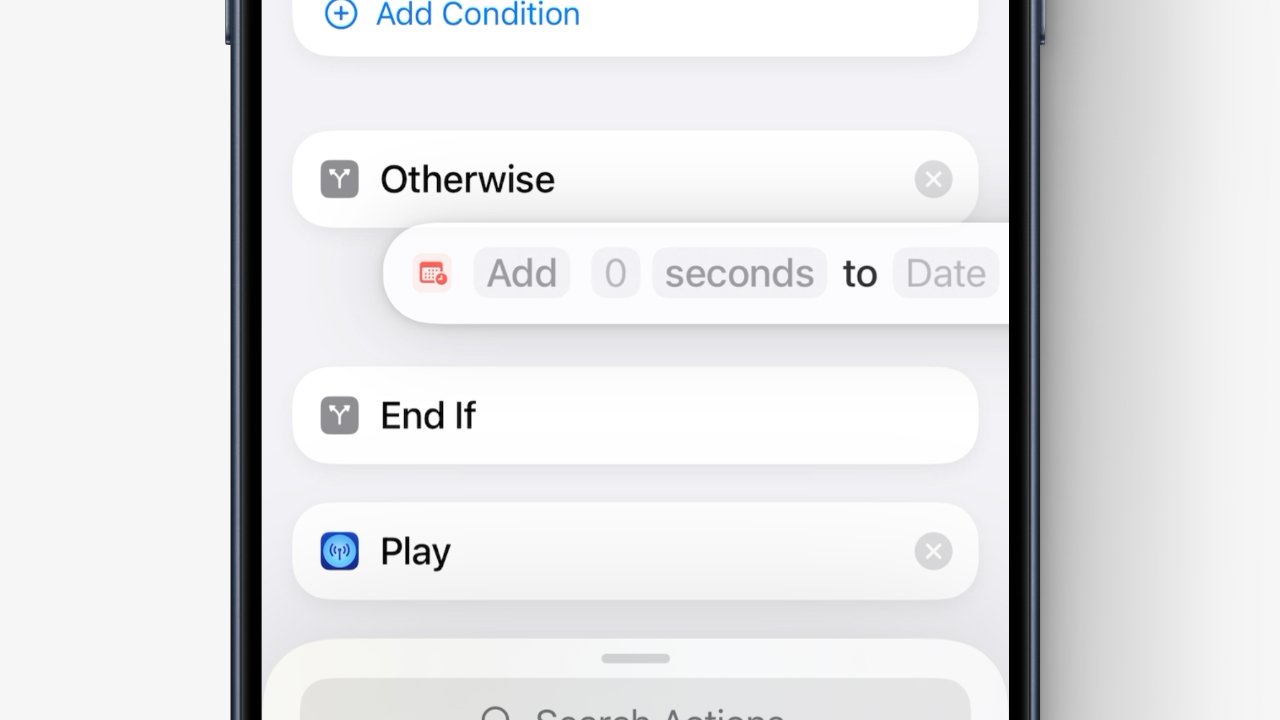
So far, dragging actions into a Shortcut seems to work better than before
Sometimes Shortcuts would get very confused and try adding the new action off to the side somewhere. It was common to have to come out of a Shortcut, go back in again, and try adding the action once more.
So far, this all seems much better in iOS 18. There don’t seem to even be problems dragging an action to the very bottom or top of the Shortcut, which was often a difficulty before.
New capabilities and actions
There’s a curious thing that Apple appears to have rebranded some Shortcuts actions. Searching for Music in iOS 17, for instance, returns about a dozen actions, where the same search in iOS 18 returns three.
Some of the seemingly missing ones regarding playlists, though, may still be available. Rather than appearing with an Apple Music icon, some playlist actions show the icon of a different app and it’s not clear what that is.
What is clear is that there are new actions available for letting Shortcuts control iOS apps. Specifically, there are new actions for Reminders, Books, and Home.
For books, for example, there are now Shortcuts actions to turn page scrolling on or off, or to skip to the next or previous page. With Reminders, you can now open particular lists.
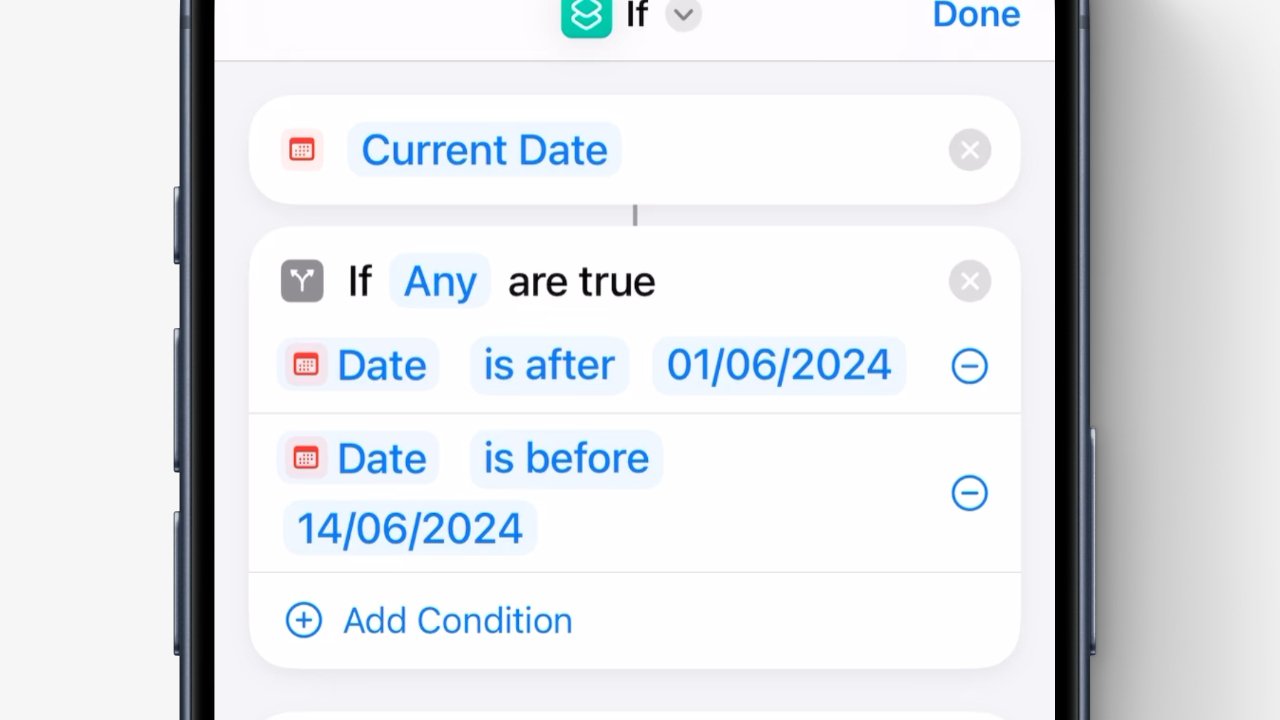
Gone are the days of impossibly convoluted nested If statements
Plus the one update that will have the greatest impact across all Shortcuts is that it is now possible to have a multi-condition If statement. So now a Shortcut can run, for instance, only if it’s a Tuesday and you’re on your office Wi-Fi.
Previously Shortcut users have had to nest If statements and have consequently noticeably less hair than they did.
Not all platforms are created equal
While all of this is in iOS 18, it appears to be entirely the same in iPadOS 18. It’s still the case that building Shortcuts is easier on the iPad where the list of actions can stay in view along with your Shortcut.
The new search feature on iOS 18 makes finding actions and adding them smoother, but it’s still not as quick as on the iPad.
Nor is the iPhone as quick for building Shortcuts as the Mac. But macOS Sequoia’s version of Shortcuts appears to be lagging behind the iPhone and iPad ones.
It still has the apps or categories option in search, for instance. But it’s lacking some Safari actions that it used to have in macOS Sonoma.
Speaking of lacking Safari actions, it is still maddening that the Mac has no options for controlling Tab Groups. For some reason the iPhone and iPad have them, but the Mac does not.
The Mac version of Shortcuts is also still not graceful when it encounters an action that doesn’t exist on it. You still can’t tell it to ignore such things and carry on, it will still stop with an error message.
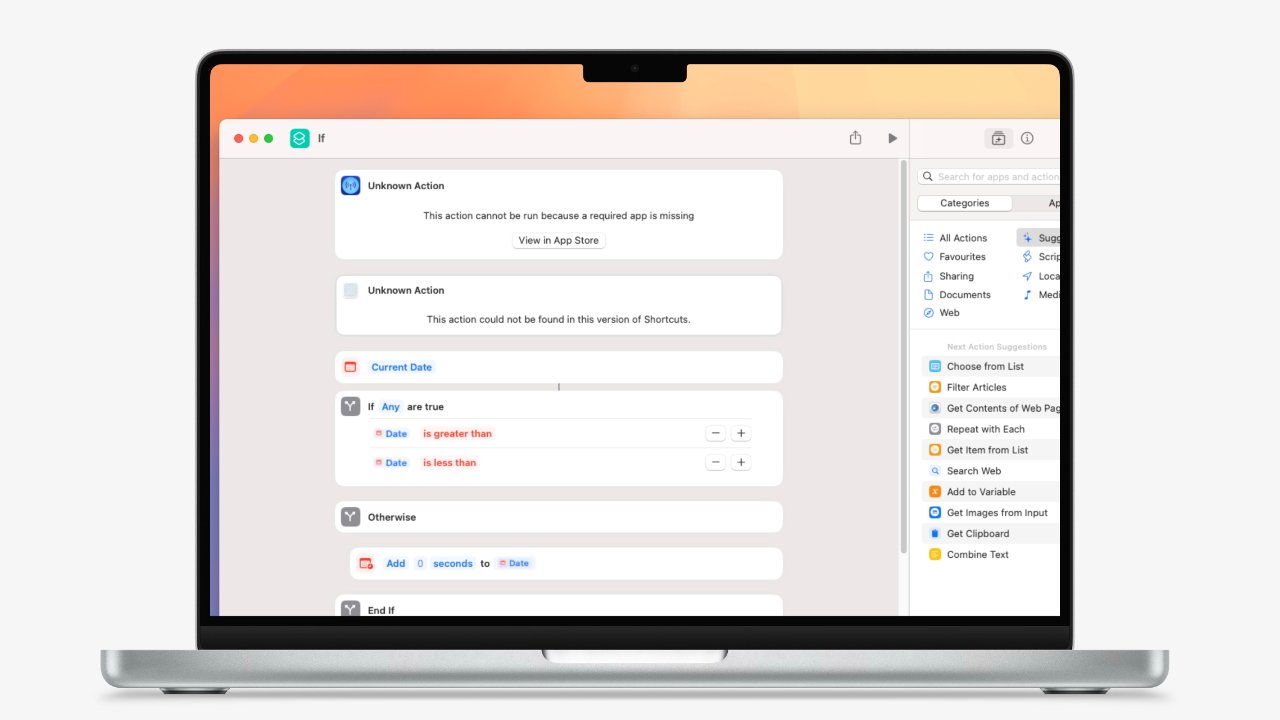
Shortcuts still isn’t graceful when you’re writing ones to run across iPhone, iPad, and here, the Mac
Sometimes that error is that the action is an unknown one, “not found in this version of Shortcuts.” Other times it’s that a needed app is missing, so Shortcuts includes a View in App Store option.
Only, in the first beta, clicking that doesn’t take you to the App Store or anywhere else. It just rather freezes the Shortcut until you come out and go back in again.
What happens next
Doubtlessly, that App Store error will be fixed before the new version of Shortcuts for the Mac is officially released. Presumably the apparently missing actions will return to the version for the iPhone and the iPad.
But already, that multiple-condition If statement feels like a blessing. And successfully dragging actions to anywhere in a long Shortcut is worth raising a glass to the Shortcuts team for.