![]()
I find the Finder window’s sidebar immensely useful. By default, it shows a number of useful folders and locations you might need quick access to, and you can drag in folders, servers, smart folders, and more. But what do you do when the sidebar disappears, and the View menu’s Show Sidebar item is grayed out?
This happened to me recently, and I was baffled. Restarting my Mac didn’t solve it, nor did some advice on resetting a Finder preference file, which I don’t want to repeat here, as it wipes out your Finder settings and didn’t solve my problem.
It turned out that the answer wasn’t staring me in the face because of how Apple has linked the sidebar and toolbar in the Finder: if you have the toolbar hidden in a Finder window, you cannot display the sidebar, either.
You can test this to see how it works. Open a new window in the Finder with File > New Finder Window. Choose View > Hide Toolbar. Now check the View menu: Show Sidebar appears but is grayed out and cannot be chosen. Re-enable the toolbar with View > Show Toolbar, and either the sidebar re-appears if it was displayed before you hid the toolbar, or you can now choose View > Show Sidebar.
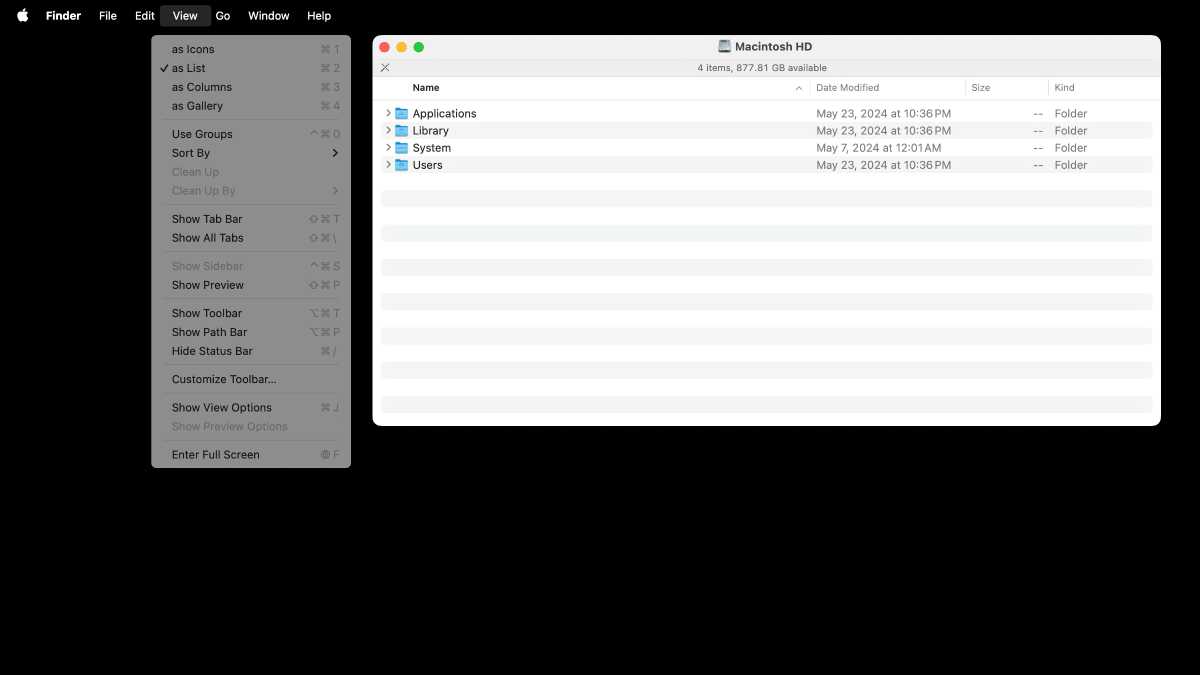
In macOS, the Sidebar disappears if Show Toolbar is turned off. The option for Show Sidebar is not available–Show Toolbar has to be turned on to activate the option.
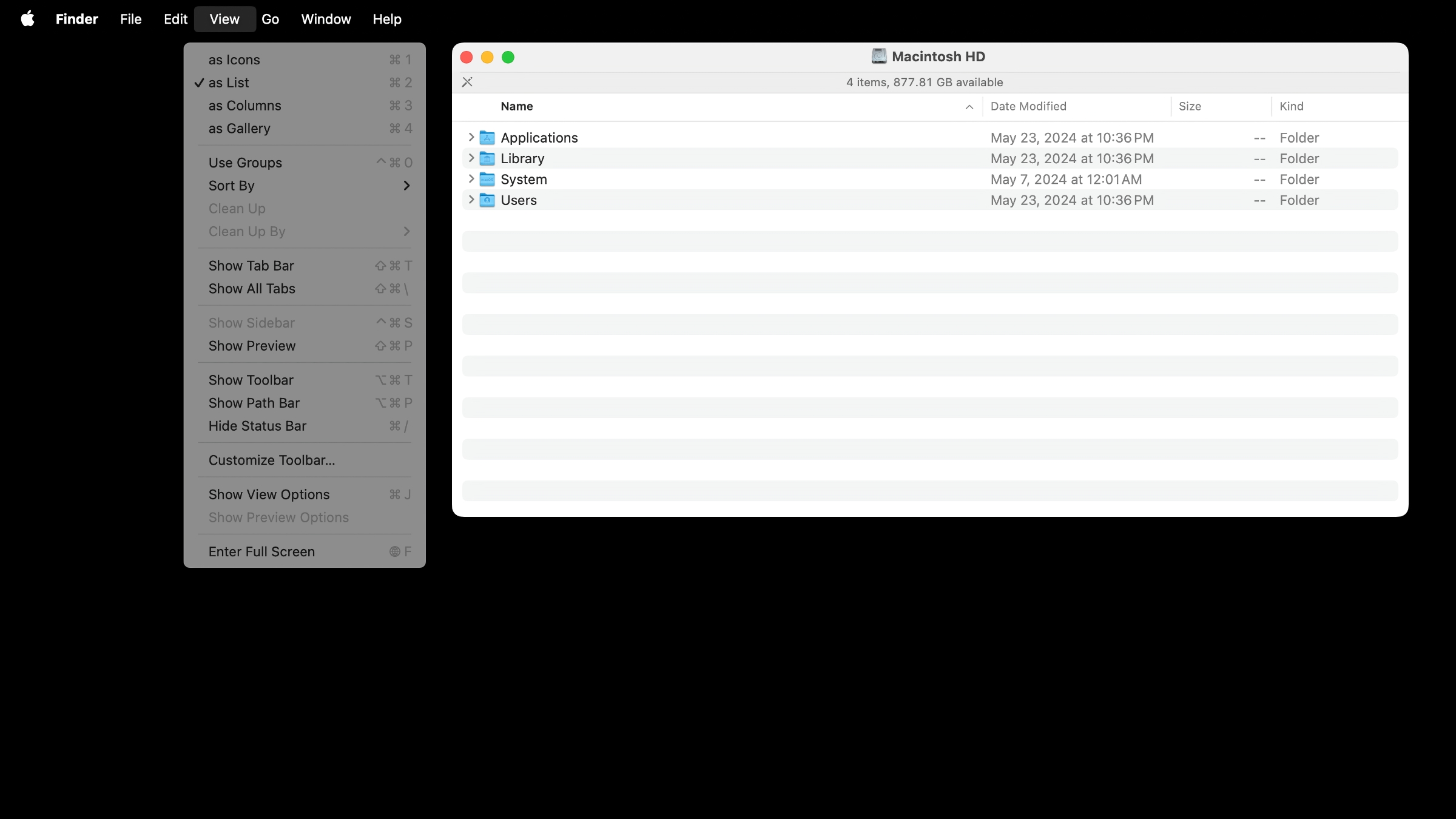
In macOS, the Sidebar disappears if Show Toolbar is turned off. The option for Show Sidebar is not available–Show Toolbar has to be turned on to activate the option.
Foundry
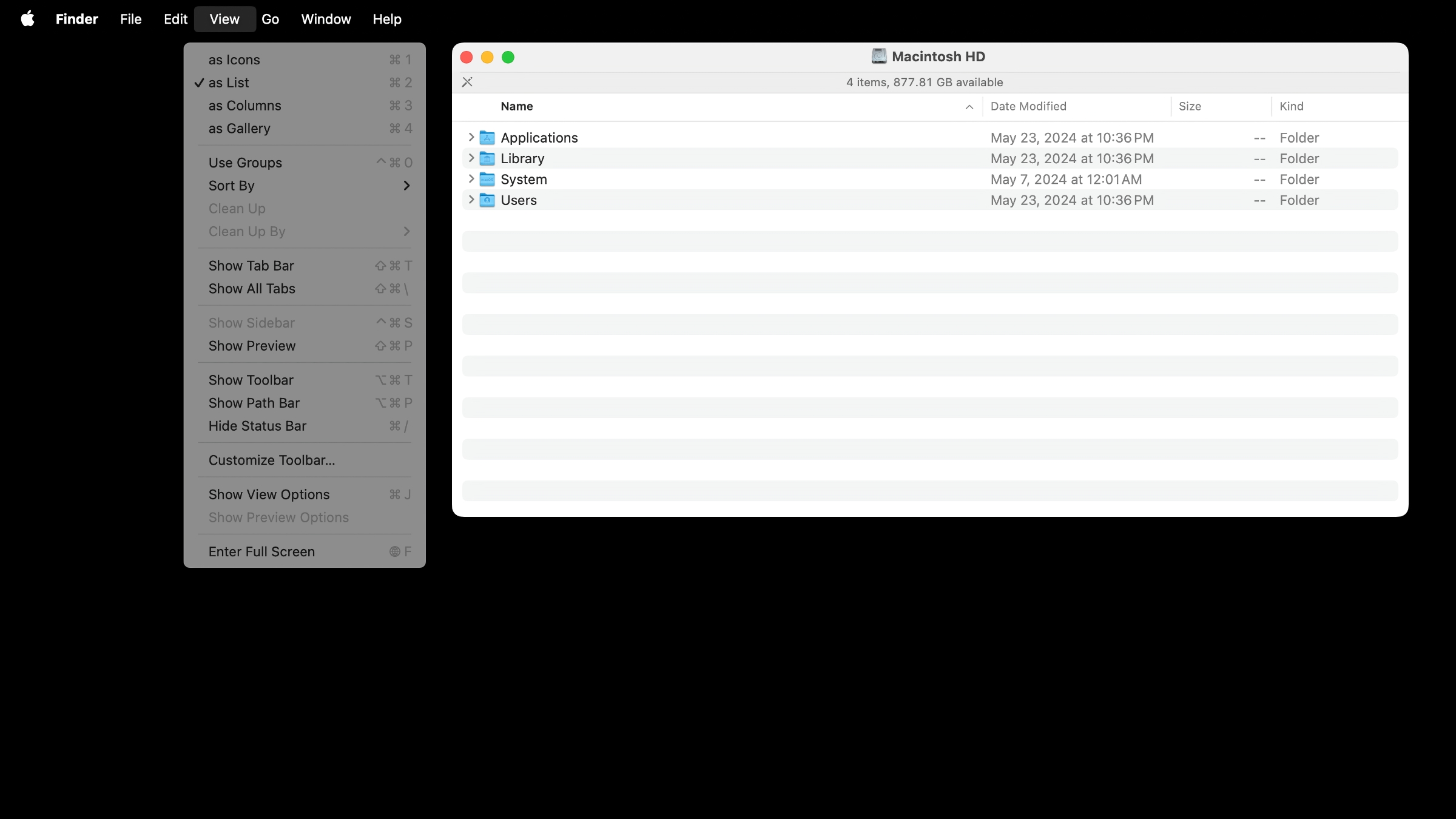
In macOS, the Sidebar disappears if Show Toolbar is turned off. The option for Show Sidebar is not available–Show Toolbar has to be turned on to activate the option.
Foundry
Foundry
Ask Mac 911
We’ve compiled a list of the questions we get asked most frequently, along with answers and links to columns: read our super FAQ to see if your question is covered. If not, we’re always looking for new problems to solve! Email yours to mac911@macworld.com, including screen captures as appropriate and whether you want your full name used. Not every question will be answered, we don’t reply to email, and we cannot provide direct troubleshooting advice.



