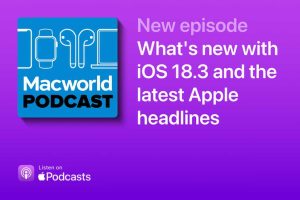At a glance
Expert’s Rating
Pros
- Holds up to 8 NVMe SSDs
- Up to 1GBps transfers over 10Gbe
- Easy open case with 10Gbps USB ports
- Beefy heat sinks and cables included
Cons
- Non-fatal bugs in the operating system interface
Our Verdict
Leverage up to eight fast, reliable, shock-resistant, and increasingly affordable NVMe SSDs in TerraMaster’s fast, F8 SSD Plus network storage box. Almost as fast as local storage, it’s a good, albeit pricey fit for performance-hungry workgroups.
Price When Reviewed
This value will show the geolocated pricing text for product undefined
Best Pricing Today
Price When Reviewed
$800
While local storage (a drive connected via USB or Thunderbolt) is preferable for most heavy-duty tasks, if you want to share projects and data between workstations, especially those that are in disparate locations, then NAS, or Network Attached Storage, can be super handy.
Typical consumer/prosumer NAS boxes (which are really just small servers capable of far more than simple storage), mount hard drives or SATA SSDs. But increasingly we’re seeing products such as the TerraMaster F8 SSD Plus reviewed here, which features eight PCIe M.2 slots for NVMe “gumstick” SSDs.
Of course, ethernet can’t deliver all of the insane performance offered by NVMe SSDs, even the 10-gigabit variety (10Gbe) that the F8 SSD Plus offers. But there are distinct advantages over hard drives, especially in terms of seek time and random ops. This can be a huge advantage when multiple requests from multiple computers are being handled simultaneously.
Did I mention far superior physical robustness? On with the review.
 The interior of the F8 SSD Plus shows four of the eight M.2 slots. There are four on the other side as well.
The interior of the F8 SSD Plus shows four of the eight M.2 slots. There are four on the other side as well.
TerraMaster F8 SSD Plus’s features
The TerraMaster F8 SSD Plus is an 8-bay/slot NVMe NAS box with an 8-core Intel Core I3 CPU, 32-execution unit GPU (part of the CPU), 16GB of DRAM, and 10Gbe ethernet connectivity.
Ports include said 10Gbe ethernet, three 10Gbps USB ports (two Type-A, one Type-C), and an HDMI port which is currently for diagnostics rather than direct video output.
 The three 10Gbps USB ports, 10Gbe port, HDMI port, AC jack, and thumb screw on the back of the F8 SSD Plus.
The three 10Gbps USB ports, 10Gbe port, HDMI port, AC jack, and thumb screw on the back of the F8 SSD Plus.
The approximately 7-inch tall, by 2.25-inch wide, by 5.5-inch deep F8 SSD Plus enclosure opens via a single thumb screw and rests on rubber feet. It’s not particularly hefty, weighing only 1 pound, 10 ounces with eight SSDs installed.
You can add just under 5 ounces of additional heft by employing the eight included heat sinks (nice touch TerraMaster). Whether you’ll really need heat sinks depends on how much traffic the fan-cooled box is subjected to, but they can’t hurt.
 Count ’em. Eight beefy heat sinks are provided with the F8 SSD Plus. They’ll help keep the SSDs cool under heavy load.
Count ’em. Eight beefy heat sinks are provided with the F8 SSD Plus. They’ll help keep the SSDs cool under heavy load.
Despite its vertical orientation, I didn’t find the F8 SSD Plus particularly unstable, i.e., easy to tip over. That said, you might want to lay it on its side if it’s located somewhere it might be knocked over. Of course, SSDs aren’t nearly as delicate as the hard drives that normally inhabit NAS boxes so a tumble likely wouldn’t be catastrophic.
The F8 SSD Plus sports the entire gamut of NAS/server features such as security, user control, file sharing, media streaming, Bittorrent downloads, video surveillance, Docker and VM hosting. These all require installing applications from TerraMaster’s curated collection. There are numerous backup solutions available as well and the File Manager lets you add remote folders from various online storage services such as Dropbox, OneDrive, Google Drive, and Amazon S3/S3-compatibles.
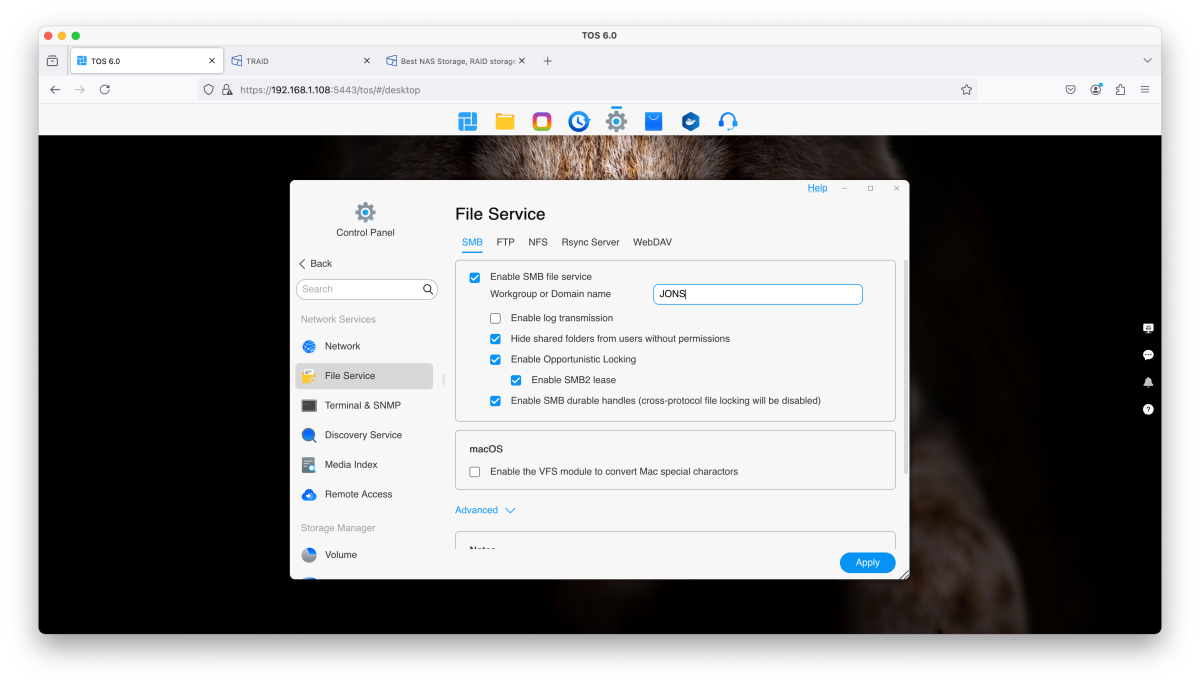 Just one of the plethora of settings pages in the TOS 6.0 NAS operating system.
Just one of the plethora of settings pages in the TOS 6.0 NAS operating system.
While the features are there, TOS 6.0 isn’t quite as refined as the operating systems offered by the QNAP’s and Synology’s of the world. One disappointment was the lack of multi-tasking in TOS 6. For instance, I couldn’t run file manager or anything else while I was installing an app. There are eight cores guys…come on!
Also, the program didn’t seem to register such things as a deleted storage pool, an added online destination, or a new volume immediately. I wound up rebooting each time to get these changes to register.
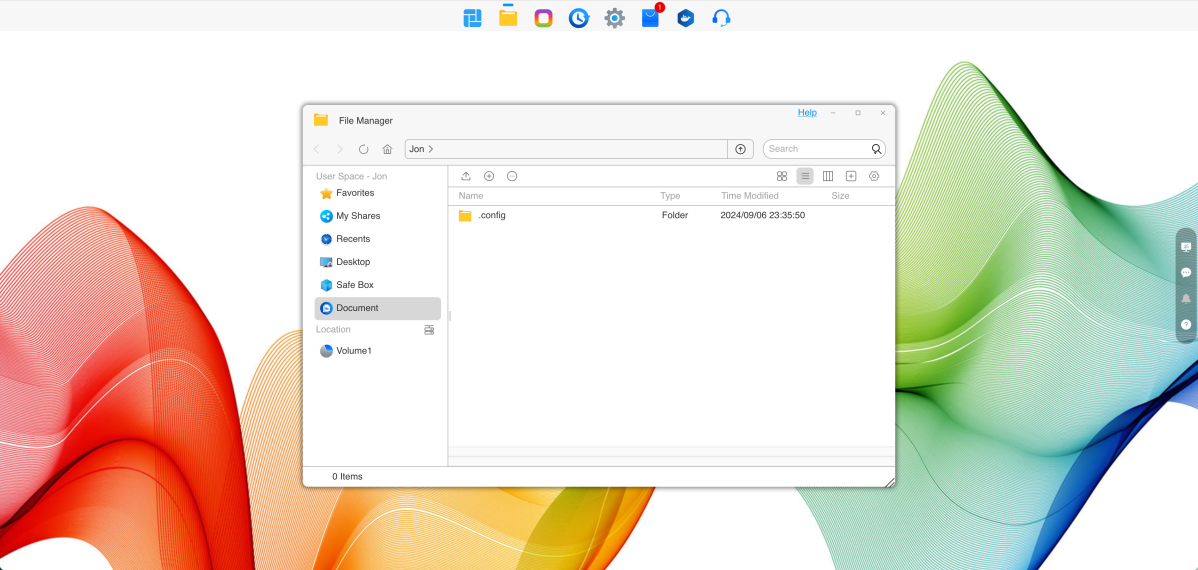 The file manager app in TOS 6.0
The file manager app in TOS 6.0
In the end, I found TOS 6 attractive, decently intuitive, relatively easy to use, and stable. But it could use some fine-tuning (and multi-tasking), even if none of the issues are particularly deadly.
TerraMaster F8 SSD Plus price
The Plus version of the F8 SSD we tested costs a rather hefty $800, but there’s a plain version with “only” a 4-core CPU and 8GB of DRAM that comes in at $600. How much fewer cores will affect overall performance we can’t say without testing that version. But it’s likely that four cores will be fine for most single-, two-user, or home office scenarios.
If you want to explore the more advanced server features of TOS 6.0 such as hosting virtual machines, running Docker, and home surveillance, then I recommend the extra performance of the Plus.
TerraMaster F8 SSD Plus performance
Using the F8 SSD Plus was a very sprightly experience, from the HTML (browser) interface to uploading and downloading files. I filled the F8 Plus with eight 2TB PCIe 4.0 (overkill) NVMe SSDs. Two were used for the operating system and system folder, while the other six were combined in RAID 0, then in RAID 1 using BTRFS as a file system (the FS in BTRFS).
TerraMaster also offers its own advanced RAID configurations under the moniker TNAS, which offers redundancy, spares, and a host of other modern RAID features.
The tests were run from a Mac Studio M1 Max via its 10Gbe connection, through two 10 Base-T to SPF+ transceivers on a QNAP QSW-308-1C un-managed switch to the F8 SSD Plus. You might see slightly higher performance with 10 Base-T on both ends. You might not.
As noted, the ethernet connection is going to be a limiting factor, but the superior sequential and most especially, fantastic random performance of NVMe SSDs will pull every ounce out of it. As you can see below, Disk Speed Test managed over 1GBps reading, and well over 900MBps writing in RAID 0.
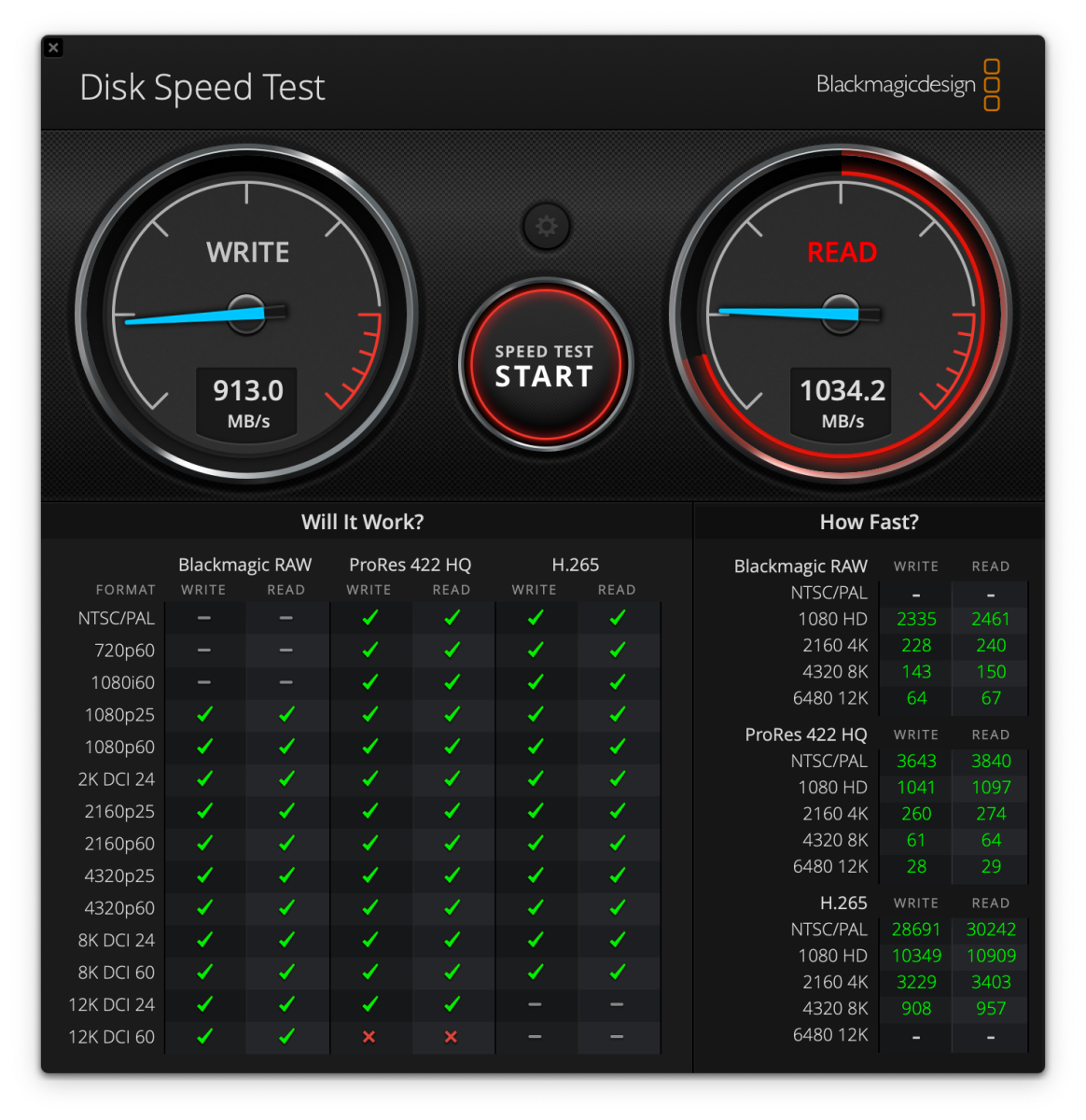 The F8 SSD Plus reading and writing in striped RAID 0 under Disk Speed Test. Woohoo!
The F8 SSD Plus reading and writing in striped RAID 0 under Disk Speed Test. Woohoo!
AmorphousDiskMark wasn’t nearly as optimistic about the F8 Plus’s write speed, but actually rated it higher in read speed. This is normal for the benchmark with network locations, and much closer to what I see with real-world copies to the box. Note that Disk Speed Test uses a much smaller 5GB data set so you’ll get better performance with smaller writes.
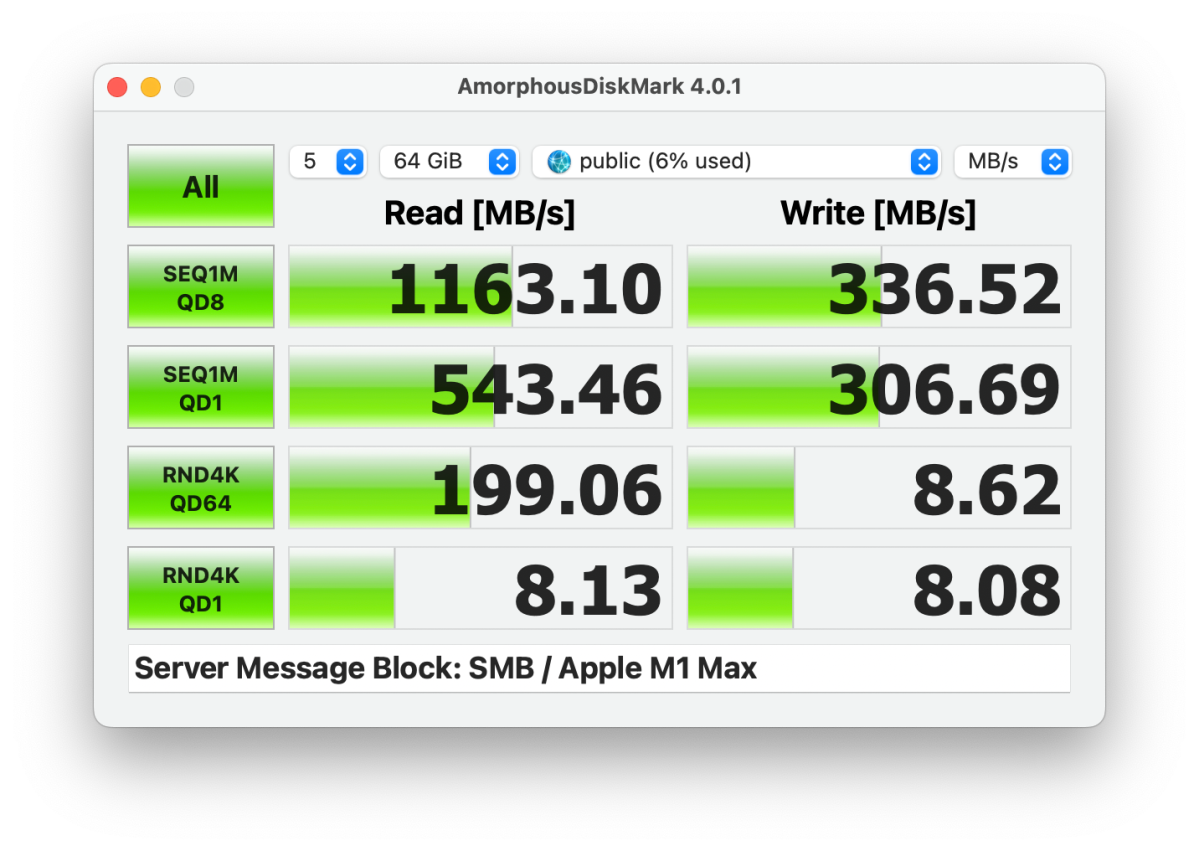 This is closer to the write speed i get when I merely wrote our 450GB file using Finder to the F8 SSD Plus.
This is closer to the write speed i get when I merely wrote our 450GB file using Finder to the F8 SSD Plus.
You don’t lose a whole lot of performance from the F8 SSD Plus when mirroring in RAID 1. But we’re not nearly as worried about NVMe SSD failure as we are about HDDs going belly up so we don’t consider RAID 0 verboten on this box.
That said, you might keep one pair of SSDs mirrored and put your vital data there, while using the rest in faster striped RAID 0. The ideal setup will depend on your data set.
 The F8 SSD Plus in RAID 1 still wrote quickly in Disk Speed Test.
The F8 SSD Plus in RAID 1 still wrote quickly in Disk Speed Test.
AmorphousDiskMark also showed a dip in write speed with the F8 SSD Plus in RAID 1. As Disk Speed Test only writes 5GB, ADM may be closer to the mark. I also saw around 250MBps writing PCWorld’s 450GB file to the F8 SSD Plus in RAID 1.
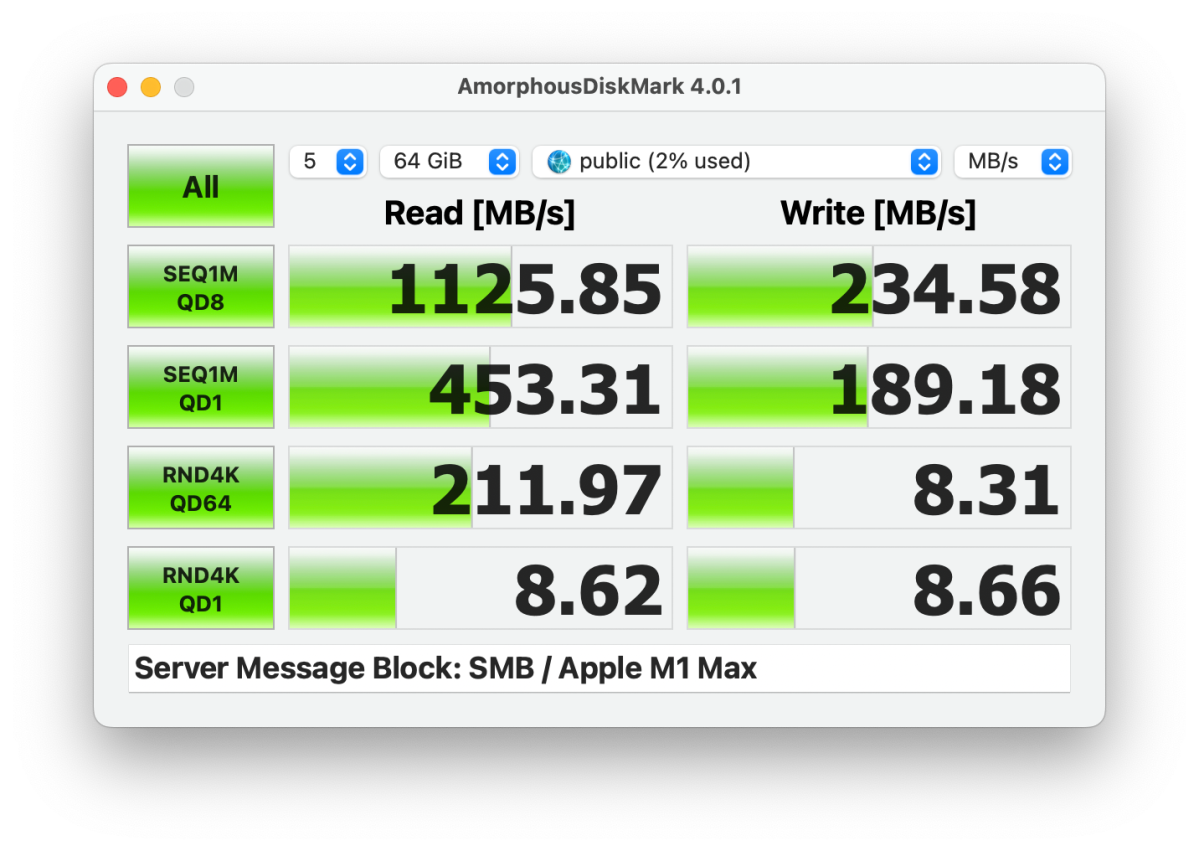 The F8 Plus in RAID 1 reads great, but writes slower than in RAID 0.
The F8 Plus in RAID 1 reads great, but writes slower than in RAID 0.
Though it should be obvious, the F8 SSD Plus will only provide a major advantage over other NAS solutions when it’s used on a 10Gbe network by multiple users. I still love it on my home 2.5GBps (which I use to reduce heat generation and energy costs from 10Gbe) network, but 250MBps reading and writing is something I can get with modern hard drives or SATA SSDs. Some NAS boxes offer M.2 slot/NVMe SSDs for caching duties, which can provide near the F8 SSD Plus’s performance under light duty.
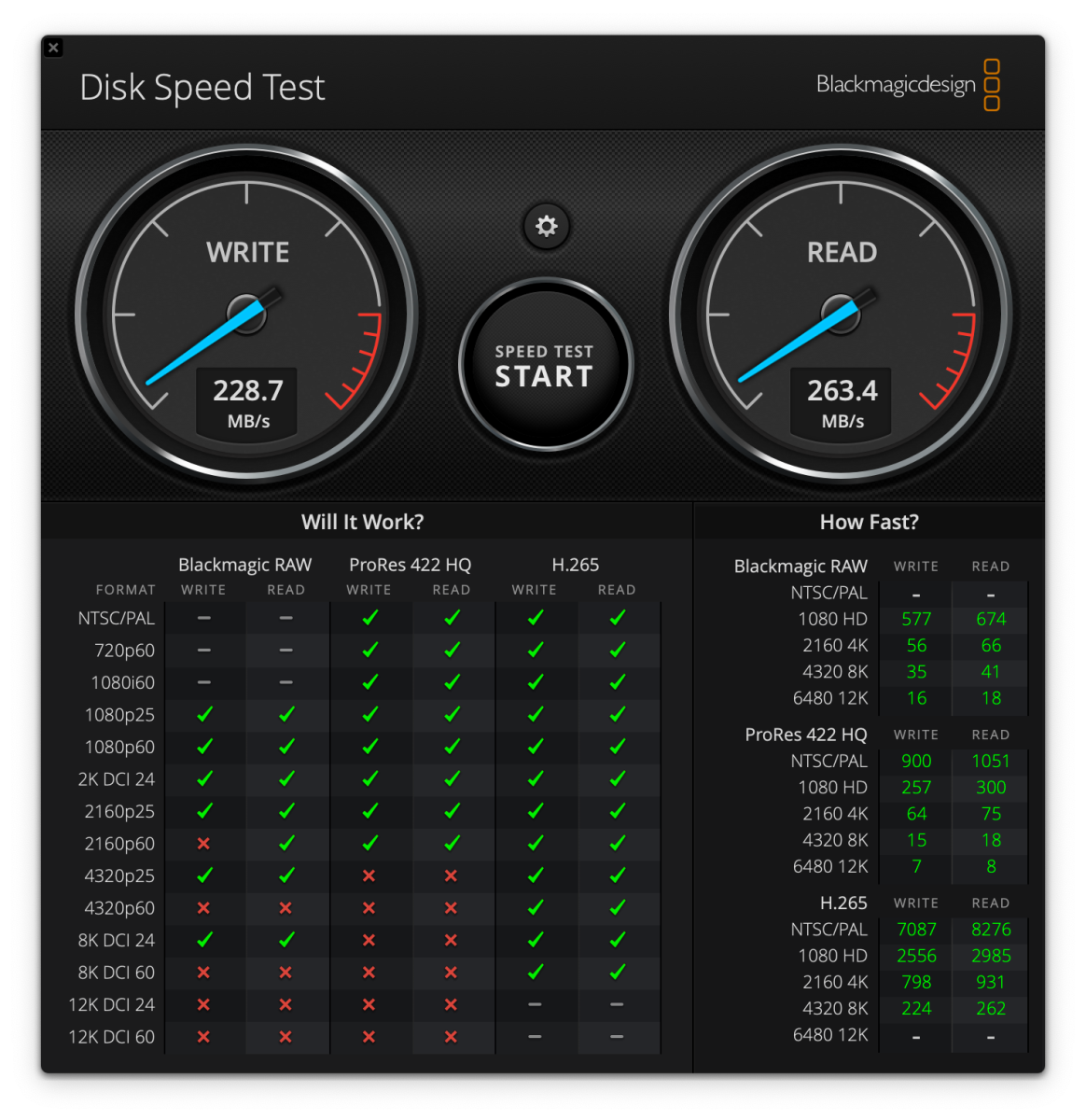 The F8 SSD in RAID 0 over a 2.5GBps connection. Good, but no better than most NAS.
The F8 SSD in RAID 0 over a 2.5GBps connection. Good, but no better than most NAS.
Then again, having lived through the hard drive era, and having experienced at least a half dozen failures, including some data loss, I appreciate the relative peace of mind that modern NVMe SSDs provide. I haven’t had one go belly up in many years, and the failures I have experienced early on were due to controller lockups and the data was recoverable, albeit at hefty expense.
In fact, I’m so sanguine about NVMe SSD reliability, that I wouldn’t hesitate to run the F8 SSD Plus in RAID 0 (while backing up the vital data regularly, of course!).
I mentioned heat sinks, so I should mention that the fan in the F8 SSD Plus wasn’t extremely noisy, but it wasn’t as quiet as I might wish. Sitting near my dead-silent Mac Studio, I could hear it. I don’t particularly care, but if such things bug you, you are now informed.
Note that buying the top-tier SSDs for the F8 SSD Plus is a waste of money ; ethernet limits you to well under the speed of even an ancient PCIe 3.0 SSD. Go for capacity, and save money with DRAM-less (Host Memory Buffer/HMB) types. Their onboard secondary caching is easily fast enough when in groups (and likely even singly), even though the F8 SSD doesn’t support HMB primary caching.
A couple of the previously mentioned bugs were in the disk manager. It was slow to acknowledge that I had deleted a volume and wouldn’t let me delete the RAID 1 storage pool it inhabited for several minutes. It then threw a dumb error about the deleted storage pool being degraded, showing one of the drives it had contained. The rest were in a new RAID 0 array. Irritating to be sure, but again, not fatal.
Should you buy the F8 SSD Plus?
Obviously, the F8 SSD Plus is not your cheapest storage option, even as far as NAS goes. But if you desire fast-as-possible, super-reliable, physically-resilient network/workgroup storage with all the perqs a server can supply (Docker, VMs, etc.), I can’t think of a better current option.