
Smart Script, a Notes feature for iPadOS 18.

Apple’s Smart Script for Notes in iPadOS 18 can help make your handwritten notes better. It can also copy your cursive style when you paste more text into a note.
The Notes app does allow users to handwrite in their own words to the page instead of typing it in. As part of iPadOS 18, Apple wants to make it even easier for users to jot down words in Notes.
Due to how poorly written text is treated, it’s usually not editable to the same level as typed text in a word processor. Handwriting would effectively be handled as an image, with editing limited to erasing lines and adding new markings to the image.
Previously, iPadOS could recognize what a person wrote. But now, it’s possible to handle that same written text in a manner that’s slowly approaching that of a word processor.
Smart Script in Notes is a massive upgrade for those who enjoy handwriting their notes.
Basic Edits
For a start, there are options to refine how the handwriting itself appears. “Refine” can be used to correct the legibility of the user’s lettering so they can be easier to read.
When writing at speed, the lines can end up being curved and not parallel. Apple includes an option to “Straighten” the text, making the line go more directly from right to left.
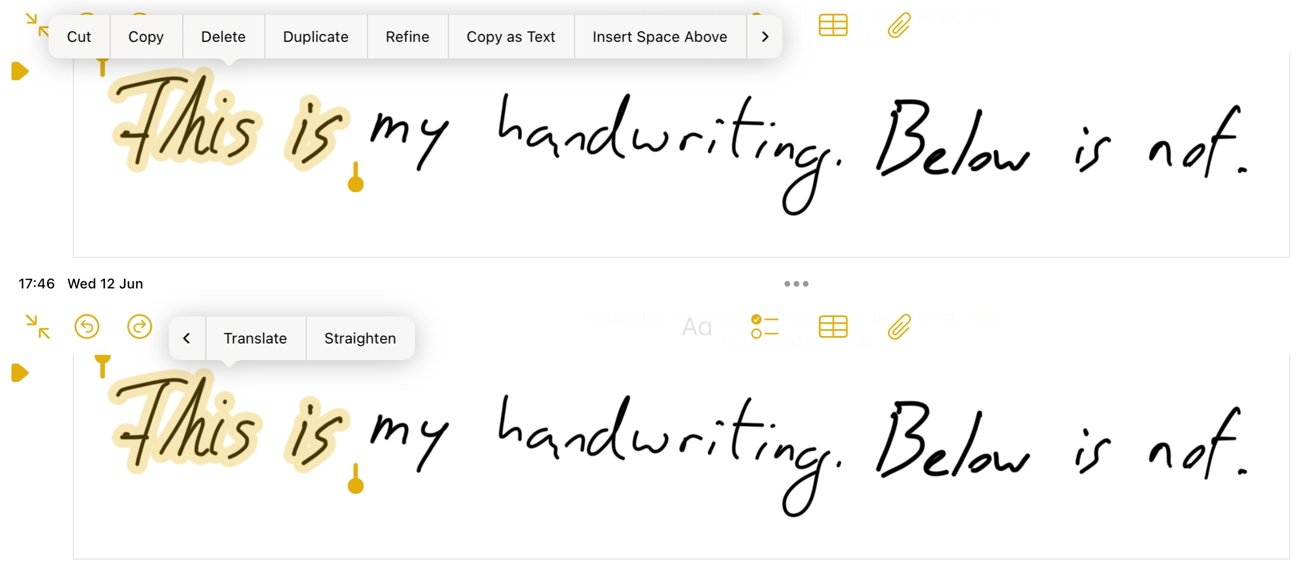
Some of the edit options for handwritten text in Notes for iPadOS 18
In testing, both options alter the user’s writing style slightly. It certainly became a lot more legible.
You don’t necessarily need to keep selecting and adjusting text to refine it. There’s an option to “Auto-refine Handwriting” within the markup menu, which does it automatically to just-written words.
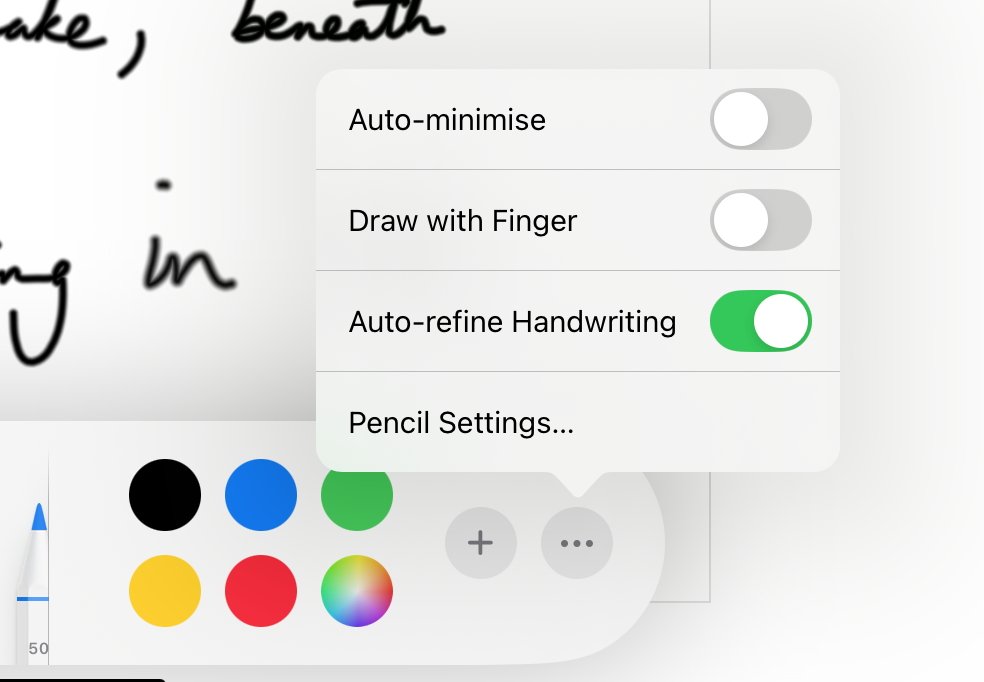
Turn this on to make your writing automatically clearer as you write.
The process of selecting text is also straightforward. Pressing with a finger and swiping over a section can highlight it and bring up a pop-up of extra options.
A long press with the Apple Pencil at a point in the text summons a yellow-tinted cursor bar, which adds more options. For example, with the bar present, you can move text after the bar more to the right, or further down the page on a new line.
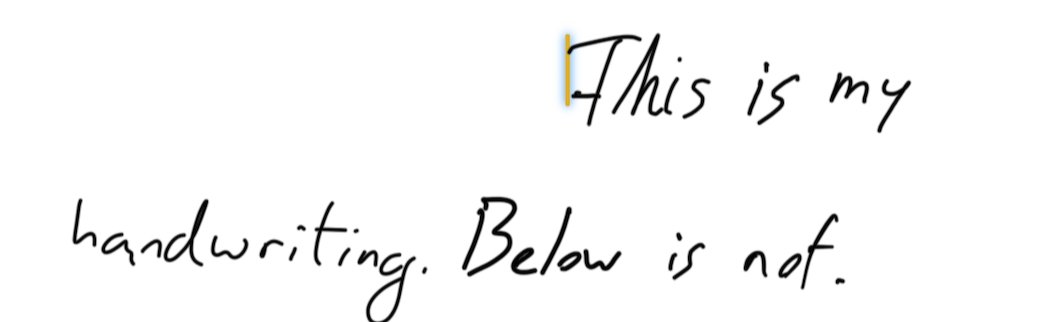
A yellow cursor bar can shift your handwritten text around like normal typed text.
This can help add extra space to insert words into a sentence, or it can help stylistically too.
Since it detects text, the system also offers spellchecking of handwritten notes. Dotted lines show under questionable terms, and replacements offered.
There’s even an option to translate written text into other languages from the same pop-up functions list.
Copying your handwriting
The most impressive part of this feature is the ability for the iPad to copy the user’s own handwriting style.
After a few sentences have been written in a note, users can then paste into the handwritten section normal text. This can be plain text, copied from another document or a web browser.
When pasted, Notes will do its best to mimic the handwriting it sees to insert the pasted text.
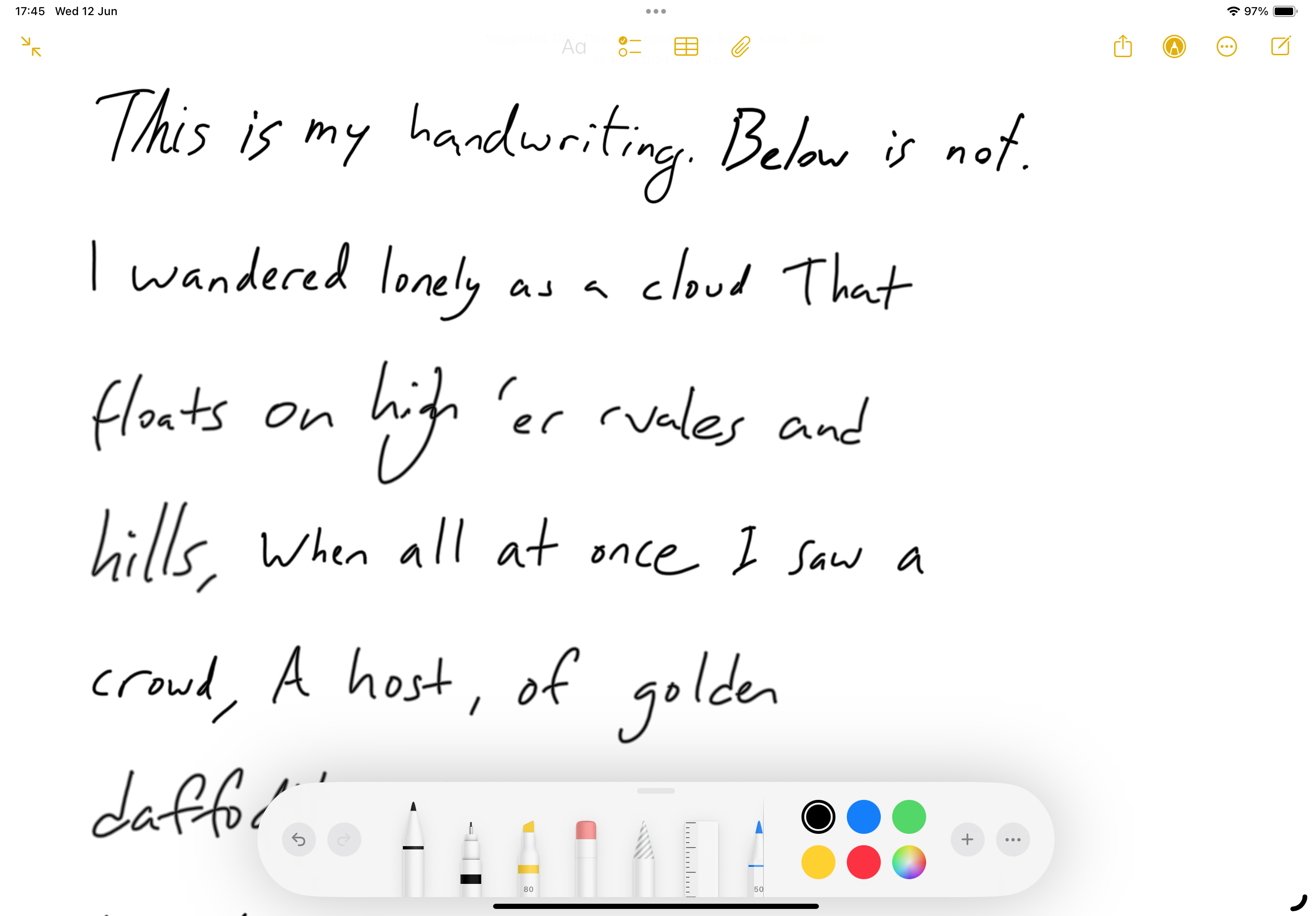
A test of Smart Script pasting using individually written letters.
I have very poor handwriting, as you can see. It was impressive to see more printed text in a fairly similar style appear from nowhere.
Admittedly, the first test was used with individually written letters, since I believed my cursive was too much of a challenge for humans to read, let alone computers.
After scrawling out the untidy line “This is my usual joined up handwriting,” it was a shock to me that it actually worked.
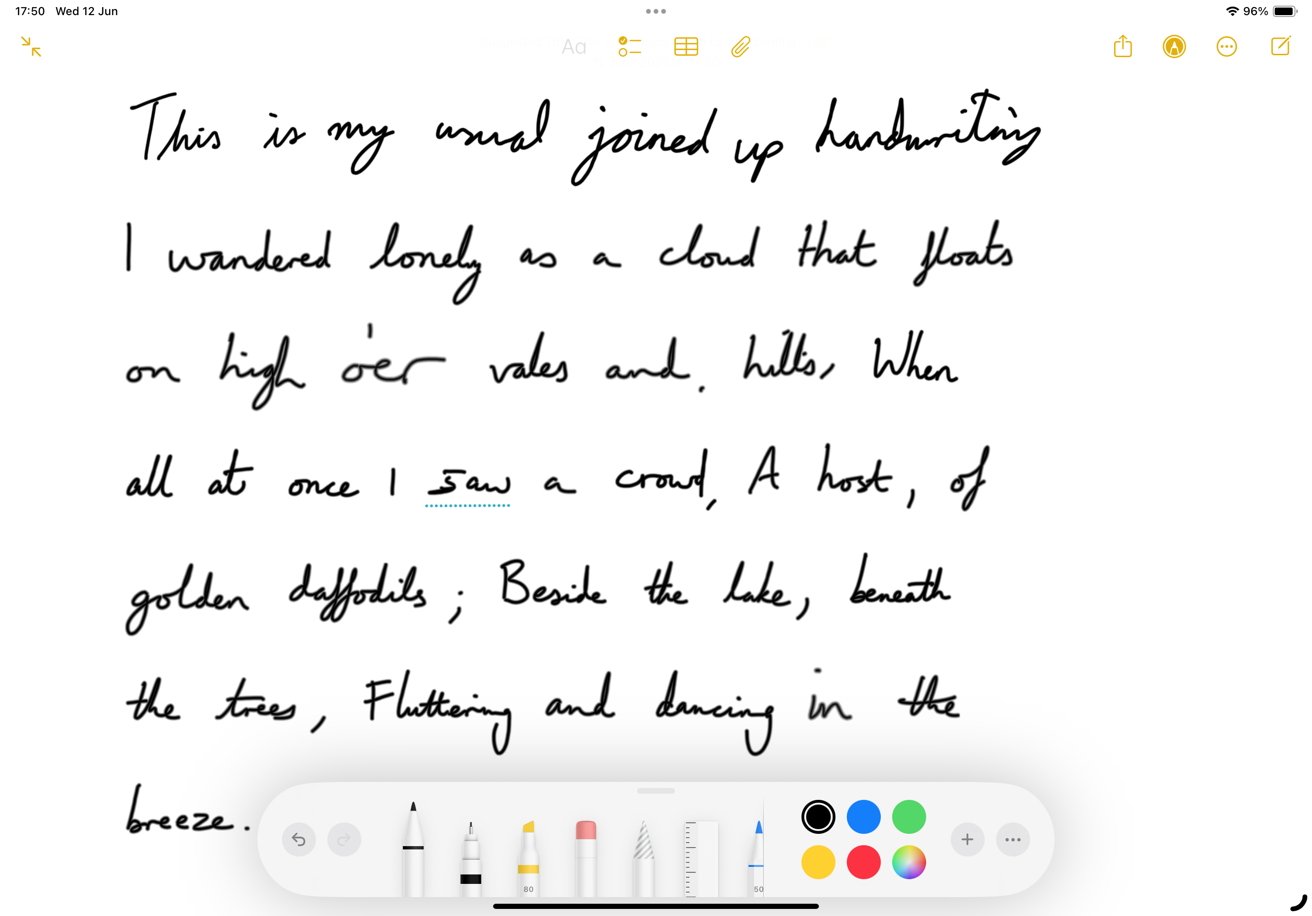
A second test using cursive. Only the first line was handwritten, the rest is Smart Script pasting copied text.
The pasting of the Wordsworth poem “I Wandered Lonely as a Cloud” following the test line resulted in a very readable facsimile of the original line. It was reasonably quick, and ended up being a very convincing copy.
It did take some liberties, since it had to work out how to write letters that had yet to be written out by the user in the document. But even so, those letters are feasibly what could’ve been written by the original scribe.
Smart Script could end up being a very useful tool to those who handwrite often. Evidently, it may also be a lifesaver for those who rarely do, too.




